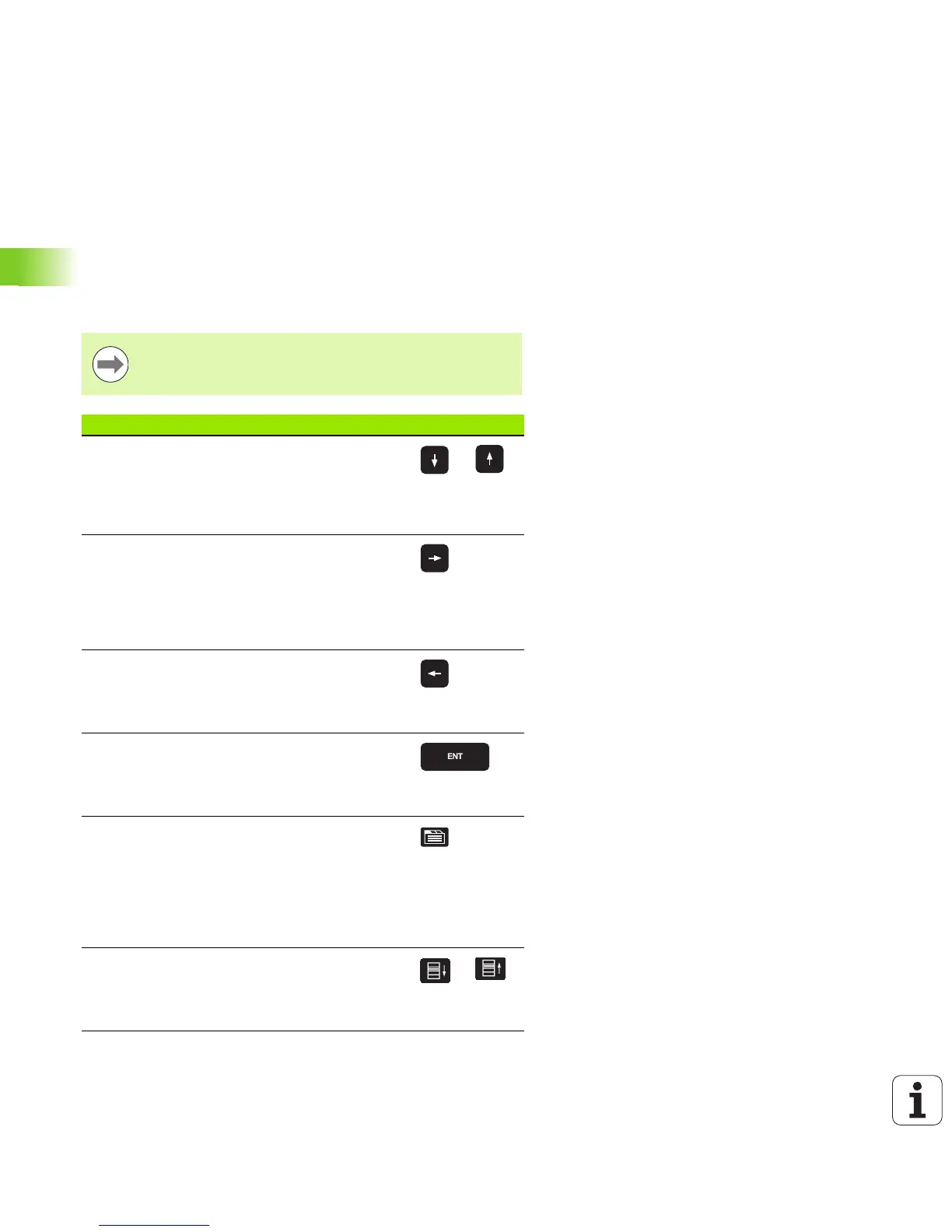162 Programming: Programming Aids
4.8 The Context-Sensitive Help System TNCguide (FCL3 Function)
Navigating in the TNCguide
It’s easiest to use the mouse to navigate in the TNCguide. A table of
contents appears on the left side of the screen. By clicking the
rightward pointing triangle you open subordinate sections, and by
clicking the respective entry you open the individual pages. It is
operated in the same manner as the Windows Explorer.
Linked text positions (cross references) are shown underlined and in
blue. Clicking the link opens the associated page.
Of course you can also operate the TNCguide through keys and soft
keys. The following table contains an overview of the corresponding
key functions.
The key functions described below are available only on
the single-processor version of the TNC.
Function Soft key
If the table of contents at left is active:
Select the entry above it or below it
If the text window at right is active:
Move the page downward or upward if texts or
graphics are not shown completely
If the table of contents at left is active:
Open a branch of the table of contents. If the
branch is at its end, jump into the window at
right
If the text window at right is active:
No function
If the table of contents at left is active:
Close a branch of the table of contents
If the text window at right is active:
No function
If the table of contents at left is active:
Use the cursor key to show the selected page
If the text window at right is active:
If the cursor is on a link, jump to the linked page
If the table of contents at left is active:
Switch the tab between the display of the table
of contents, display of the subject index, and
the full-text search function and switching to
the screen half at right
If the text window at right is active:
Jump back to the window at left
If the table of contents at left is active:
Select the entry above it or below it
If the text window at right is active:
Jump to the next link
