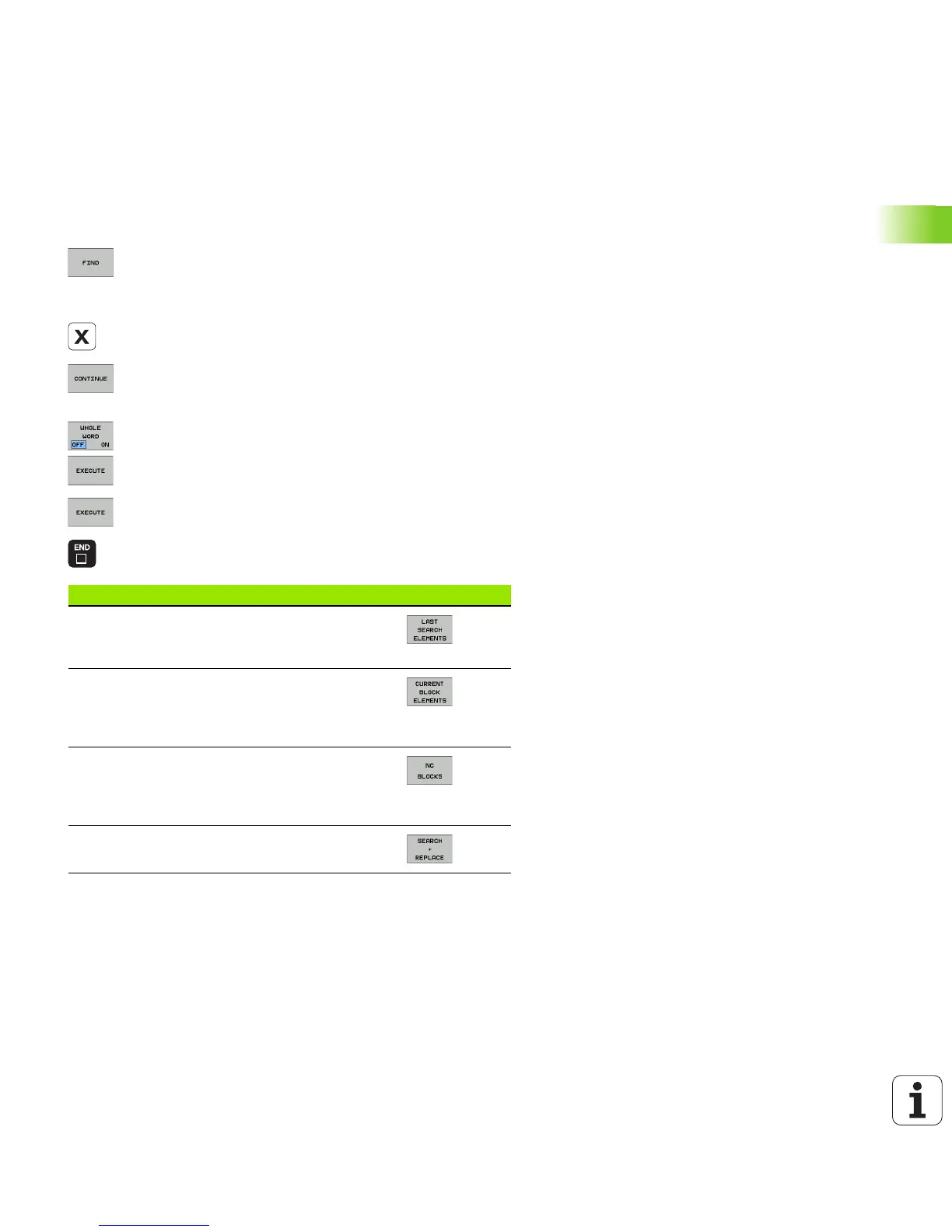HEIDENHAIN iTNC 530 117
3.2 Creating and Writing Programs
The TNC search function
With the search function of the TNC, you can search for any text within
a program and replace it by a new text, if required.
Searching for texts
U If required, select the block containing the word you wish to find.
U Select the search function. The TNC superimposes
the search window and displays the available search
functions in the soft-key row (see table of search
functions).
U Enter the text to be searched for. Please note that the
search is case-sensitive.
U Start the search process: The TNC displays the
available search options in the soft-key row (see the
table of search options).
U If required, change the search options.
U Start the search process: The TNC moves to the next
block containing the text you are searching for.
U Repeat the search process: The TNC moves to the
next block containing the text you are searching for.
U End the search function.
Search functions Soft key
Show the pop-up window containing the last
search items. Use the arrow keys to select a
search item and confirm with the ENT key.
Show the pop-up window containing possible
search items of the current block. Use the arrow
keys to select a search item and confirm with the
ENT key.
Show the pop-up window containing a selection
of the most important NC functions. Use the
arrow keys to select a search item and confirm
with the ENT key.
Activate the Search/Replace function.
