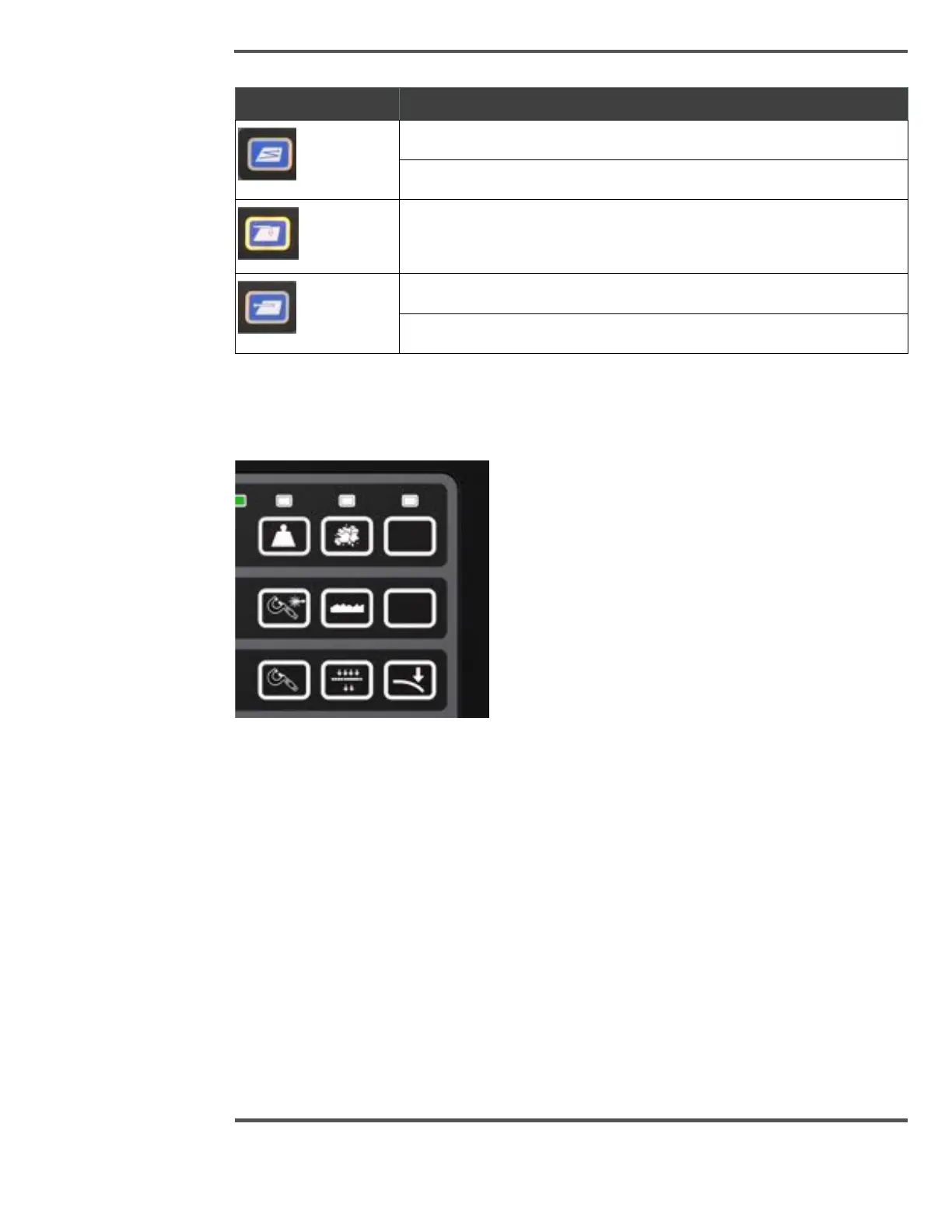2.5.1.2 Sensor enable/disable
Figure 52 shows the sensor control buttons.
Fig. 52. Sensor Control Buttons
The sensor control buttons allow for sensors to be enabled or disabled at the scanner. The
border around each icon indicates sensor status and will be lit yellow if the sensor is
enabled, or not lit if the sensor is disabled.
To enable a sensor, the corresponding override keyswitch must first be activated. A yellow
indicator shows that the keyswitch command is properly activated. Pressing the center of
the sensor button sends a request to the control system, the yellow border light comes up
instantly to indicate that the command was received. If the activation is not allowed, due to
interlocks or functional conditions, the light turns off. If the sensor is not configured in the
Experion MX software, the button does not react at all.
To disable a sensor through the user panel, press the sensor icon to send a command to
the control system (the border light will turn off).
The override keyswitches on the panel allow you to disable the sensors and implement
LOTO. A yellow LED indicates keyswitch activation.
