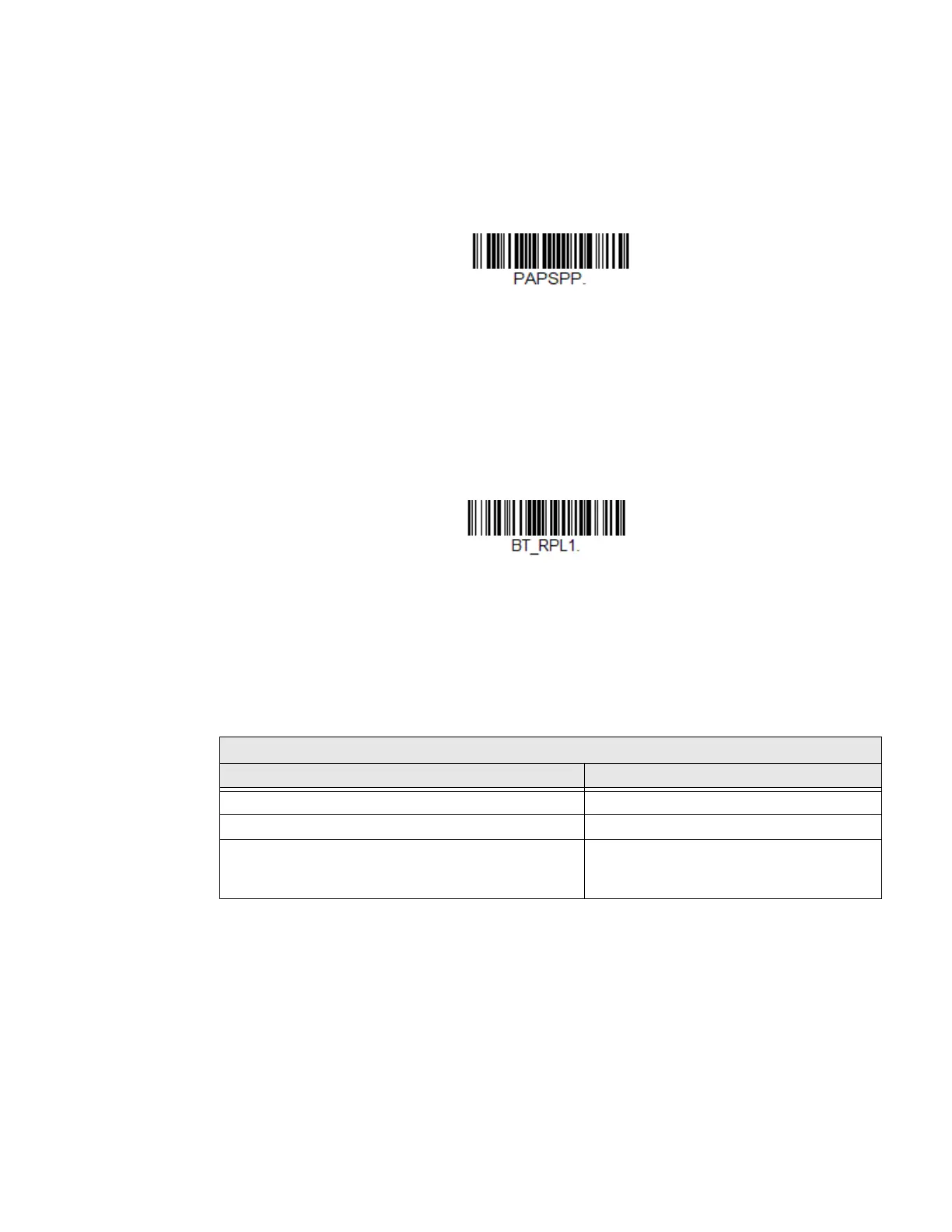56 Voyager 1602g User Guide
Disconnect from Host and Connect to an Access Point
If your scanner has been connected directly to an iPad, smart phone, or laptop, you
must disconnect it in order to communicate with an Access Point. Scan the Blue-
tooth HID Keyboard Disconnect barcode to unlink the scanner from the currently
linked host. Scan the linking barcode on the Access Point to link the scanner to the
Access Point.
Replacing a Linked Scanner
If you need to replace a broken or lost scanner that is linked to an Access Point,
scan the Override Locked Scanner barcode below with a new scanner and scan the
Access Point linking barcode. The locked link will be overridden; the broken or lost
scanner’s link with the Access Point will be removed, and the new scanner will be
linked.
Access Point LED Sequences and Meaning
The Access Point has a blue LED on the top of the unit that indicates its power up
and communication condition.
Bluetooth HID Keyboard Disconnect
Override Locked Scanner
(Single Scanner)
Blue LED - Host Communication
Blue LED Communication Condition
Off USB suspend
On continuously Power on, system idle
Short blinks in multiple pulses. Occurs while
transferring data to/from the RF module or the Host
port.
Receiving data
