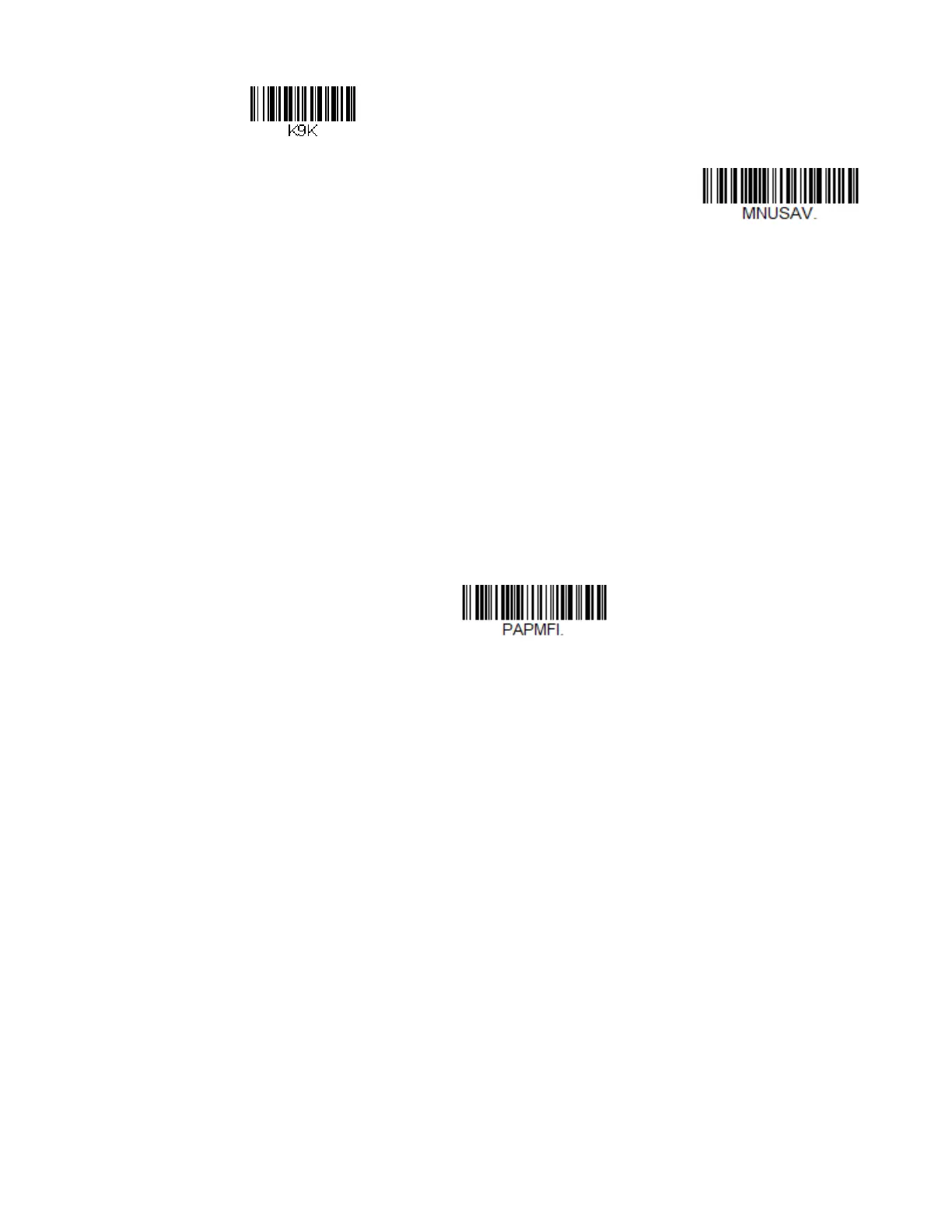Voyager 1602g User Guide 5
Your personal computer, laptop, tablet, or Apple device should now be paired with
the scanner.
Once the scanner battery is charged and you have paired it, you may begin scan-
ning barcodes. Verify the scanner operation by scanning a barcode from the
Sample Symbols in the back of this manual.
Pairing the Scanner with an Apple Device Using SPP
Serial port protocol, or SPP, is used to establish two-way Bluetooth communication
with the scanner. If you want to use an Apple app or you are a developer creating an
Apple app to communicate with the VG1602, use SPP to control the scanner
through that application. This feature is only available with Apple's MFI-certified
devices. Consult Apple to determine if your device is MFI-certified. Scan the bar-
code below to pair the Voyager 1602g with an Apple device using SPP.
Once the Apple device is connected to the Voyager 1602g using SPP, you must
select the app that will be used to send commands to and receive responses from
the scanner. To disconnect the association between the scanner and the app, use
Bluetooth HID Keyboard Disconnect on page 37.
Reading Techniques
The Voyager 1602g has a large scan button just forward of a smaller, programma-
ble button. (See Programmable Button on page 67 for further information about
the programmable button.)
Pair with Apple Device
Using SPP
