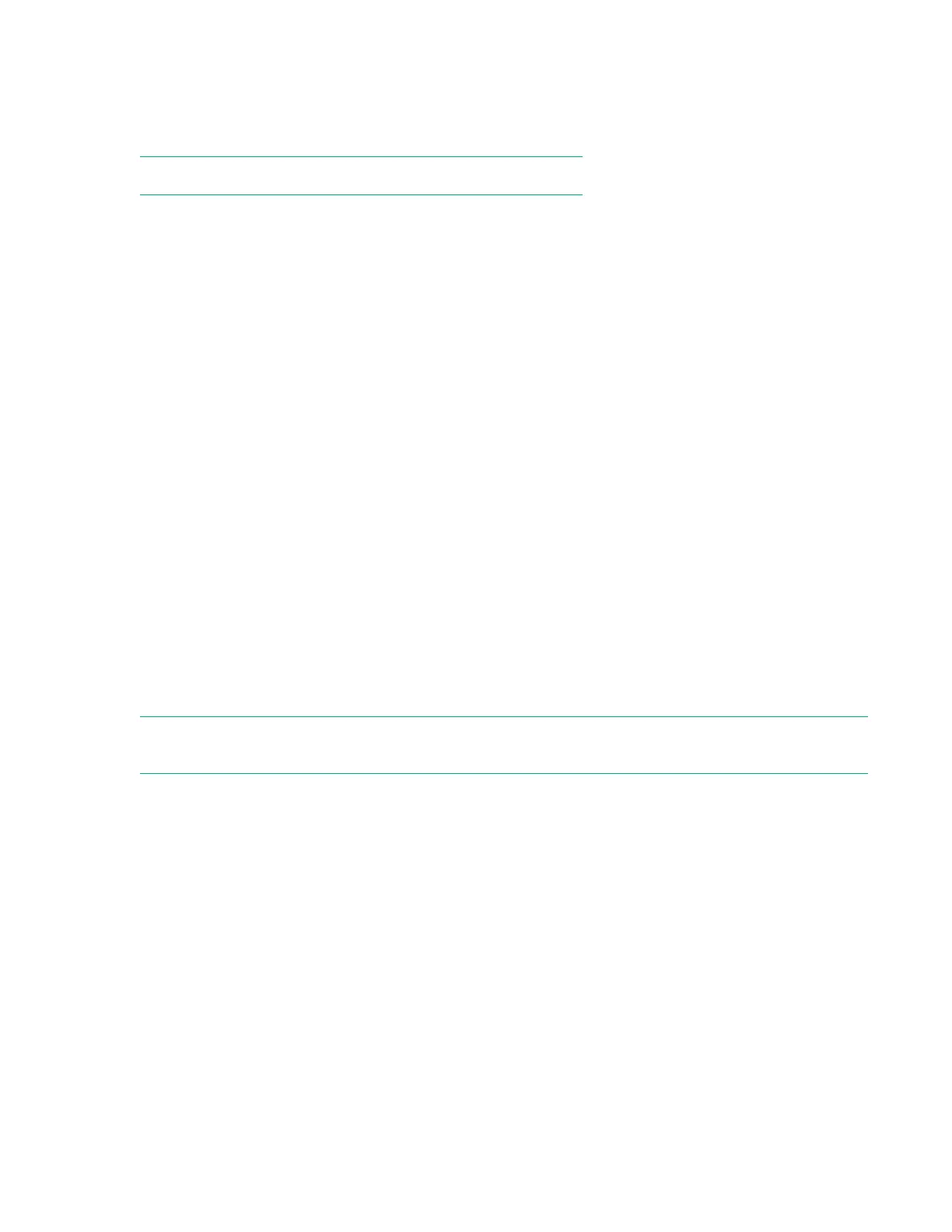Enabling AMD Virtualization Technology
If enabled, a hypervisor or operating system supporting this option can use hardware capabilities
provided by AMD VT. You can leave this set to Enabled even if you are not using a hypervisor or an
operating system that uses this option.
NOTE: This option is available on servers with AMD processors.
Procedure
1. From the System Utilities screen, select System Configuration > BIOS/Platform Configuration
(RBSU) > Virtualization Options > AMD Virtualization Technology.
2. Select one of the following:
• Enabled
• Disabled
3. Save your setting.
Boot options
Selecting the boot mode
This server provides two Boot Mode configurations: UEFI Mode and Legacy BIOS Mode. Certain boot
options require that you select a specific boot mode. By default, the boot mode is set to UEFI Mode. The
system must boot in UEFI Mode to use certain options, including:
• Secure Boot, UEFI Optimized Boot, Generic USB Boot, IPv6 PXE Boot, iSCSI Boot, and Boot from
URL
• Fibre Channel/FCoE Scan Policy
NOTE: The boot mode you use must match the operating system installation. If not, changing the boot
mode can impact the ability of the server to boot to the installed operating system.
Prerequisite
When booting to UEFI Mode, leave UEFI Optimized Boot enabled.
Procedure
1. From the System Utilities screen, select System Configuration > BIOS/Platform Configuration
(RBSU) > Boot Options > Boot Mode.
2. Select a setting.
• UEFI Mode (default)—Configures the system to boot to a UEFI compatible operating system.
• Legacy BIOS Mode—Configures the system to boot to a traditional operating system in Legacy
BIOS compatibility mode.
76 Enabling AMD Virtualization Technology
