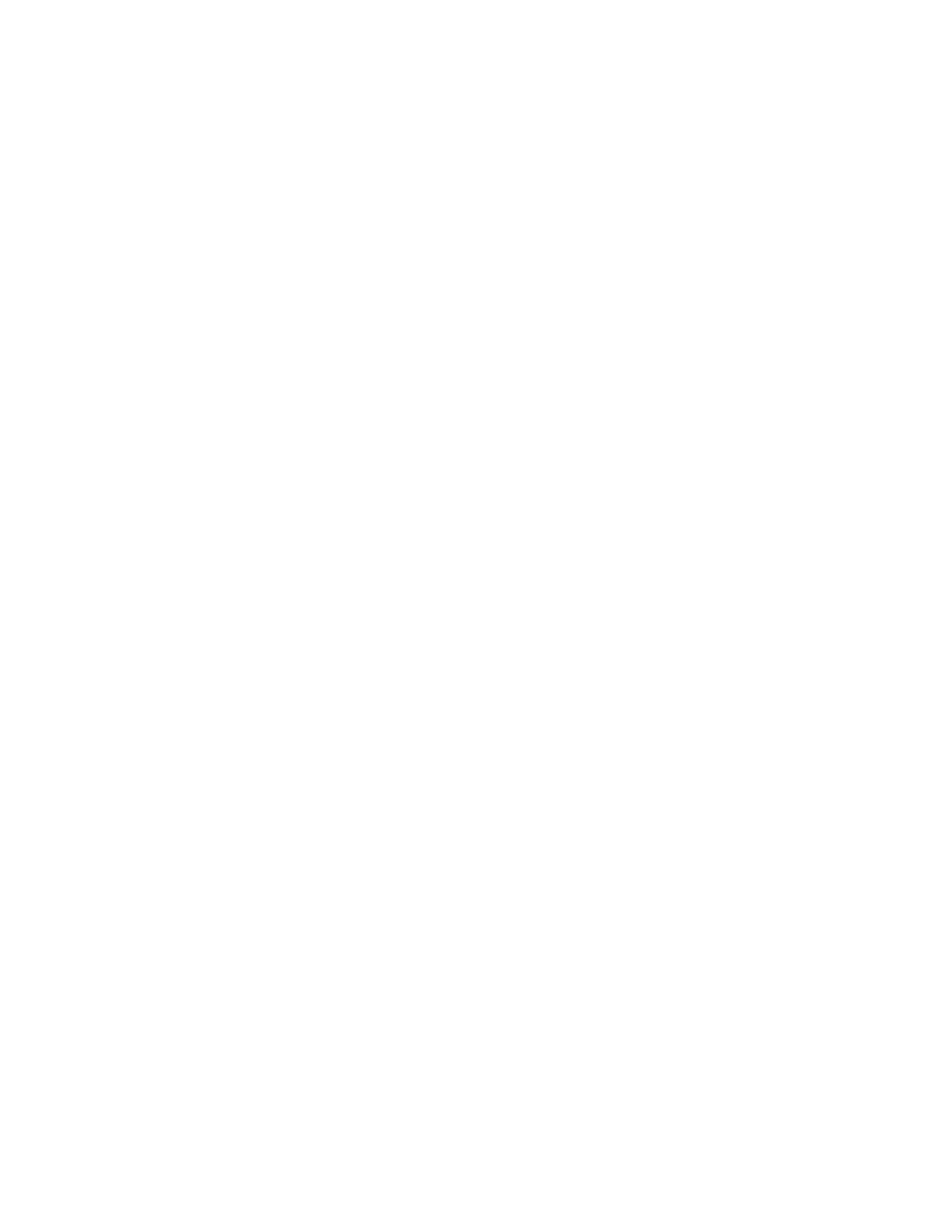• Retry Boot Order Indefinitely—The system continuously attempts the boot order until a bootable
device is found.
• Attempt Boot Order Once—The system attempts to execute all items in the boot menu once, and
halts the system.
• Reset After Failed Boot Attempt—The system attempts to execute all items once, and reboots
the system.
3. Save your setting.
Changing the UEFI Boot Order list
Use the UEFI Boot Order option to change the order in which entries in the UEFI Boot Order list boot.
Procedure
1. From the System Utilities screen, select System Configuration > BIOS/Platform Configuration
(RBSU) > Boot Options > UEFI Boot Settings > UEFI Boot Settings > UEFI Boot Order.
2. To navigate within the boot order list, use your pointing device or the arrow keys.
3. Select an entry and change its order in the list:
• To move an entry higher in the boot list, press the + key, or drag and drop the entry.
• To move an entry lower in the boot list, press the - key, or drag and drop the entry.
4. Save your changes.
Controlling the UEFI boot order
Use the UEFI Boot Order Control option to enable or disable individual UEFI boot options. Enabled items
are selected (checked). Disabled items remain in their location in the UEFI Boot Order list, but are not
attempted during the boot process.
Procedure
1. From the System Utilities screen, select System Configuration > BIOS/Platform Configuration
(RBSU) > Boot Options > UEFI Boot Settings > UEFI Boot Settings > UEFI Boot Order Control.
2. Do the following:
• To enable an option, select the corresponding check box.
• To disable an option, select the corresponding check box.
3. Save your changes.
Adding a boot option to the UEFI Boot Order list
Use Add Boot Option to select an x64 UEFI application with an .EFI extension, such as an OS boot
loader or other UEFI application, to add as a new UEFI boot option.
78 Changing the UEFI Boot Order list
