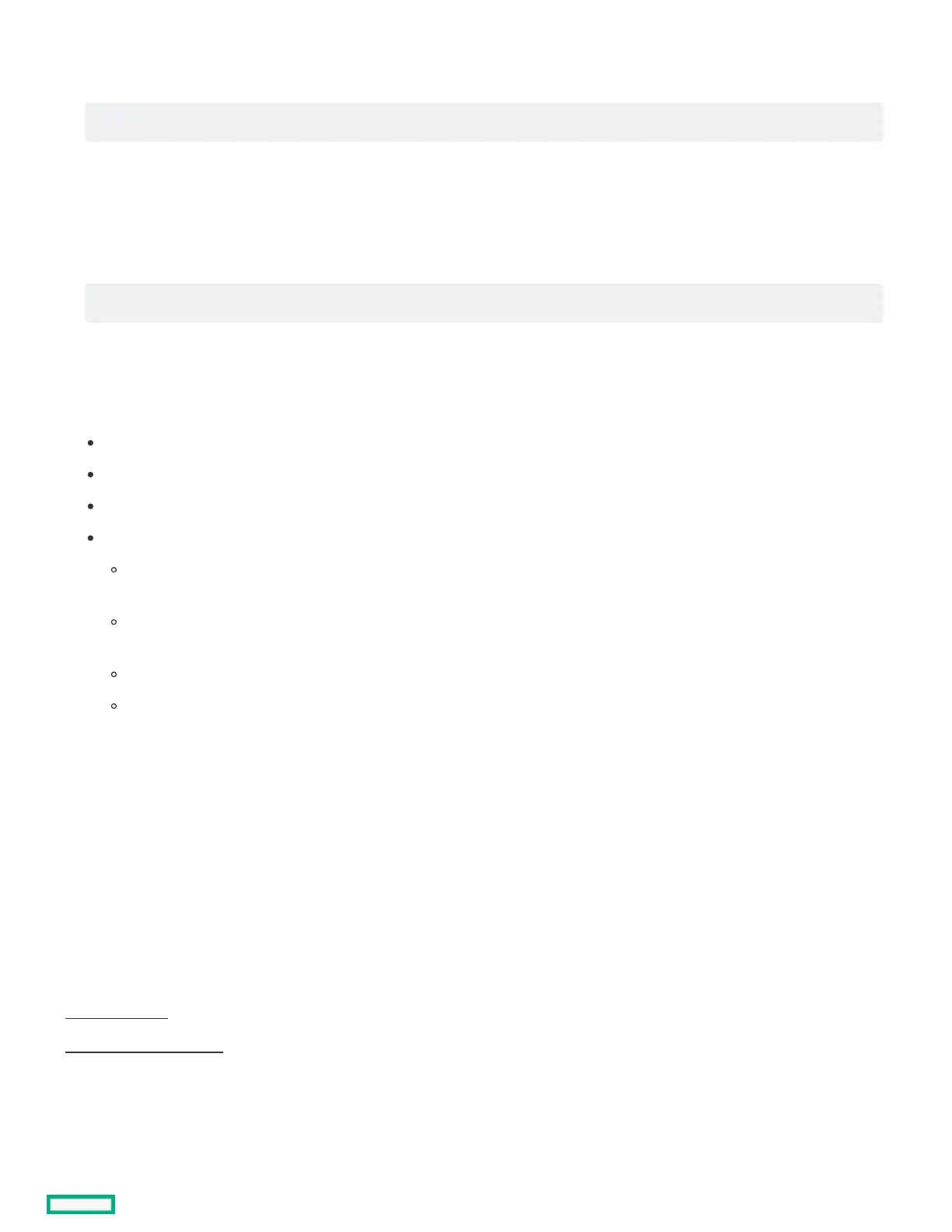3. Select Serial Number, and then press EnterEnter.
The following warning appears:
4. Click OK.
5. Type the serial number, and then press EnterEnter.
6. Select Product ID, and then press EnterEnter.
The following warning appears:
7. Type the product ID, and then press EnterEnter.
8. From the System Utilities screen, select System Configuration > BIOS/Platform Configuration (RBSU) > Date and Time.
9. Configure the date and time settings:
Date (mm-dd-yyyy)—Enter the date in a month-day-year (mm-dd-yyyy) format.
Time (hh:mm:ss)—Enter the time in a 24-hour format (hh:mm:ss) format.
Hour Format—Select either a 12- or 24-hours format. (This menu is supported in Gen10 Plus and later servers.)
Time Format
Coordinated Universal Time (UTC) —Calculates the time stored in the hardware real-time clock (RTC) from the associated Time
Zone setting.
Local Time—Removes the use of the Time Zone setting. This option is useful for addressing interaction issues in Windows
operating systems set in legacy BIOS boot mode.
Time Zone—Select the time zone for the system.
Daylight Savings Time—Select whether to enable DST in the system time setting.
10. To confirm and save the settings, press F12F12.
The server automatically reboots.
ResultsResults
The installation is complete.
TroubleshootingTroubleshooting
SubtopicsSubtopics
NMI functionalityNMI functionality
Troubleshooting resourcesTroubleshooting resources
NMI functionalityNMI functionality
An NMI crash dump enables administrators to create crash dump files when a system is not responding to traditional debugging methods.
