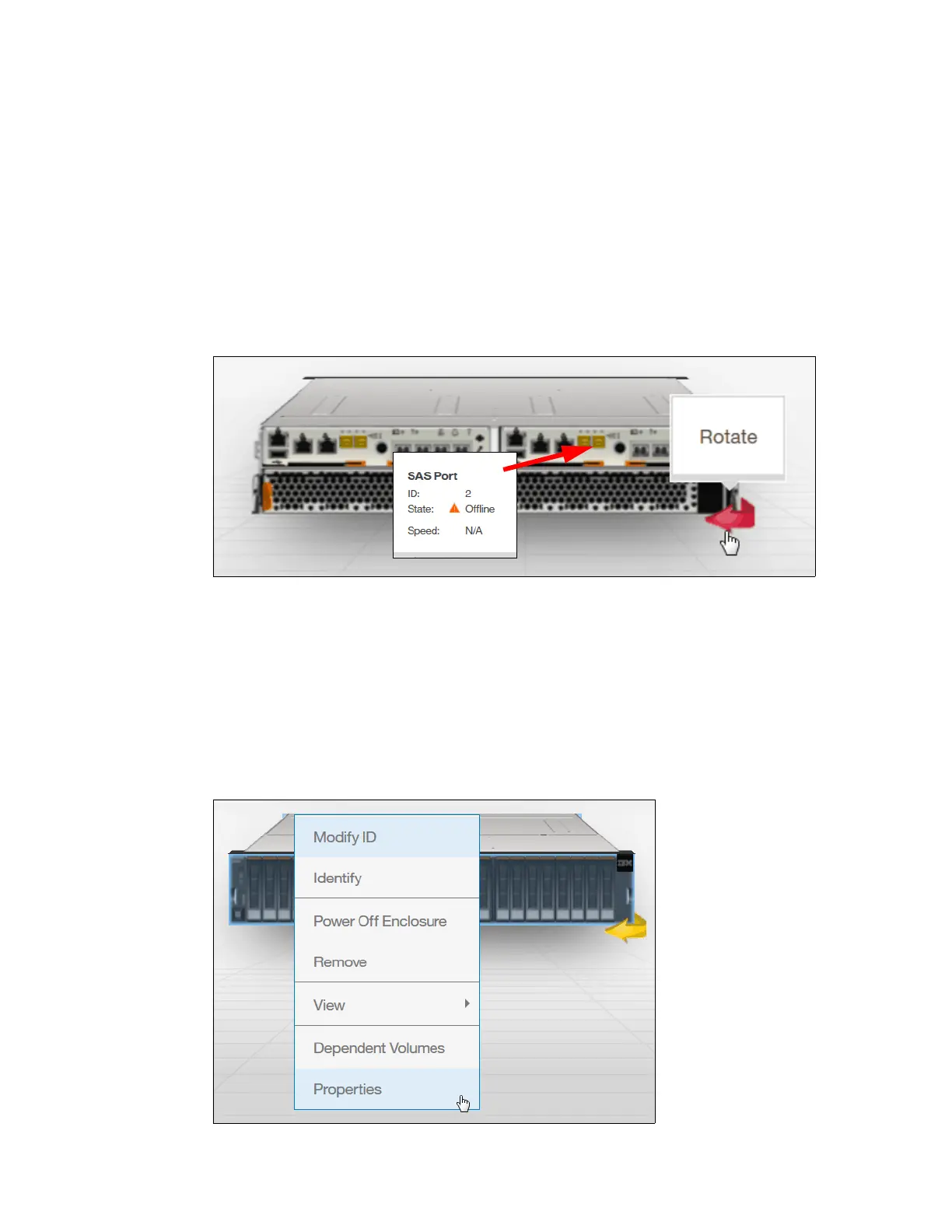Chapter 3. Graphical user interface overview 91
Alternatively, you can use the IBM Spectrum Virtualize command-line interface (CLI) to obtain
the same results. Type the following sequence of commands:
svctask chenclosure -identify yes 1 (or just chenclosure -identify yes 1)
svctask chenclosure -identify no 1 (or just chenclosure -identify no 1)
You can use the same CLI to obtain results for a specific controller or drive.
Each system that is shown in the dynamic system view in the middle of a System pane can be
rotated by 180° to see its rear side. Click the rotation arrow in the lower-right corner of the
device, as illustrated in Figure 3-24. In case of a malfunction, the arrow appears in red.
Affected areas are marked in yellow. See arrow. Hover over it with your mouse to get more
detailed information.
Figure 3-24 Rotating the enclosure
3.3.2 System details
The System Details option was removed from the Monitoring menu. However, its modified
information is still available directly from the System pane. The Properties option provides the
extended level of parameters and technical details that relate to the system, including the
integration of each element with an overall system configuration. Right-click the enclosure
that you want and navigate to the Properties option to obtain the detailed information
(Figure 3-25).
Figure 3-25 System details
