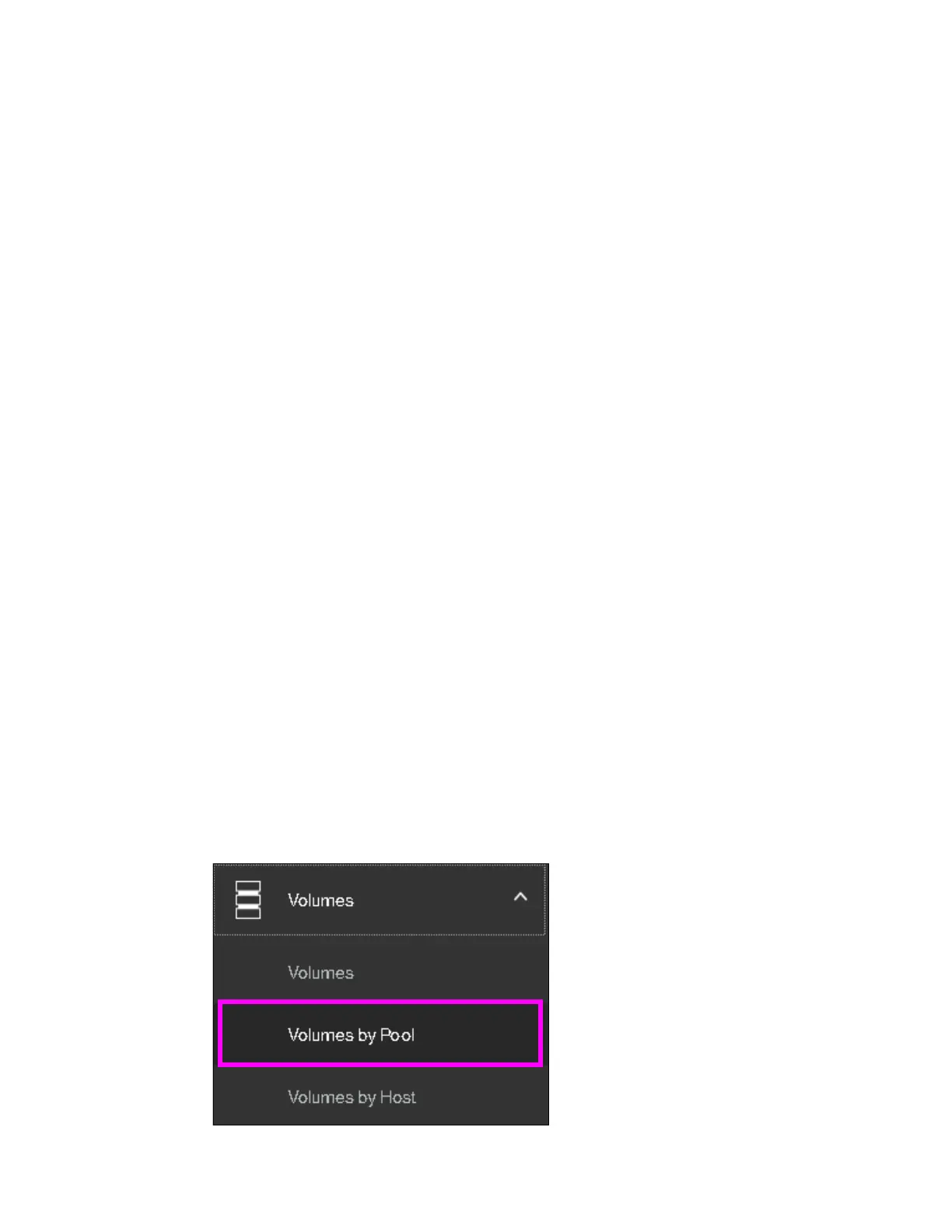Chapter 8. Advanced host and volume administration 433
8.5.5 Migrating volumes by using the volume copy features
In the previous sections, we showed how to create, synchronize, split, and delete volume
copies. A combination of these tasks can be used to migrate volumes to other storage pools.
The easiest way to migrate volume copies is to use the migration feature that is described in
8.3.8, “Migrating a volume to another storage pool” on page 413. By using this feature, one
extent after another is migrated to the new storage pool. However, the use of volume copies
provides another way to migrate volumes if the storage pool extent sizes differ.
To migrate a volume, complete the following steps:
1. Create a second copy of your volume in the target storage pool. For more information, see
8.3.12, “Adding a volume copy” on page 419.
2. Wait until the copies are synchronized.
3. Change the role of the copies and make the new copy the primary copy. For more
information, see 8.5, “Advanced volume copy functions” on page 425.
4. Split or delete the old copy from the volume. For more information, see 8.5.2, “Splitting into
a new volume” on page 428 or 8.5.4, “Delete volume copy option” on page 432.
This migration process requires more user interaction with the IBM Storwize V5000 GUI, but it
offers benefits. For example, we look at migrating a volume from a tier 1 storage pool to a
lower-performance tier 2 storage pool.
In step 1, you create the copy on the tier 2 pool, while all reads are still performed in the tier 1
pool to the primary copy. After the synchronization, all writes are destaged to both pools, but
the reads are still only from the primary copy.
Because the copies are fully synchronized, you can switch their roles online (step 3), and
analyze the performance of the new pool. After you test your lower performance pool, you can
split or delete the old copy in tier 1 or switch back to tier 1 in seconds if the tier 2 storage pool
did not meet your requirements.
8.6 Volumes by storage pool
To see the layout of volumes within pools, complete the following steps:
1. Click Volumes by Pool, as shown in Figure 8-77.
Figure 8-77 Volumes by Pool menu