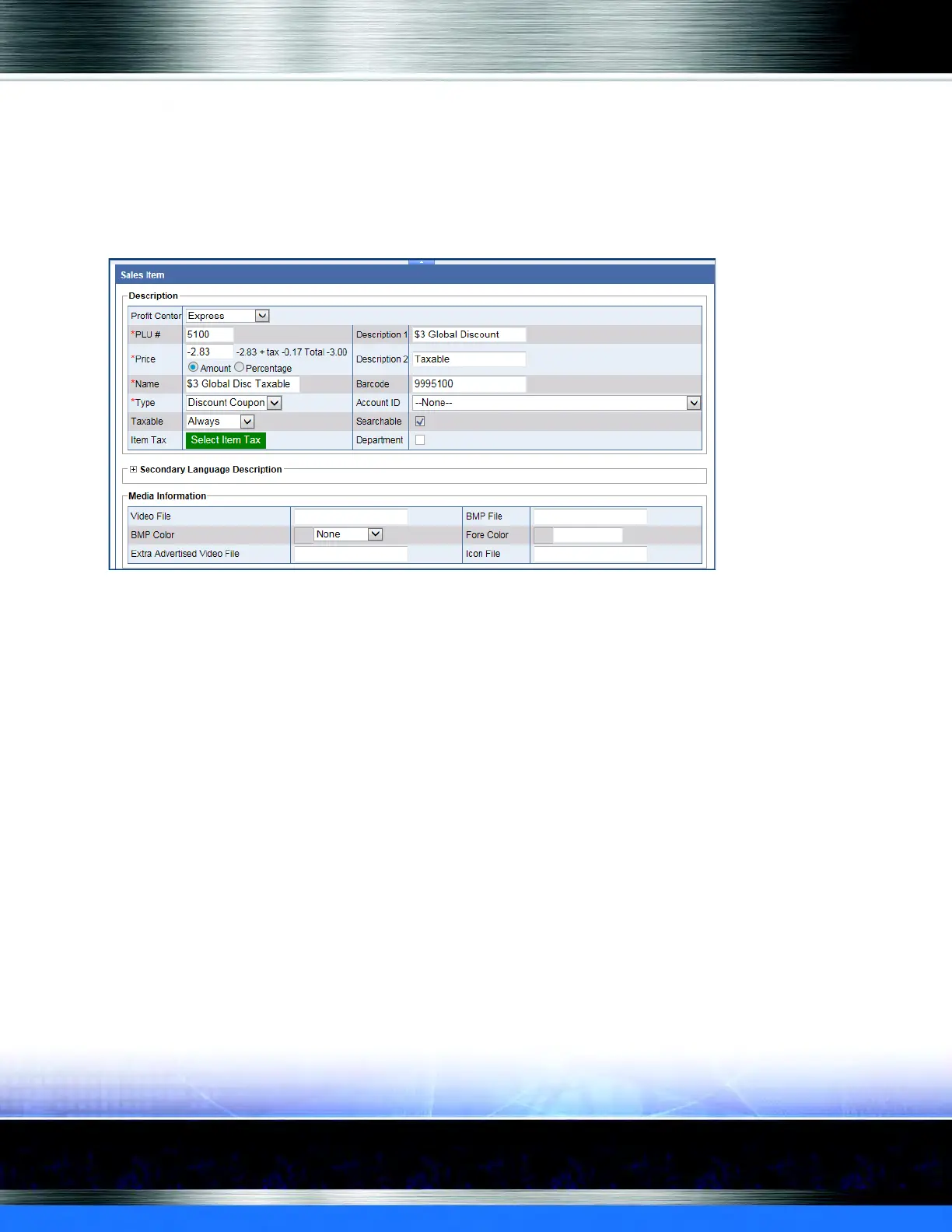Auto Sentry® flex User Manual 137 Marketing with your Auto Sentry
2 In the Profit Center box, select a profit center from the list that the sales item will be sold and
tracked in.
NOTE: Profit centers are important for reporting purposes. For more information on Profit
Centers that appear the list, see Profit Centers.
3 Click the Add button.
The Sales Item dialog box appears.
Figure 101. Discount Coupon Sales Item
4 In the PLU # box, type a positive whole number. You can prepare an organized number system
with your accountant. (Note: PLU# 900-999 are unavailable as the system uses those numbers
to generate Club Service PLUs.)
5 In the Name box, type a name for the discount.
6 In the Type box, select Discount Coupon.
7 When the Discount Coupon type is selected, the coupon price can be defined as a discount of
a flat amount or a percentage discount.
8 In the Price box, type a price before tax for the discount coupon, and then press the Tab key or
click in another box.
9 Click to select Amount or Percentage.
NOTE: At the Auto Sentry, the flat Amount discount will only be applied against the cost of the
base wash and never against the extra service. However, the Percentage discount will be
applied against the total cost of the base wash and the extra service.
To the right of the Price box, you will see the item price, tax, and total for the discount.
10 In remaining fields, type any additional information available.
