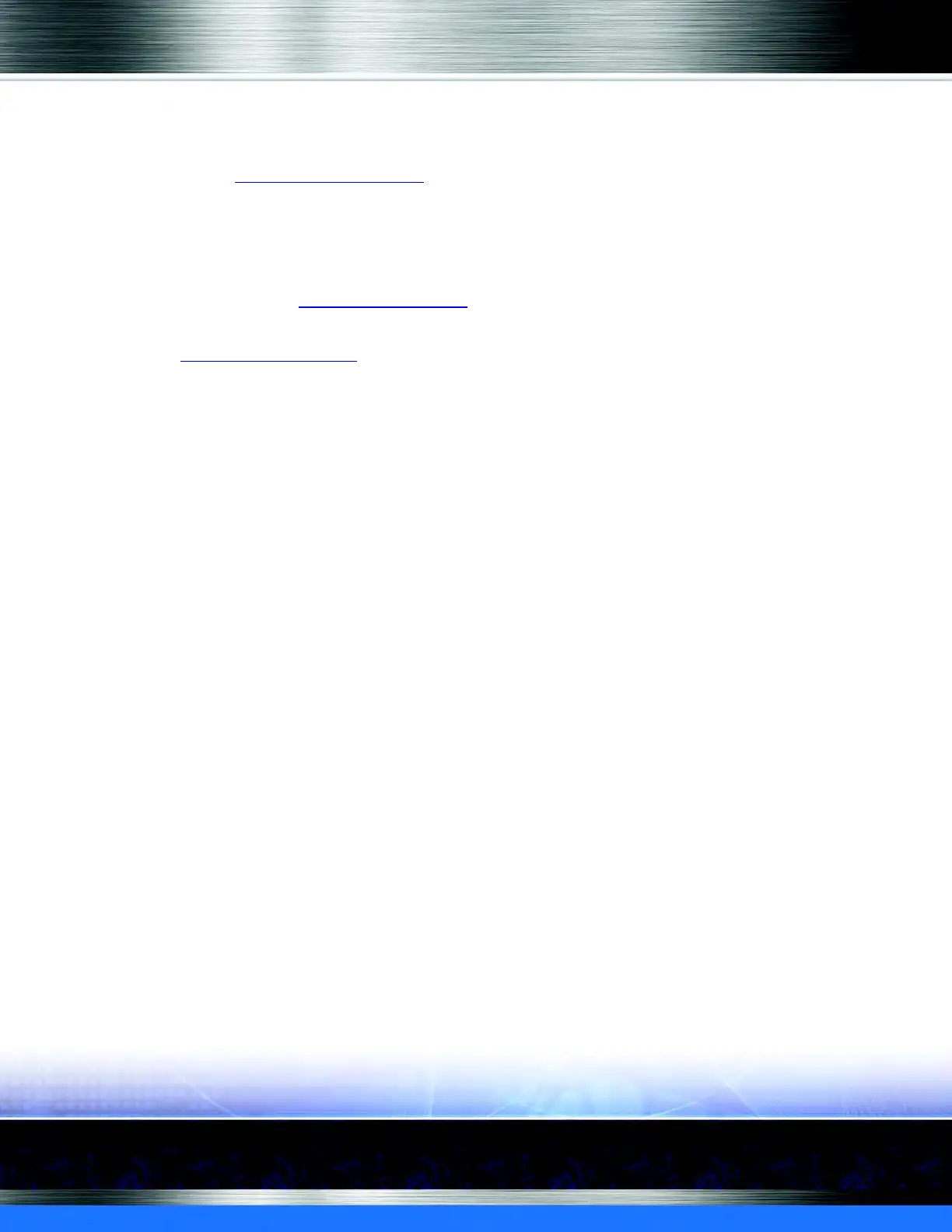Auto Sentry® flex User Manual 138 Marketing with your Auto Sentry
11 Click the Save button.
12 The message "Sales item saved successfully" appears.
13 Next, set up a Discount Coupon Profile with this discount coupon PLU.
Add a Discount Coupon Profile and Schedule
Tip Save time and create one Discount Coupon (Coupon Code) that is good for all of your Retail/Flex
washes or all of your Club Sales Profile but not both.
After you have added the Discount Coupon PLU, it will need to be assigned in a Discount Coupon
Profile. Follow these steps to assign the Discount Coupon to your Discount Coupon Profile.
1 Create Discount Coupon PLUs.
2 On the Configuration menu, click Goods and Services, and then click Profile.
3 From the Profile area, click the Add button.
The Profile dialog box appears.
4 In the Profile box, type a name for the profile. In the Device Type box, select a device type.
5 In the Devices box, select one or more devices.
6 In the Service Type box, select Discount Coupon.
7 From the Services group, select the Discount Coupon button.
You can view the discount coupon when used, on the Shift Detail Report.
