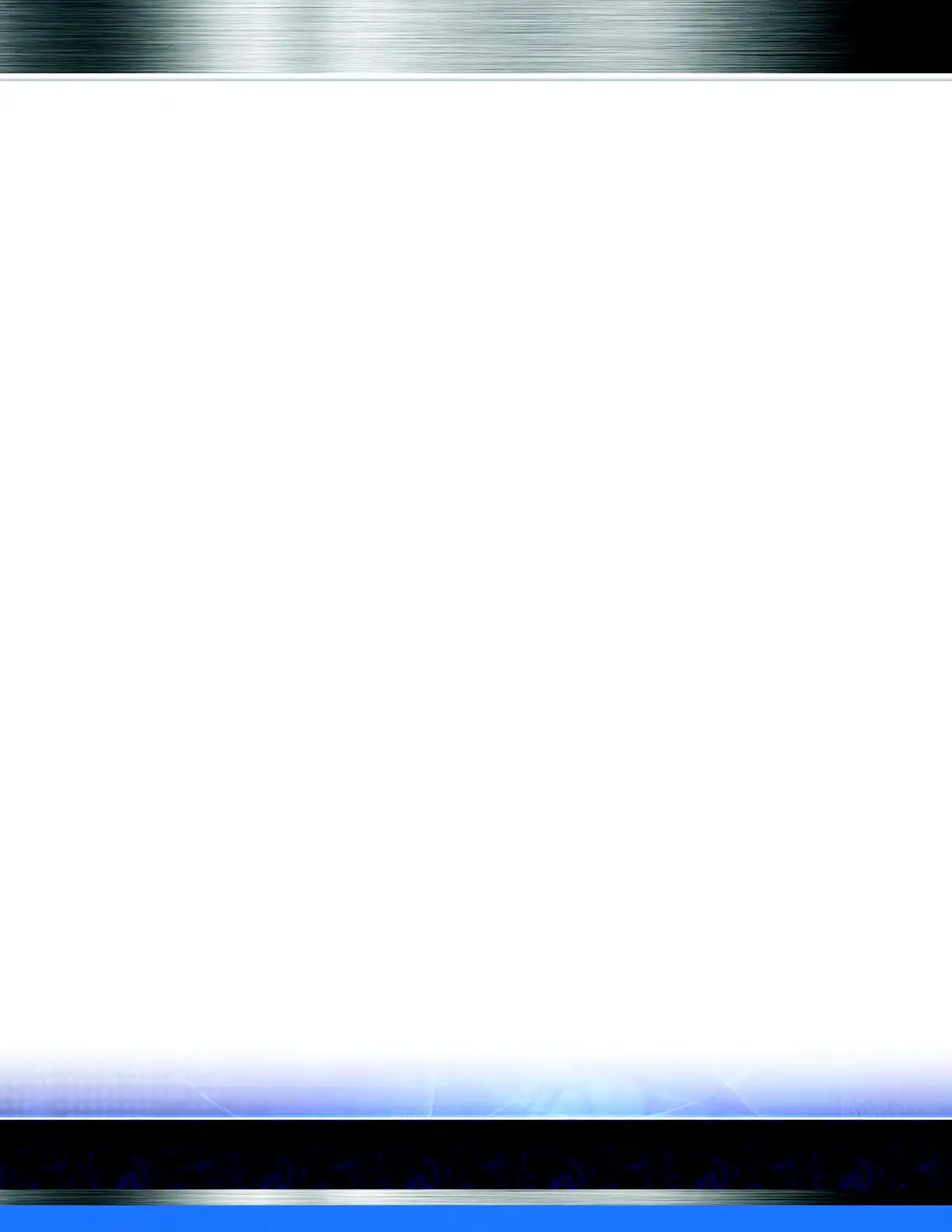Auto Sentry® flex User Manual 157 Marketing with your Auto Sentry
1 If necessary, log on to WashConnect at local site.
2 On the Configuration menu, click Goods and Services, click Profiles.
3 In the Profile box, type a name for the wash club Profile.
4 In the Device Type box, select the Device Type from the list.
5 In the Devices box, select the devices from the list.
6 In the Service Type box, select Club Service from the list.
7 Click the Add a Club Service button, and select a PLU for your one of your Club Service, and
click the OK button.
8 In Wash Service section, click to select the Wash Club.
9 Click the Save button, and Enable the Profile.
10 From the Schedule tool area, click the Add a Schedule button, and In Applies To, select Club.
Also add the days and time the profile is active, click OK.
11 In the Rule box, select the Club Rules from the list.
12 Click OK, and the click OK again.
13 Repeat steps 1 through 7 for each wash clubs that you are setting up.
VI. Create a Profile for the entire Wash Club Offerings
This profile is used to include all your valid Wash Club profiles so the profile can be scheduled to
appear on the Purchase Club Membership screen.
1 If necessary, log on to WashConnect at local site.
2 On the Configuration menu, click Goods and Services, click Profiles.
3 In the Name box, type a name for the wash club Profile.
4 In the Device Type box, select the Device Type from the list.
5 In the Devices box, select the devices from the list.
6 In the Service Type box, select Club Service.
7 Select up to six PLUs for your Sales Club offerings to present on the Club menu.
8 Add a Schedule, and In Applies To, select Club Sales, and click OK, and OK.
Immediately after setting up a valid Club Sales schedule, your wash club menu will
appear for customers when they select the Join Wash Club button.
