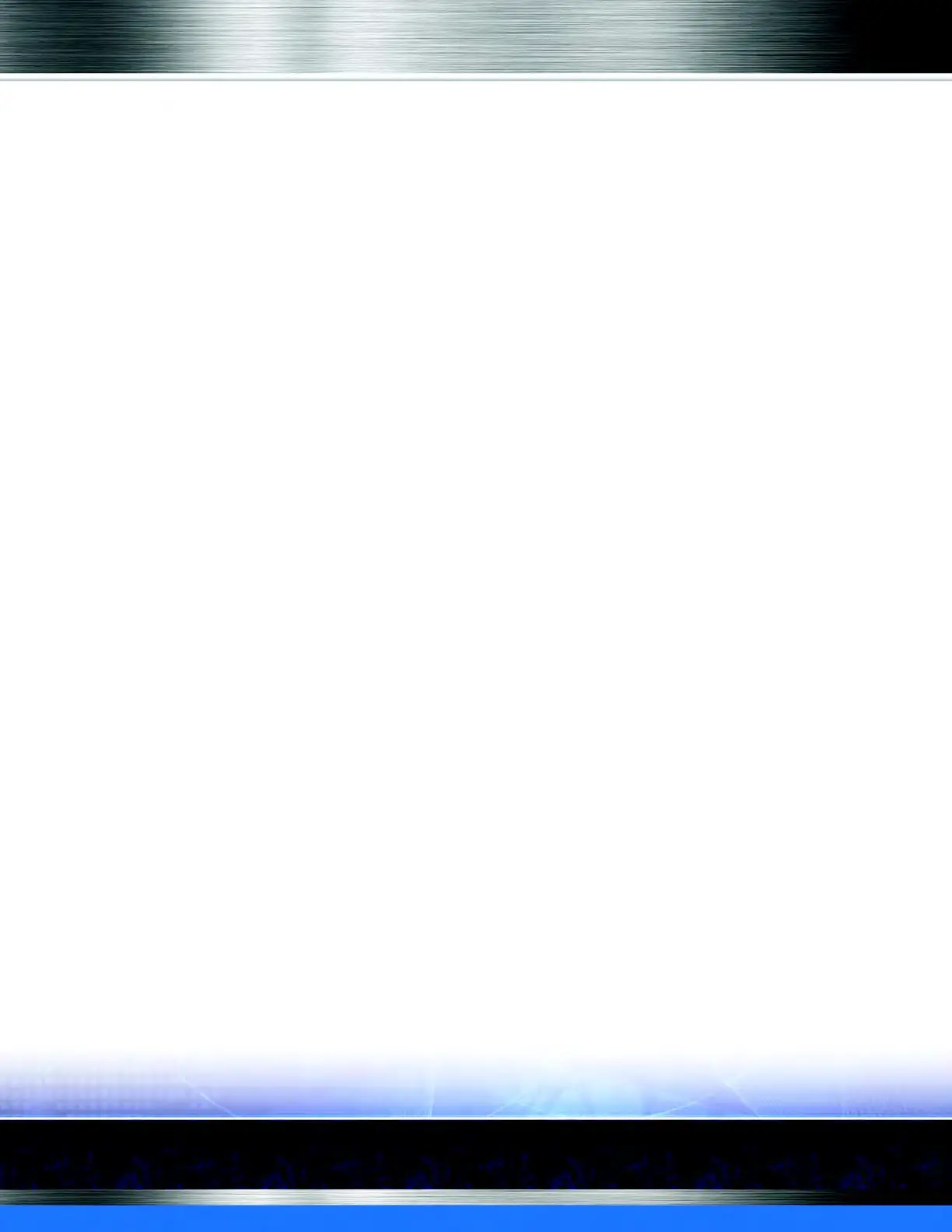Auto Sentry® flex User Manual 158 Marketing with your Auto Sentry
NOTE: Optional, set up a discount coupon code that can be applied to all of your clubs on the
menu, follow these extra steps:
VII. Create a Sales Item for the Discount Coupon Code (optional)
A Discount Coupon Code allows multiple discounts on a single transaction using the same Sales
Item PLU.
1 On the Configuration menu, click Goods and Services, and then click Sales Items.
2 In the Profit Center box, select a profit center, for example, Express.
3 In the Type box, select DiscountCoupon.
4 In the PLU # box, type a PLU number for the Discount Coupon.
5 In the Price box, type a price for the Discount Coupon.
6 In the Name box, type a name for the Discount Coupon.
7 Click the Save button.
VIII. Create a Profile for the Discount Coupon Code
Create a separate Profile for the Discount Coupon Code.
1 On the Configuration menu, click Goods and Services, and then click Profiles.
2 In the Profile toolbox, click the Add button to add a new Profile.
3 In the Profile box, type a name for the Discount Coupon profile.
4 In the Device Type box, select AutoSentry.
5 In the Devices box, select the devices from the list.
6 In the Service Type box, select Discount Coupon.
7 From the Services tool box, click the Add Discount Coupon button.
The Discount Coupons dialog box appears.
8 Click to select the Discount Coupons from the list to apply to this Profile, and then click OK.
9 Click the Save button.
10 Click to select the saved Profile from the Profiles list, and then click the Add Schedule button.
11 Select the Days and Times for the Profile to be active.
12 In the Rule box, select Club Sales (Club), and then click OK.
