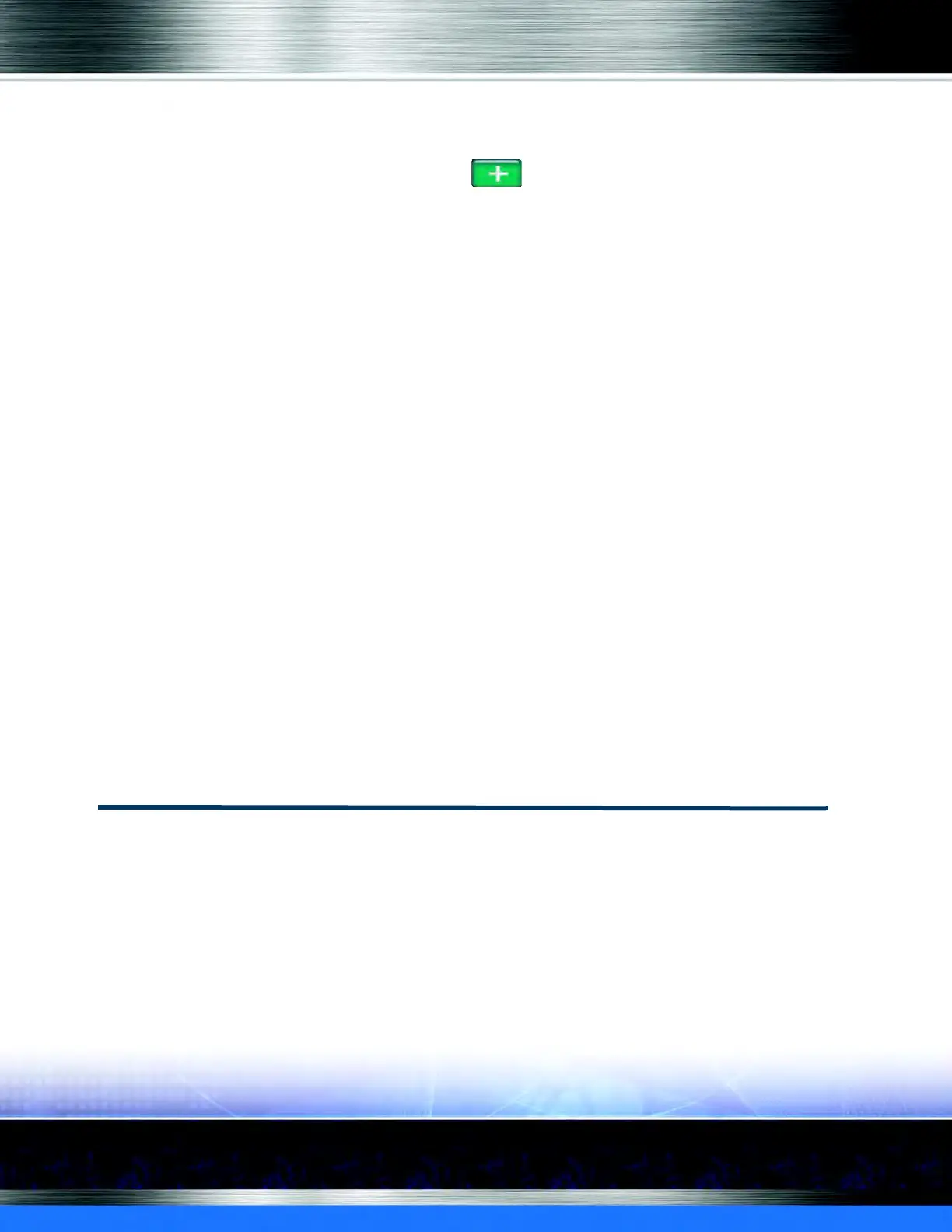Auto Sentry® flex User Manual 140 Marketing with your Auto Sentry
2 Select a Profile in the list. (Active profiles are highlighted in green.)
This is the Profile to which you will assign the schedule.
3 In the Schedule area, click the Add button.
The Schedule dialog box appears.
4 In the Day of Week box, select All Days or the individual days.
5 In the Start Date box, select a start date.
6 In the End Date box, select an end date if necessary.
7 In the Start Time and End Time boxes, select a specific time, if necessary.
8 In the Vehicle Height box, select Normal or High Vehicle.
9 In the Applies To box, will automatically be populated with the Discount Coupon.
10 In the Rule box, select a rule from the list.
NOTE: Rules apply to clubs and fleets accounts. Setup rules prior to adding a profile and
schedule.
11 Click the Save button.
While setting up the schedule for a Discount Coupon, you are selecting a Profile to apply the discount
to. Controller services are not set up for the Discount Coupon profile.
If controller services are not
set up for the individual sales items saved in the other Profile, the message “The following sales
items do not have controller services to save this profile” appears.
12 Click the Enable button, if necessary.
13 If the Status column displays Enabled, and the profile has a valid schedule, then the profile will
be completely enabled.
NOTE: Click the Disable button to disable.
Using Tokens
You can configure your Auto Sentry® flex to dispense and accept token coins which are often used
for redeemable free wash or wash service promotions. Token coins are often used this way during
grand openings to provide free car washes, generate repeat business and establish goodwill.
Tokens are also commonly given to customers as bonuses for purchasing premium wash services.
