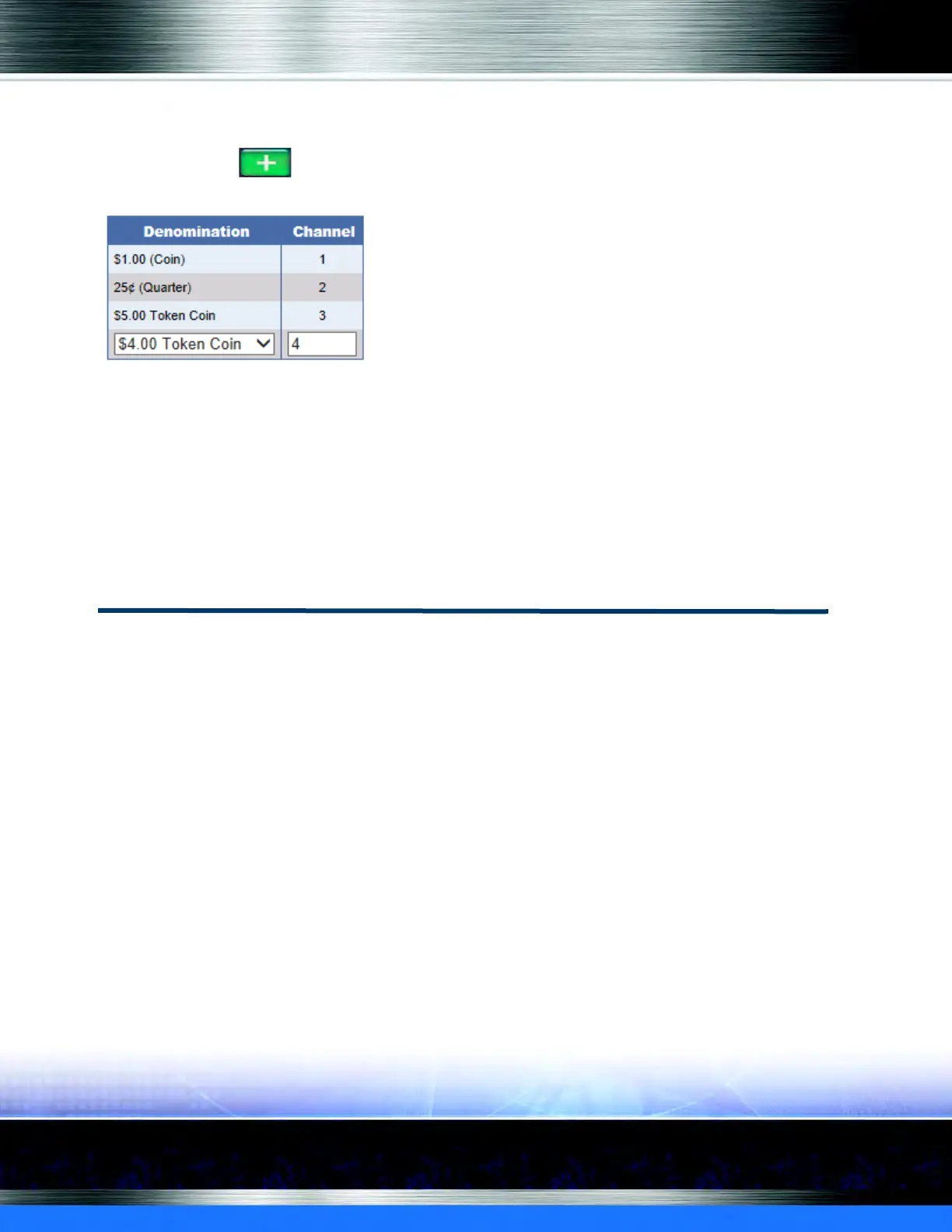Auto Sentry® flex User Manual 147 Marketing with your Auto Sentry
NOTE: Items that appear in the Denominations list are defined. Token denominations are set up
as Some Token.
4 Click the Add.
The Assign Denominations dialog box appears.
Figure 111. Assign Denominations Dialog Box
5 In the Denomination box, select a denomination.
NOTE: Coin acceptor channels must be programmed separately at the coin acceptor. Refer to the
coin acceptor documentation or contact ICS support for more information.
6 Click Save when you are finished. The denomination is assigned to a channel on the coin
acceptor.
Using Frequency Promotion
Set up a Frequency Promotion offer for your Auto Sentry customers. This includes special
promotional pricing on various services and products at the Auto Sentry when the customer
returns and purchases within a specified number of days encouraging loyalty. When setting up
the PLU, be certain to select the correct Profit Center for each promotional service, product, or
discount. The system automatically tracks the discounts for promotions sold in the Express Profit
Center.
NOTE: The following Frequency Promotion instructions are for Auto Sentry customers only. If
setting up Frequency Promotion for Touch POS In-Bay, Express, or Full-Service customers,
see Cascade Pricing Promotions.
The following are five menu items to complete in order to set up a Frequency Promotion for the
Auto Sentry:
1 Sales Items
2 Packages
3 Promo Setup
