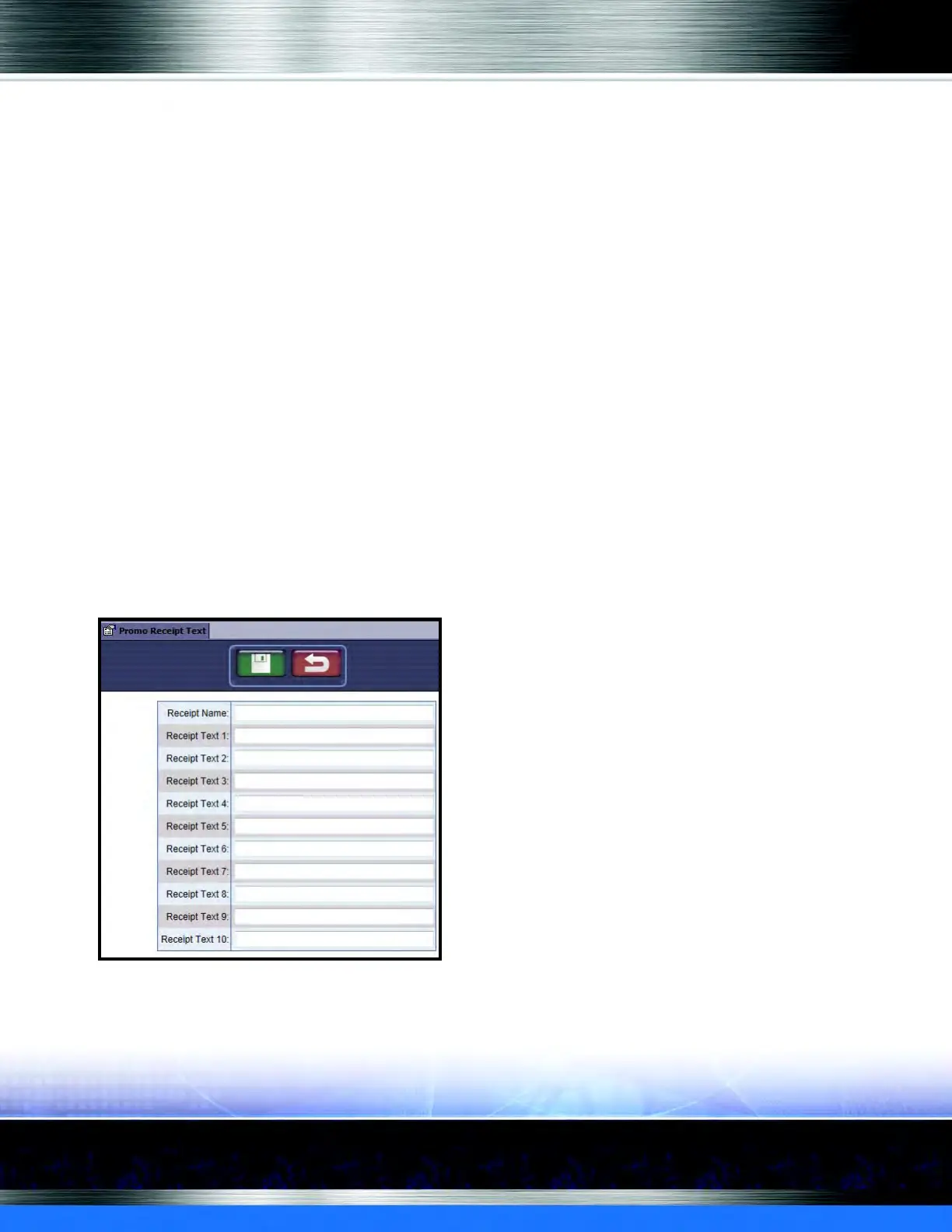Auto Sentry® flex User Manual 149 Marketing with your Auto Sentry
▪ Click the column header to reorder the column to ascending or click again for descending
order.
▪ Below the Frequency Promotions title bar, you can select the number of PLU numbers to
view on one page: 20, 40, or 60.
7 In the Promotion PLU box, type Promotion Package PLU number.
8 In the Expires column, type the number of days until the promotion expires. For example, the
customer has 5 days from the original date of purchase to redeem the promotional wash code.
9 In the Active box, click to mark and activate the frequency promotion.
NOTE: To disable the promotion, click in the Active box again to remove the check mark.
10 In the Receipt Text box, select the Name of the Receipt Text from the list which was previously
created in the Promo Receipt Text tab.
11 Click the Save –or– Cancel button.
Promo Receipt Text
If you need to set up a Frequency Promotion for the Touch POS, see the Promotions menu, and
then Cascade Pricing.
At the Auto Sentry, you can personalize the frequency promotion text that prints at the bottom of
customer’s receipt along with the auto generated Wash Code and *barcode. The promotion is
available to customers who purchase their wash on the Auto Sentry.
Figure 113. Promo Receipt Text
