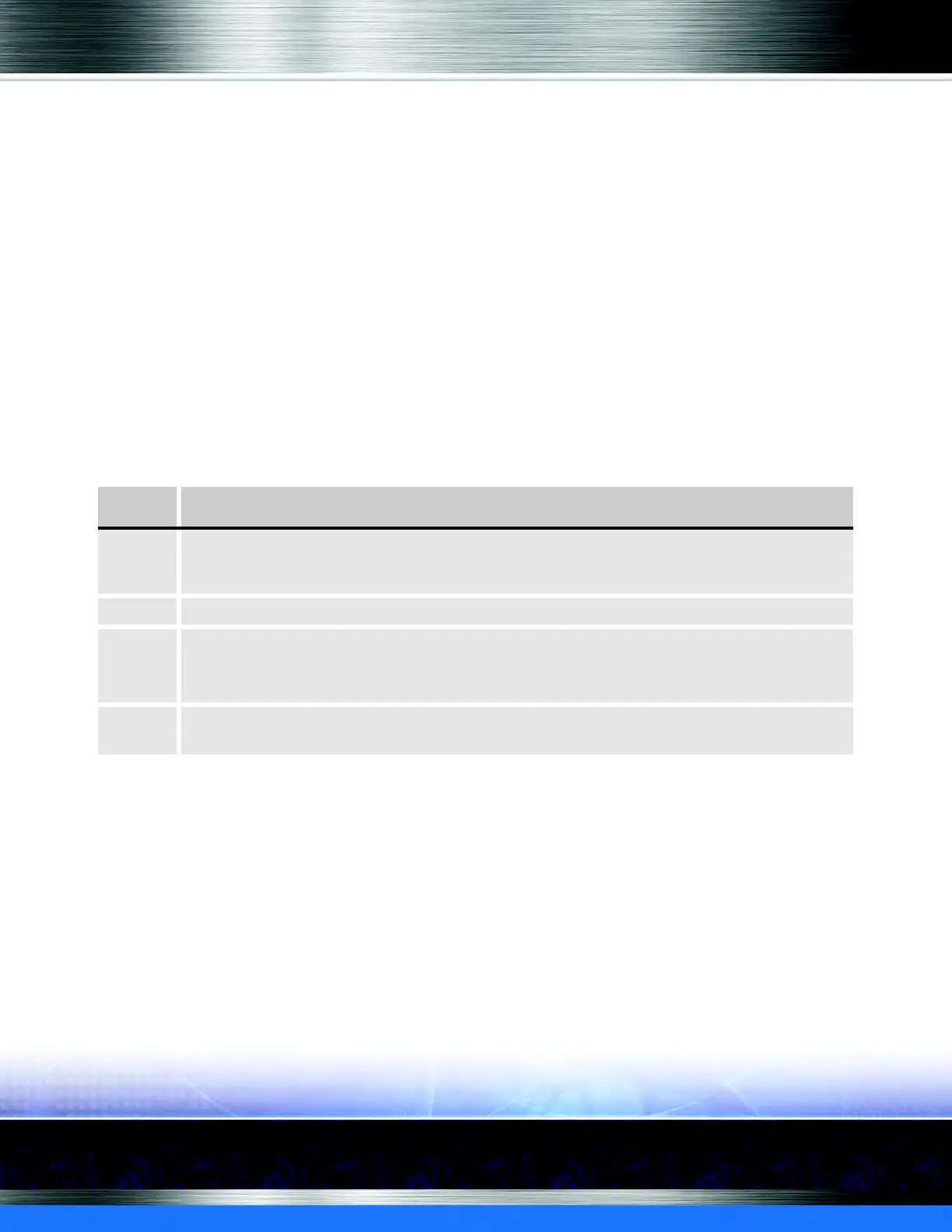Auto Sentry® flex User Manual 57 Operating
Club memberships are created in WashConnect
®
software, and can be sold at the point-of-sale
cash register or at the Auto Sentry
®
. If purchasing club membership at the Auto Sentry
®
, customer
needs to see an operator to pick up their club card. The operator also collects more information
about the vehicle to manually enter in WashConnect
®
.
Clubs are linked to Profiles in WashConnect
®
and then enabled in the Profile Times dialog box.
In Figure40, this Basic Club profile offers no wash choices for the customer to select. Instead, the
Auto Sentry® flex automatically selects the Basic Wash for the club customer since it is the only
one available in the Basic Club profile. Upgrade selections are made available. The example
shows a club member redeeming the Club Basic Wash, and then selecting the $4.00 TireShine
and DuraShine upgrade.
In the following figure, the club customer swipes their club card when they arrive at the Auto
Sentry
®
flex. The club name is shown at the top of the screen. The virtual receipt shows a pre-
approved club service and a unique club ID number. The club customer selects TireShine and
DuraShine extra service and pays $4.00 cash.
Purchasing an extra service with a Club Tag
Customers who purchase an unlimited wash club will be able to redeem unlimited washes during
the month until the membership is renewed. At the Auto Sentry
®
flex, the customer enters their
credit card for the unlimited club, and it will automatically bill every month until cancellation.
After customer purchases the membership at the Auto Sentry® flex, and proceeds through the
tunnel for their first wash, they will need to see an attendant afterwards to install their RFID tag.
For example, you might sell a $30.00 per month wash club, entitling members to redeem
unlimited basic washes as many times as they would like for the entire month.
Table 5: Audio Prompts for Wash Purchase with a Club Card
Screen Transcription
1 Welcome to the car wash. If you have a valid wash code, please tap the button on the screen labeled
enter wash code. If you would like to purchase a car wash, please tap the button on the screen labeled
buy wash -or- insert cash or credit card at any time.
2 Please select an extra service -or- push the no extra service button located at the bottom of the screen.
3 Thank you. Please insert cash or card.
[Customer inserts dollar bills].
To complete your car wash purchase, please insert bills into the acceptor to the right of the screen.
4 You are now ready to enter the car wash. Please take your receipt, wait for the gate to open, and then
proceed toward the car wash.
