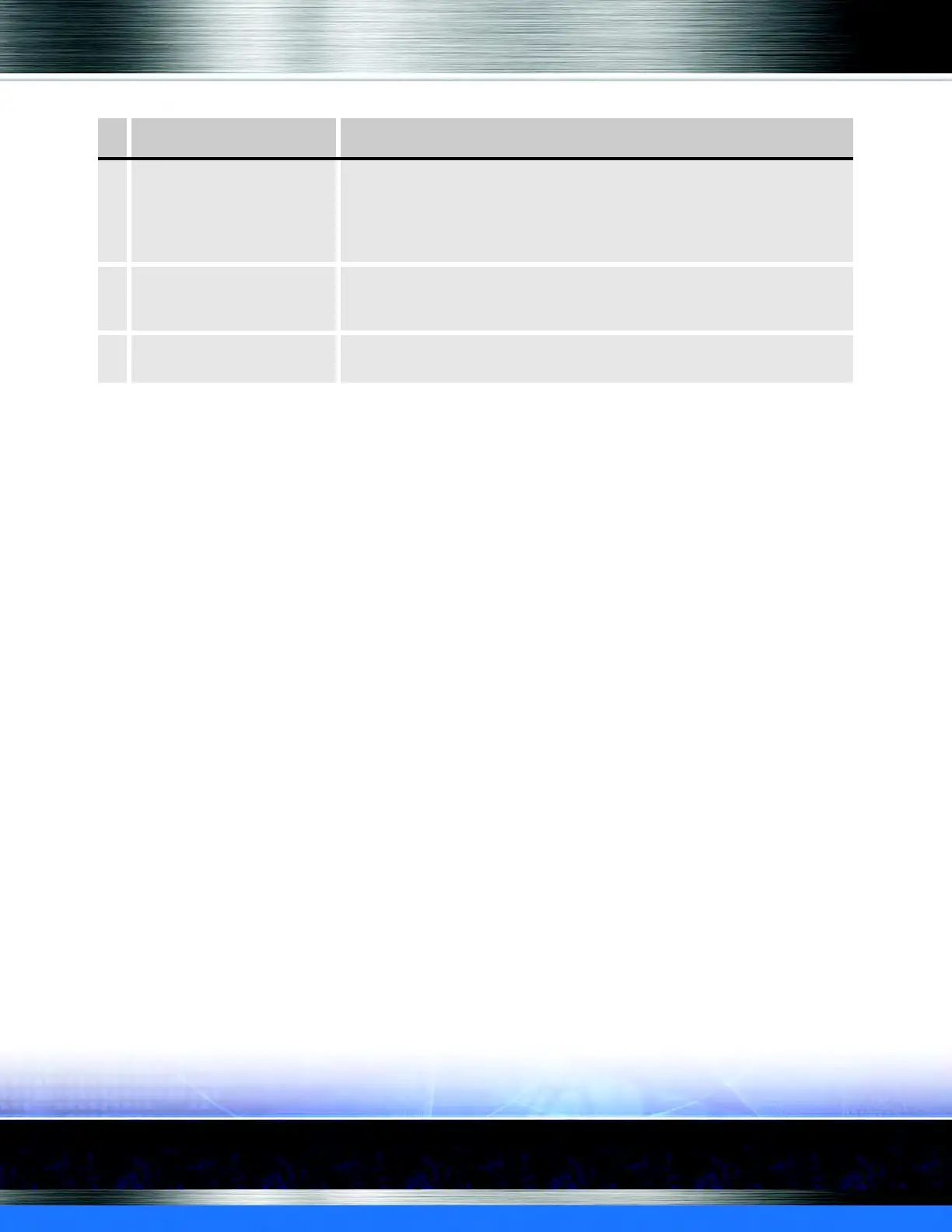Auto Sentry® flex User Manual 49 Operating
From the Settings in WashConnect, you can set up the Main Options menu by following these
steps:
1 Start WashConnect.
2 On the System Setup menu, click Devices, and then click Settings.
3 In the Device Type box, select the Auto Sentry.
4 In the Device Name box, select the device name from the list.
5 In the Settings Type box, select TouchConfiguration.
6 In the Settings box, select MainOptions.
7 Select True or False for the following options:
Allow Card - Buy Wash button will appear.
Allow Cash - Buy Wash button will appear.
Allow Code - Enter Wash Code button will appear to enter a five-digit ticket wash code.
Allow Coupon - Enter Coupon button will appear to enter a three-, four- or five-digit
code.
Allow Pay - Pay Attendant button will appear to give payment directly to car wash
attendant. (This button is not used for in-bay automatic sites.)
8 From the To ols area, click the Save button.
NOTE:
•
A Buy Gift Card button will appear on Main Options screen after repeating steps #1-4,
and then from the Settings, select Gift Card, and then in Sell Style box, select Pas-
sive.
5 Coupon Code Used to enter a three- four- or five-digit coupon code. (A PLU needs to be
created for the coupon and the PLU number is the Coupon number. A Profile
needs to be created for Coupons and activated with a valid schedule with
days and time selected. The same Coupon code can be used by many and
multiple customers.)
6 Fund Raiser Code Used to purchase a wash through a fund raiser code that is set up in the
system so sales can be tracked and easily determine the amount to forward to
the charity or organization. Fund raisers typically use 4-digit codes.
7 Pay Attendant This button is not enabled for in-bay automatic sites. (Used to give payment
directly to car wash attendant.)
Table 3: Purchase Buttons
Button Description
