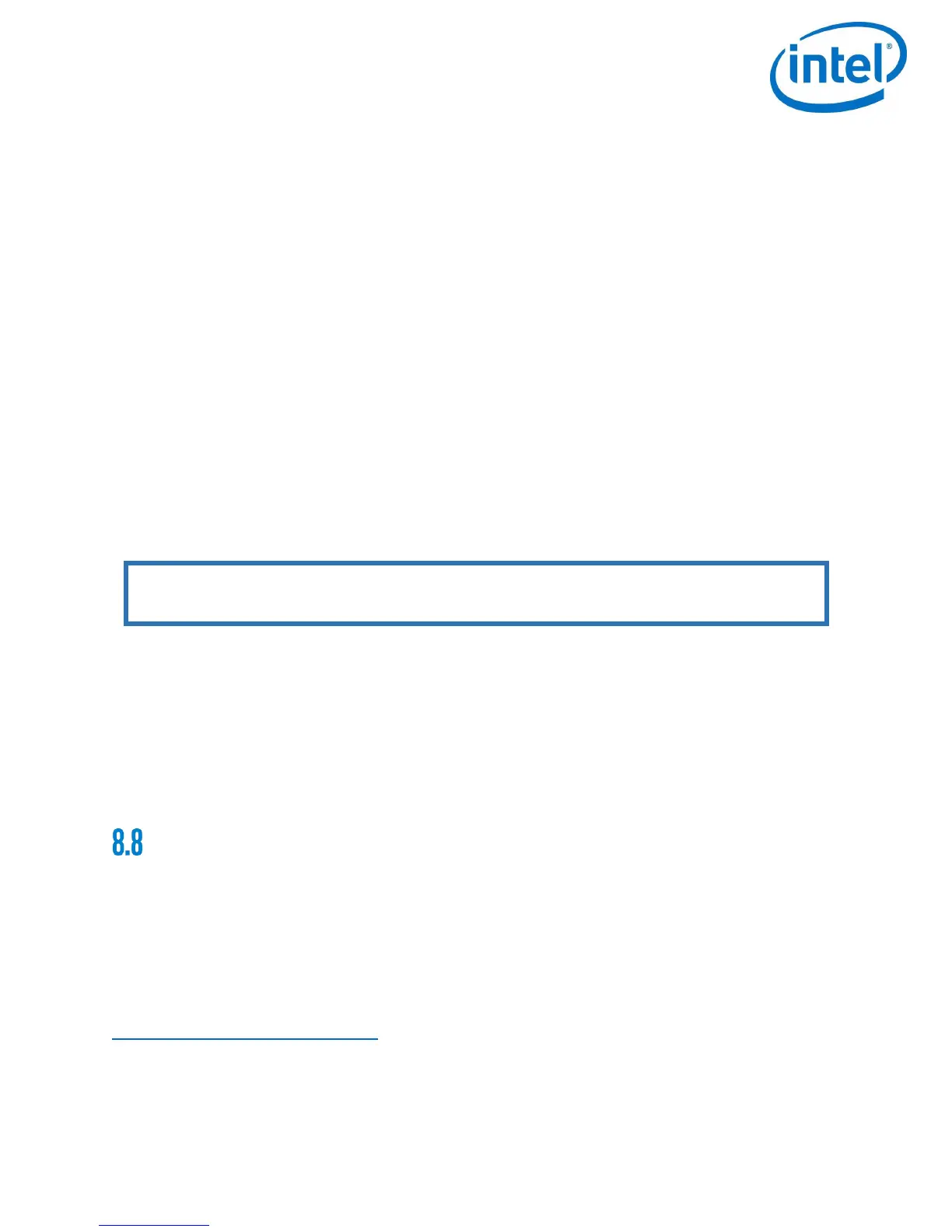SERVICE / MAINTENANCE
© 2017 Intel Corporation. All rights reserved. 115
REV 00
APR 2017
8.7.2 Camera Horizon
Verify the zero position of the camera horizon.
The zero position of the camera horizon and/or tilt angle might occasionally need adjustment,
as it might change due to temperature variations. The adjustment of the camera horizon can be
done indoors with the Motors switched off
While Not in Flight:
Switch on Intel
®
Falcon™ 8+ UAS and Intel
®
Cockpit GCS.
Using the Intel
®
Cockpit GCS, select Link Loss Procedure if required.
Push the left control stick of the Intel
®
Cockpit GCS fully upwards and hold it.
While holding the left control stick fully upwards, use the right control stick to adjust the
camera. The right control stick now directly controls the camera angles.
When the position is set correctly, release both control sticks. This position will
automatically be saved as the new zero position.
While in Flight:
Enter the Status Display menu by pushing ENT.
Navigate to Camera Options > Adjust Horizon
Push ENT.
Use the arrow LEFT/RIGHT keys of the Status Display to change the horizon.
Push ENT to confirm.
ALTERATIONS OR REPAIRS
Alterations on the aircraft are prohibited to ensure that airworthiness of the aircraft is not
violated.
8.8.1 Firmware and Desktop Software
Check for new firmware and desktop software updates on a regular basis. Download the latest
firmware update and desktop software for the Intel
®
Falcon™ 8+ UAS at:
http://intel.com/FalconDownloads
Note: While it is possible to adjust the camera horizon in flight, the tilt angle cannot be
changed in flight.
