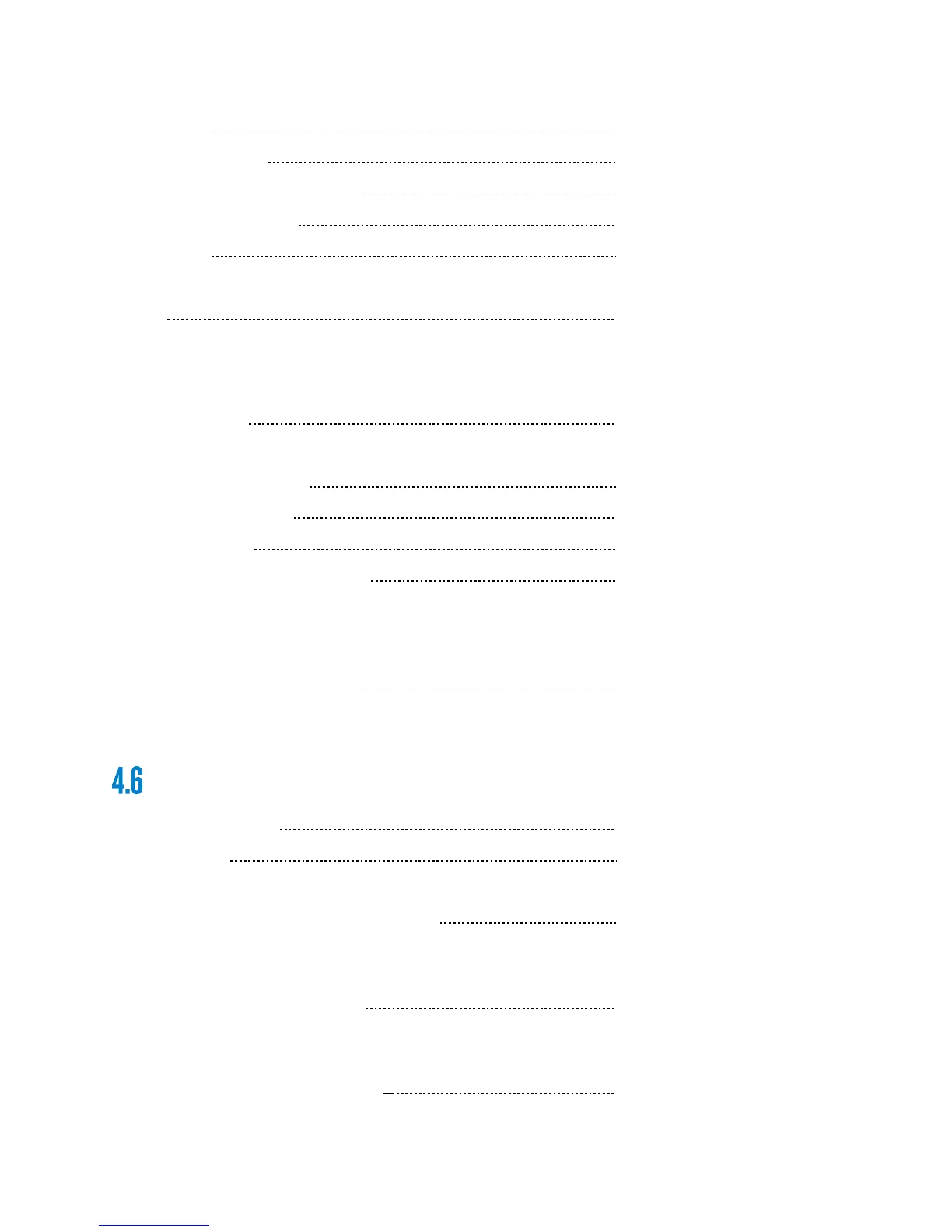MAINTENANCE MANUAL
INTEL
®
FALCON™ 8+ UAS
NORMAL PROCEDURES
42 © 2017 Intel Corporation. All rights reserved.
REV 00
APR 2017
Video Image Present
Loss Link Procedure Established
Intel
®
Cockpit GCS Status Display Shows as OK
GPS Quality (GPS Mode) > 4 bars
Environment Clear; Within Operating
Limits
Motors Check Clear/Clean; Check
Pitch/Sound/Run Correctly
4.5.3 Preflight
Aircraft Condition Inspect
Perform a visual inspection of the aircraft. Inspect for:
Central Unit/ Top Canopy No Cracks, Dents, Tears
Propeller attach fittings Fasteners Tightened
Propeller Surfaces No Cracks, Dents, Tears
Aircraft Intel
®
Powerpack™ Battery Check Fully Charged
Prior to each mission, check battery status indicator. Ensure adequate charge for duration
of the mission plus 30 minutes. Replace battery if remaining charge is inadequate for
planned mission time plus 30 minutes.
Intel
®
Cockpit GCS Battery Level Check Fully Charged
Prior to each mission, check battery status indicator. Ensure adequate charge for duration
of the mission plus some extra capacity for contingency/emergency planning.
BEFORE STARTING MOTORS
1. UAS condition Check UAS is airworthy
2. SD Card Installed
Make sure to have an empty and correctly formatted SD card inserted in the camera.
3. Aircraft Intel
®
Powerpack™ Batteries Installed, label up
Both batteries in the Intel
®
Falcon™ 8+ UAS are fully inserted, with the colored label
facing upwards.
4. Intel
®
Cockpit GCS Battery Installed, label down
Intel
®
Powerpack™ Battery for the Intel
®
Cockpit GCS fully inserted, with the colored label
facing downwards.
5. Intel
®
Cockpit GCS condition Check no loose parts
