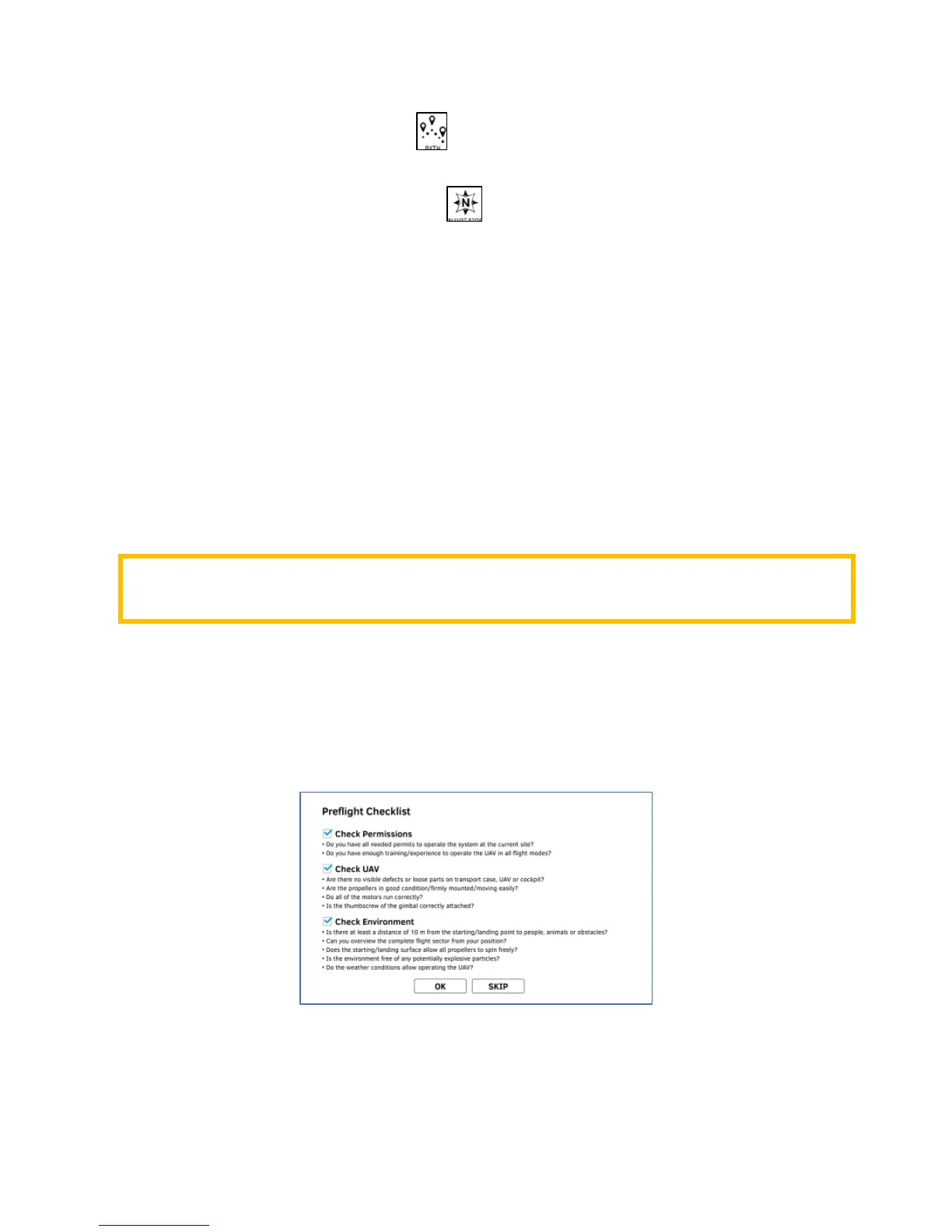MAINTENANCE MANUAL
INTEL
®
FALCON™ 8+ UAS
DESCRIPTION
80 © 2017 Intel Corporation. All rights reserved.
REV 00
APR 2017
Tapping on the PATH button opens the Waypoint and Paths function where
individual waypoints and paths can be stored and edited.
Tapping on the NAVIGATOR button opens the NAVIGATOR window where AscTec
Navigator projects are loaded. Tapping this button again returns the view to the video
screen.
7.2.3 Normal Operation: Preparing the Intel
®
Cockpit GCS
1. Open the lid of the battery compartment and slide the Intel
®
Powerpack™ Battery with
the colored label facing downwards into the battery compartment. Slide it all the way in
until it is stopped and flush with the end of the slot. The Intel
®
Powerpack™ Battery feeds
the Intel
®
Cockpit GCS as well as the Tablet.
2. Install the shoulder harness by connecting the carabiners of the harness to the first
eyelet of the integrated holder on each side of the Intel
®
Cockpit GCS.
3. Unfold the Antenna Panel on the backside of the Tablet. The Antenna Panel must always
be pointed at the Intel
®
Falcon™ 8+ UAS to ensure best possible transmission quality.
4. Switch on the Intel
®
Cockpit GCS by pushing and holding the POWER switch for some
seconds until it vibrates shortly.
5. The touch screen Tablet always starts with the Preflight Checklist, where the most
important safety aspects are listed. Make sure to comply with all aspects shown, confirm
all three check boxes and tap on OK before take-off.
CAUTION: DO NOT POWER ON OR OPERATE THE INTEL® COCKPIT GCS WITHOUT FULLY
EXTENDING THE ANTENNA PANEL.