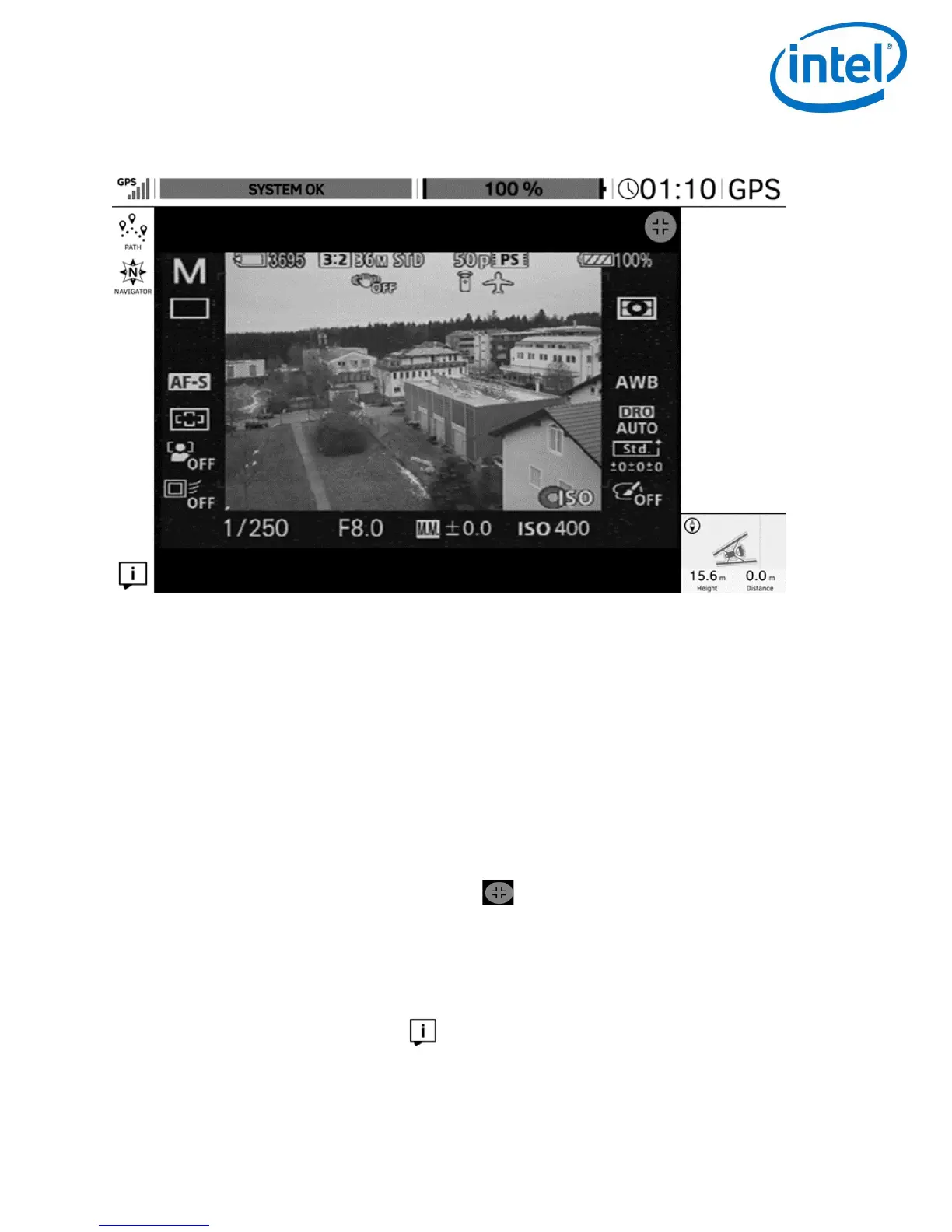DESCRIPTION
© 2017 Intel Corporation. All rights reserved. 79
REV 00
APR 2017
Main Screen
The center of the screen shows the preview video of the mounted payload. All symbols and
icons shown here are created by the camera and do not have any touch functionality. In the
shown example, it is the Sony A7R. Please refer to the camera manual for further information.
In the status line at the top of this window, general flight information is provided.
The top left corner shows the quality of the GPS signal, indicated by 1 to 5 bars.
To the right, is the place for system messages. If everything is fine “SYSTEM OK” is displayed in
a green bar. In the event of warnings, the field will turn red and display the respective warning.
Next is a bar indicating the remaining battery capacity in percent and as graphic/in colored bars,
followed by the actual performed flight time and the selected flight mode (GPS).
Tapping on the button in the top right corner displays the preview video in full screen
mode. Tapping again will revert into the previous view.
In the lower right corner, Orientation, Height and Distance from the take off point are displayed.
Tapping on that field will toggle the view between the video preview and a map view if a map
has been loaded.
The button in the lower left corner, opens a window providing information about the
software (version, available updates, etc.).
In the left top corner, there are two buttons:
