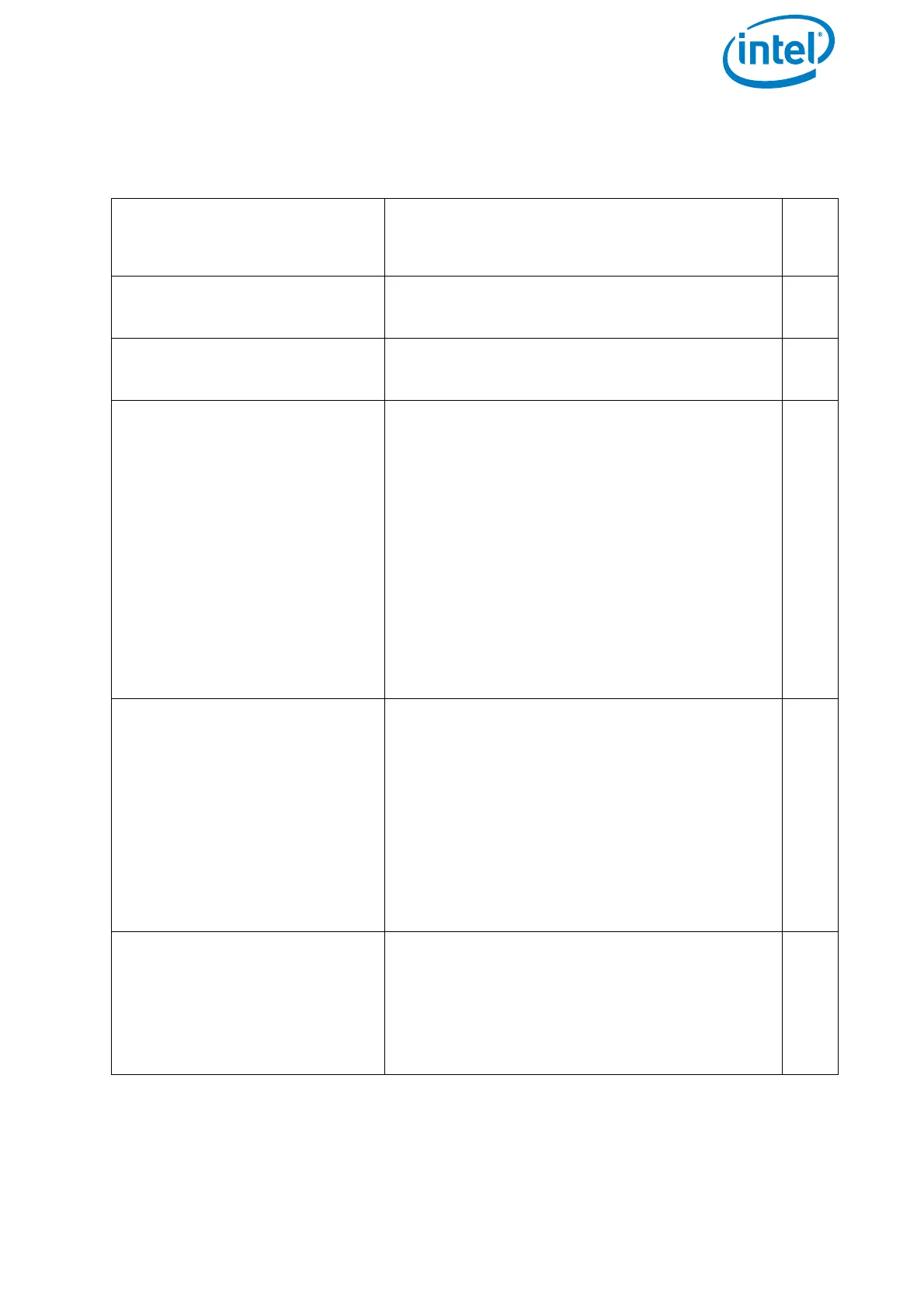USER MANUAL
INTEL® FALCON™ 8+ UAS
© 2018 Intel Corporation. All rights reserved 12
You must follow these steps to complete a close UAS and safety check:
Table 1.1: Safety Check List
1. Is the transport case free
of visible damage?
If there is new visible damage from the last
transport, please take special care during the
check of the complete UAS.
□
2. Is the UAV free of visible
damage?
If there is visible damage, please contact your
support as noted directly above this table.
□
3. Are all the propellers in
good condition?
Replace propellers if there are any cracks,
breaks or other damages.
□
4. Are all the propellers
firmly mounted to the
motors?
Move each propeller gently while holding the
connected motor. The nut on top of the pro-
pellers is self-tightening. It only needs to be
finger tight (20 Ncm +- 5 Ncm). Never tighten
it with too much force, as it might damage
the motor.
To tighten the nut, use the supplied screw-
wrench. Put the screw wrench on the nut,
hold the motor head with thumb and index
finger of one hand, and use the index finger
of the other hand to turn the screw wrench.
As soon as the motor head starts turning as
well, sufficient force has been applied
□
5. Nudge every single
propeller so that it turns,
and check if any unusual
sound can be heard, or if a
propeller spins slower
than the others and stops
spinning abruptly.
If there is a scratching sound or if a propeller
spins slower than the others without any
unusual sound, this might come from an
obstacle inside the motor. Please try canned
pressurized air to clean the motor. If there is
a rattling sound this might come from a pro-
peller which is not attached tightly enough. In
this case, carefully check the self-tightening
nut on top of the propeller.
Tighten the nut as described in step 4.
□
6. Is the User SD card of the
“Black Box” (flight logger)
correctly inserted?
Check the User SD card in the back of the
Intel® Falcon™ 8+ UAV. If on the Status Dis-
play of the CTR there is the message No user
SD card, please take out the card, make a
backup copy, format it and re-insert it into
the Intel® Falcon™ 8+ UAV
□
