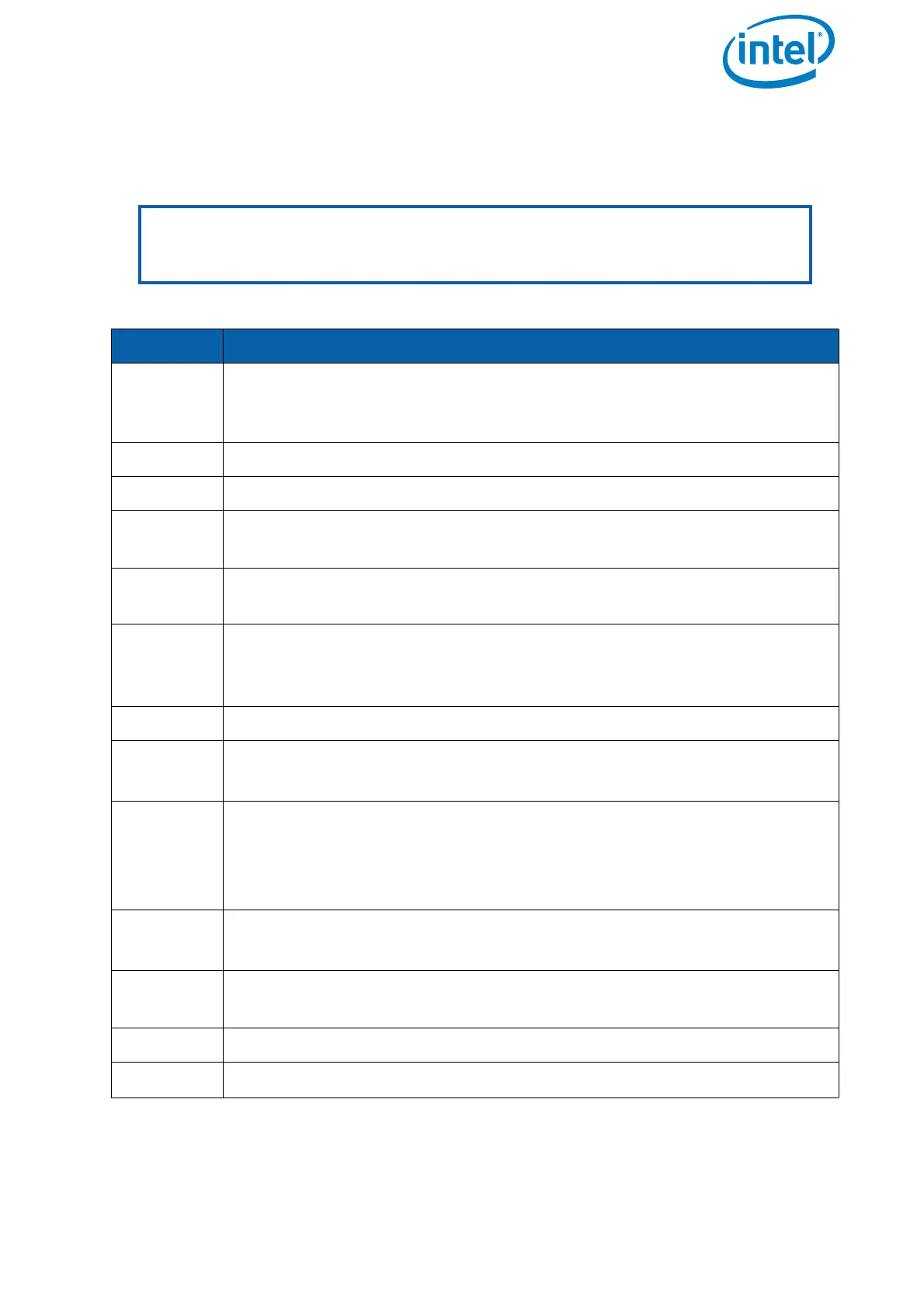USER MANUAL
INTEL® FALCON™ 8+ UAS
© 2018 Intel Corporation. All rights reserved 197
6.1.1.3. Updating the Cockpit Control Application
The Cockpit Control application is updated by a file called CockpitControl-
Installer_vx.x.x.exe. This file must be copied onto the USB stick before you start.
Note
The firmware update of the Cockpit Control application can only be done with
the USB ports 2 to 4 on the backside of the CTR (“Intel® Cockpit Controller
(CTR) Overview” on page 24).
Table 6.3: Firmware Update for the Cockpit Control Application
STEP OPERATION
1. Plug the USB stick containing the CockpitControlInstaller_vx.x.x.exe file
into one of the USB ports labeled USB 2, USB 3 or USB 4 on the
backside of the CTR.
2. Switch ON the touchscreen tablet.
3. Switch ON the CTR.
4.
Confirm the Preflight Checklist of the Cockpit Control applica-
tion.
5. Tap on the info button in the lower left corner of the touchscreen tab-
let.
6.
In the next screen tap on Updates in the lower left corner.
All update files found on the USB stick will be displayed in the center of
the screen.
7. Tap on the update file that should be installed. A dialog will pop up.
8.
Tap on
YES to confirm the dialog.
The Cockpit Control application will be closed.
9.
Confirm the next dialog Cockpit Control Setup Wizard with
tapping on Install.
A progress bar will be shown.
When the update is finished, there will be a respective message.
10.
Tap on
Finish to confirm this message.
You will be asked to restart the system.
11.
Tap on Yes to confirm. After the restart, the dialog for time and date
settings is shown.
12. If necessary, adjust the time and date.
13.
Tap on
APPLY SETTINGS.
