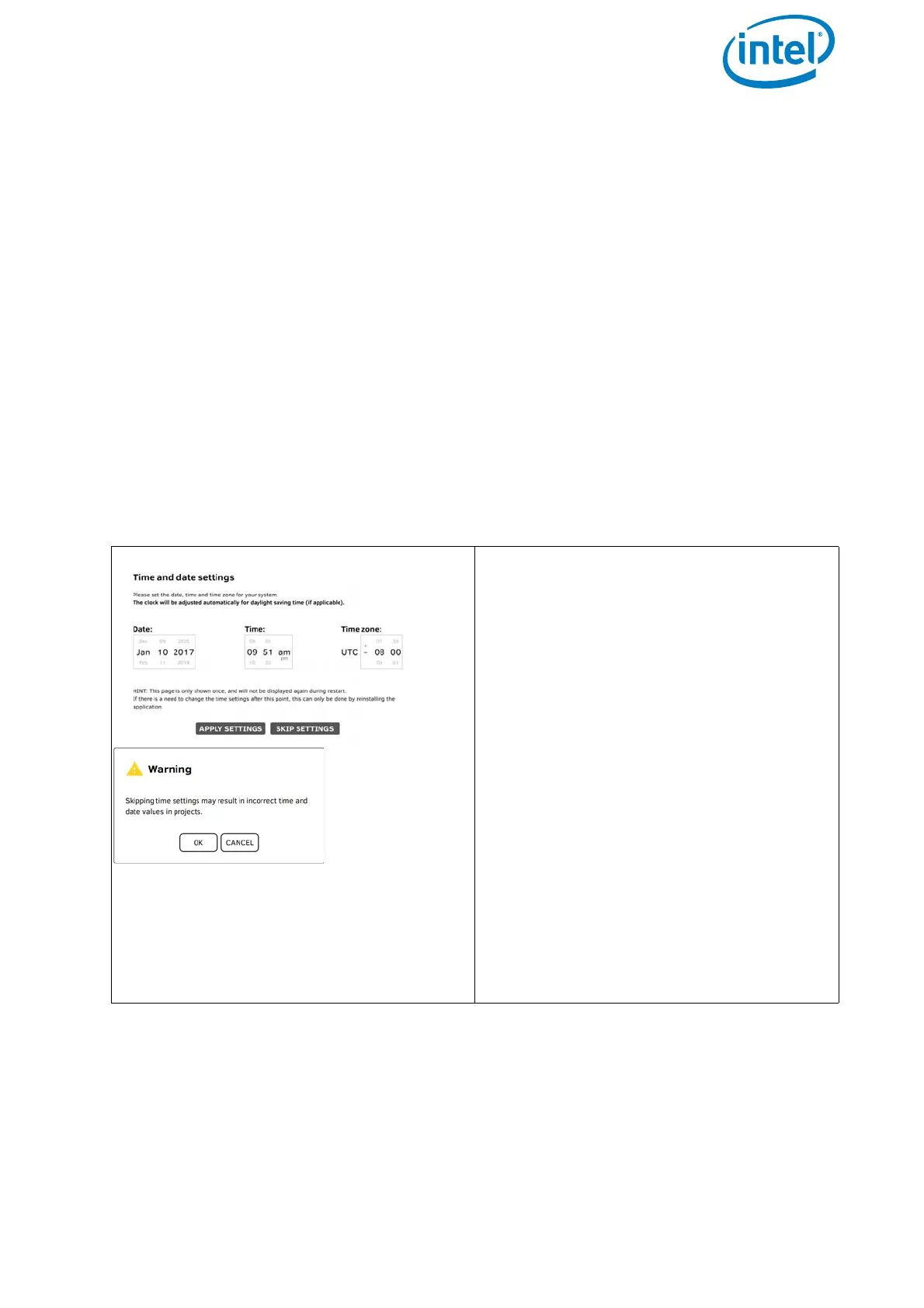USER MANUAL
INTEL® FALCON™ 8+ UAS
© 2018 Intel Corporation. All rights reserved 99
3.3. THE TOUCHSCREEN TABLET
The Intel® based Windows® touchscreen tablet is directly mounted on the remote
control unit of the Intel® Cockpit Controller (CTR) and cannot be removed. It serves as
video monitor, displays general flight information and telemetry data, and allows the
user to activate automated functions. The battery of the CTR provides power to the
touchscreen tablet as well.
To switch the touchscreen tablet ON or OFF, you must push the button located at the
top edge of the touchscreen tablet on the right side of the frame for a few seconds (see
“Preparing the CTR” on page 97).
After switching the touchscreen tablet ON, you will initially see the blue welcome
screen, which, after a few seconds, will change to display the Preflight Checklist where
the most important safety aspects are listed.
When starting the touchscreen tablet for the first time, before the Preflight Checklist
you will see the window for time and date settings (see following figure).
Figure 3.3: The Cockpit Control Application
Time and Date Setting
When starting the touchscreen tablet for
the first time a window for time and date
settings will appear before the
Preflight Checklist.
If necessary, you can make changes here
and confirm by tapping on the APPLY
SETTINGS
button. If you tap on the
SKIP SETTINGS button this screen will
be shown every time you start the touch-
screen tablet.
Every time after installing new updates,
this window will be displayed again.
When tapping on the
SKIP SETTINGS
button a warning is shown.
Tapping on the
CANCEL button brings
you back to time and date settings.
Tapping on the OK button leads to the
Preflight Checklist (see below).
