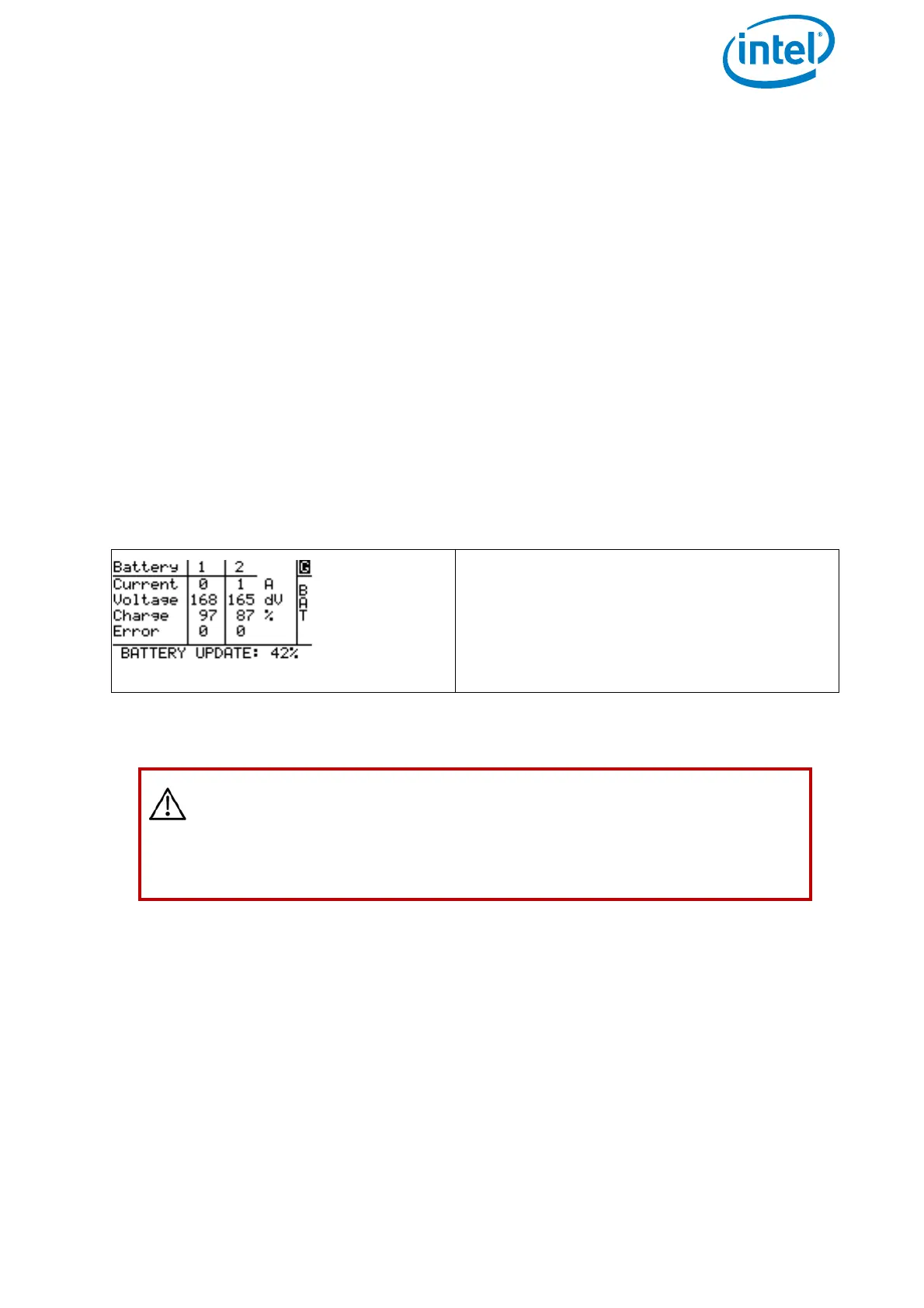USER MANUAL
INTEL® FALCON™ 8+ UAS
© 2018 Intel Corporation. All rights reserved 77
When you have a battery showing this error mode, push the battery button once. As a
result, a few LEDs will be lit. Please either take a photo of the lit LEDs or note which
ones are lit (no. 1 is the LED most left, no. 5 is the LED most right). Contact the support
team at Intel and provide the information which LEDs are lit. In case this state became
active during a flight, please also provide a log file of this flight.
If you see any other behavior of the LEDs contact Intel Support.
2.6.3. Battery Update
The firmware version of the BMS is automatically managed by the firmware of the UAV.
As soon as a battery is inserted into the UAV and used, the firmware version of the
battery is checked. If the firmware version of the BMS on the battery is older than the
one currently installed on the UAV, it will be noted and the battery will be updated
automatically by the UAV.
During this process, which takes less than a minute, a message is shown in the status
line at the bottom of the Status Display (see “STATUS DISPLAY” on page 166) and it is
not possible to start the UAV.
2.6.4. Battery Information Safety Instructions And Warnings
• Lithium Polymer (LiPo) batteries do not have any memory effect. Never fully
discharge LiPo batteries, as it will permanently damage the batteries.
• Do not store batteries fully charged. It will lead to a shorter life span of the
battery. Use the BMS battery Storage Mode for long-term storing (> 2 days) (See
Operating The BMS Menu, “Menu Option 2, Storage Mode” on page 74.
Figure 2.34: Battery Update
The progress of the battery update process
is shown in percent in the status line at the
bottom of the Status Display. It can take up
to maximum 1 minute.
During this period it is not possible to start
the UAV.
CAUTION: PLEASE READ THE FOLLOWING SAFETY INSTRUCTIONS
AND WARNINGS CAREFULLY BEFORE CHARGING OR USING THE
BATTERIES!
INTEL CANNOT ASSUME ANY LIABILITY FOR FAILURES TO COMPLY
WITH THESE WARNINGS AND SAFETY GUIDELINES.
