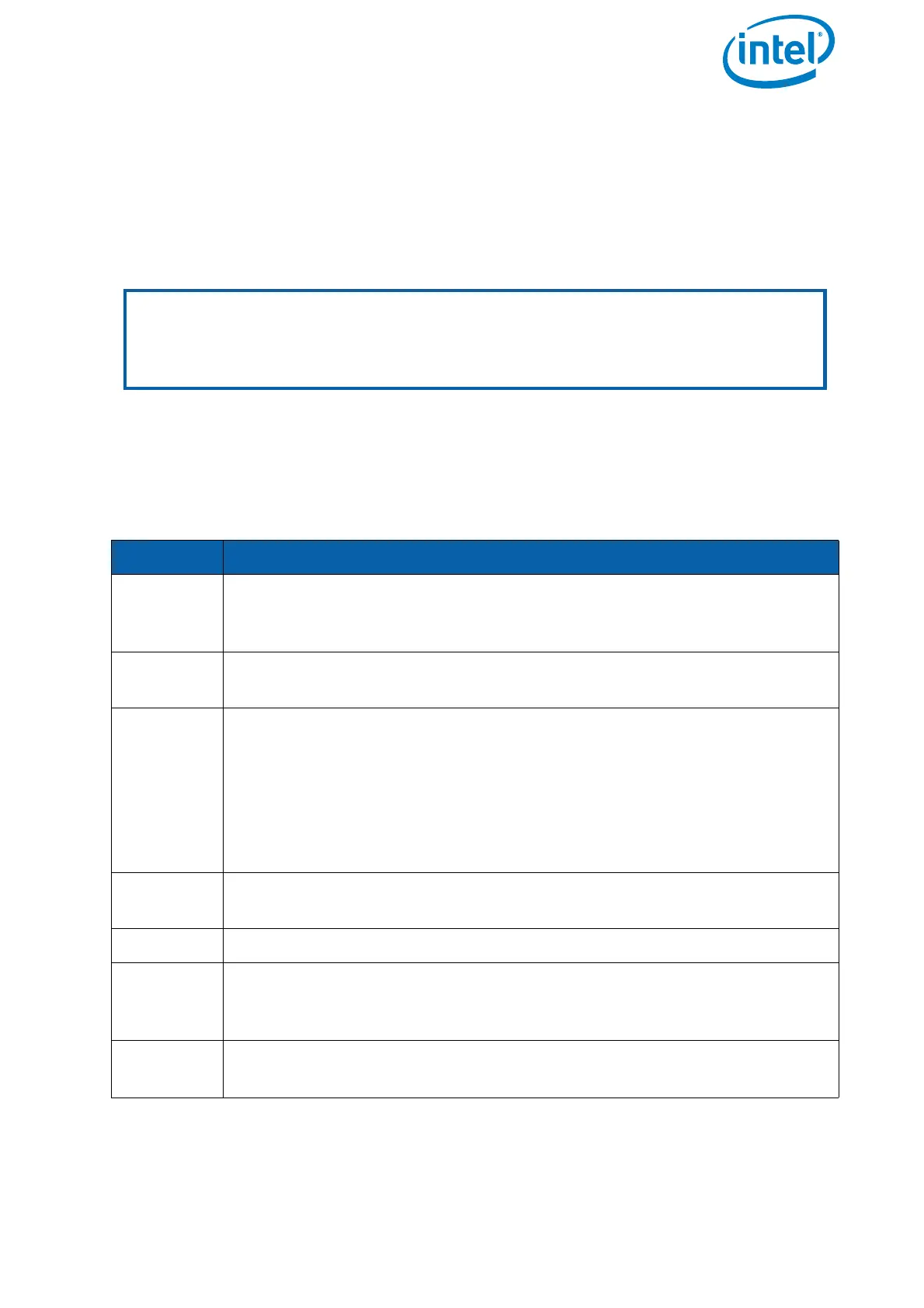USER MANUAL
INTEL® FALCON™ 8+ UAS
© 2018 Intel Corporation. All rights reserved 195
After you read the release notes and downloaded the IntelFalcon8+ firmware .ZIP file,
unzip the file onto your computer. Please read the Intel-OBL-Mobile-Computing-
Platform-Software-Limited-License.pdf (OBL). By installing the firmware/software you
agree to the included OBL.
Copy the files TRINITY.ATF, COCKPIT.ATF and CockpitControlInstaller_vx.x.x.exe onto
an empty USB stick (max. 16 GB, file system: FAT32, allocation size: 32 kilobytes) and
safely remove the USB stick from your computer.
6.1.1.1. Updating the Intel® Falcon™ 8+ UAV
The Intel® Falcon™ 8+ UAV is updated by a file called TRINITY.ATF. This file must be
copied onto the USB stick before you start.
Note
Please keep the original USB stick that was supplied with your UAS if possible and
use this USB stick for all updates. If you experience any difficulties during the
update process, e.g. that the USB is not detected by the UAV or the Cockpit
Controller, try reformatting the USB stick with the aforementioned parameters.
Table 6.1: Updating the Intel® Falcon™ 8+ UAV
STEP OPERATION
1. Plug the USB stick containing the TRINITY.ATF file into the USB port on
the backside of the Intel® Falcon™ 8+ UAV (see no. (2) in “Central Unit
Back View without Gimbal (Camera Mount)” on page 20).
2. Push the Intel® Falcon™ 8+ UAV power button until there is a short beep
from the UAV.
3. Let go of the power button.
The LED position lights of the UAV will start flashing with the beginning
of the update procedure.
Depending on the updated components, the update can take between
10 and 45 minutes.
The end of the update process is indicated by a short melody from the
UAV and the LED position lights will stop flashing.
4. To power OFF the UAV, push the Intel® Falcon™ 8+ UAV power button
until a short beep from the UAV is heard.
5. Let go of the power button.
6. Once the UAV is OFF, unplug the USB stick.
If the update was successful, the file on the USB stick will be renamed
to _TRINITY.ATF.
7. Check that the file was renamed, and additionally check if the new ver-
sion is displayed in the
Falcon Info screen of the Status Display.
