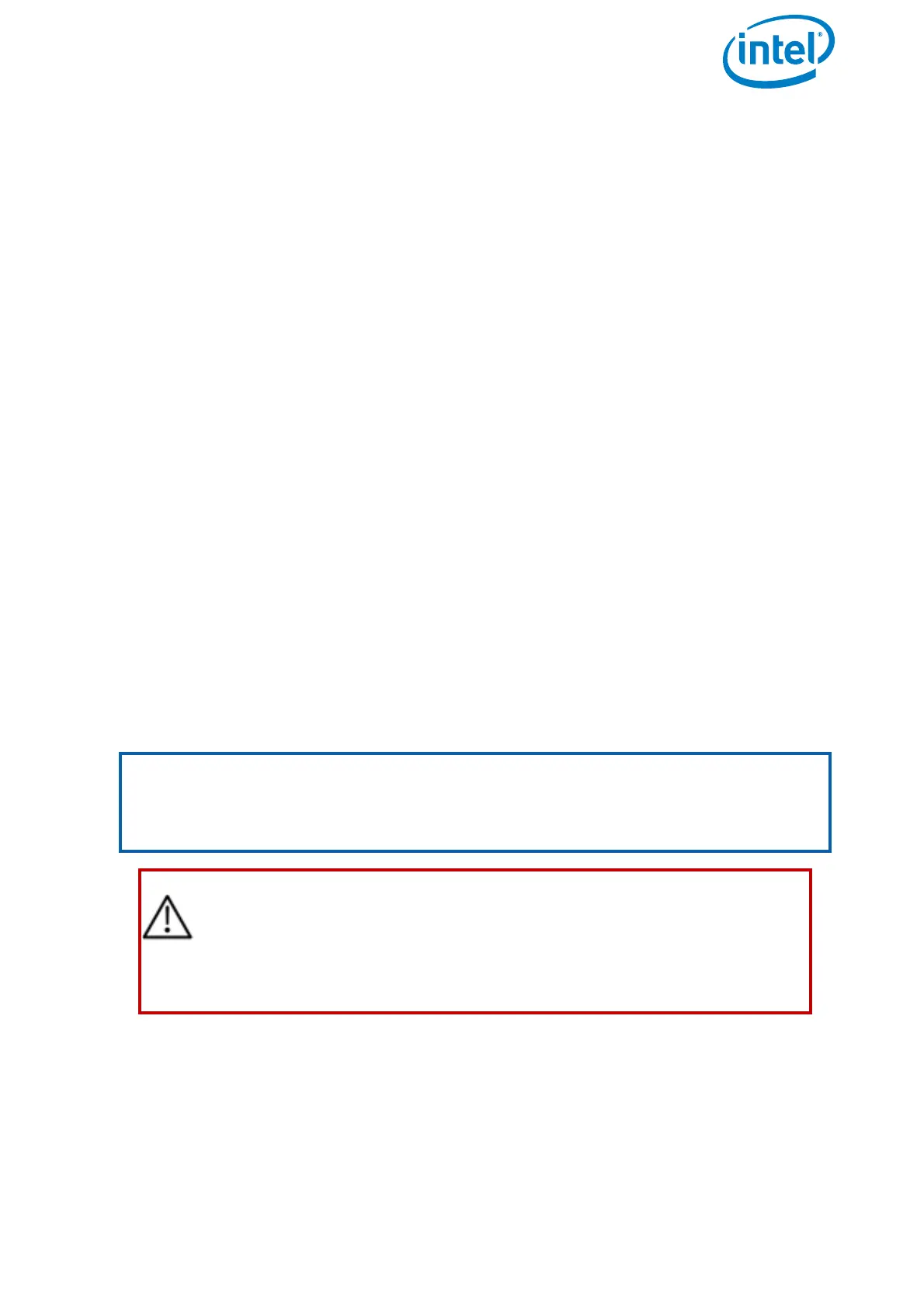USER MANUAL
INTEL® FALCON™ 8+ UAS
© 2018 Intel Corporation. All rights reserved 194
• Intel-OBL-Mobile-Computing-Platform-Software-Limited-License.pdf:
Outbound license file (OBL). Please read the license file before installing the
firmware/software. By installing the firmware/software, you agree to the
included OBL.
The firmware of the Intel® Falcon™ 8+ UAV consists of two different components:
• NAV: Navigational Processor = flight controller module of the AscTec Trinity
Control Unit. There are two Navigational Processors, NAV1 and NAV2, built into
an Intel® Falcon™ 8+ UAV.
• PER: Peripheral Processor = flight controller module of the AscTec Trinity
Control Unit. In addition to the two Navigational Processors, there is a third flight
controller module built in.
Each firmware/software (TRINITY.ATF, COCKPIT.ATF, and CockpitControl-
Installer_vx.x.x.exe) has its own version number. The currently installed firmware
versions can be checked in the menu of the Status Display. Pushing ENT in the Main
Screen opens the menu. Navigate to Settings > Falcon Info.
To check the installed version of the Cockpit Control application, tap on the info button
in the lower left corner when the application is running. The About screen displays the
currently installed version.
After performing an update, we recommend checking in the Falcon Info screen of
the Status Display and in the About screen of the Cockpit Control application if the
newly installed firmware version is correctly displayed. If a different version is
displayed, the update was not successful and must be repeated.
Updating the Intel® Falcon™ 8+ UAS
Visit http://intel.com/FalconDownloads and download the latest firmware
IntelFalcon8+_firmware_vx.x.ZIP.
Note
On the website, there is also a file available, providing information regarding
changes and known issues of the latest firmware/software. Before updating the
UAS firmware/software, make sure to read the release notes in order to understand
the expected behavior due to the changes made in the firmware/software.
CAUTION: WHEN PERFORMING A FIRMWARE/SOFTWARE UPDATE,
AL-WAYS USE FULLY CHARGED BATTERIES. ALWAYS INSERT TWO
BATTER-IES IN THE INTEL® FALCON™ 8+ UAV. WHILE PERFORMING
AN UPDATE, NEVER REMOVE THE BATTERIES AND NEVER SWITCH
OFF THE INTEL® FALCON™ 8+ UAV, THE CTR, OR THE TOUCHSCREEN
TABLET. YOU MAY DAMAGE YOUR SYSTEM.
