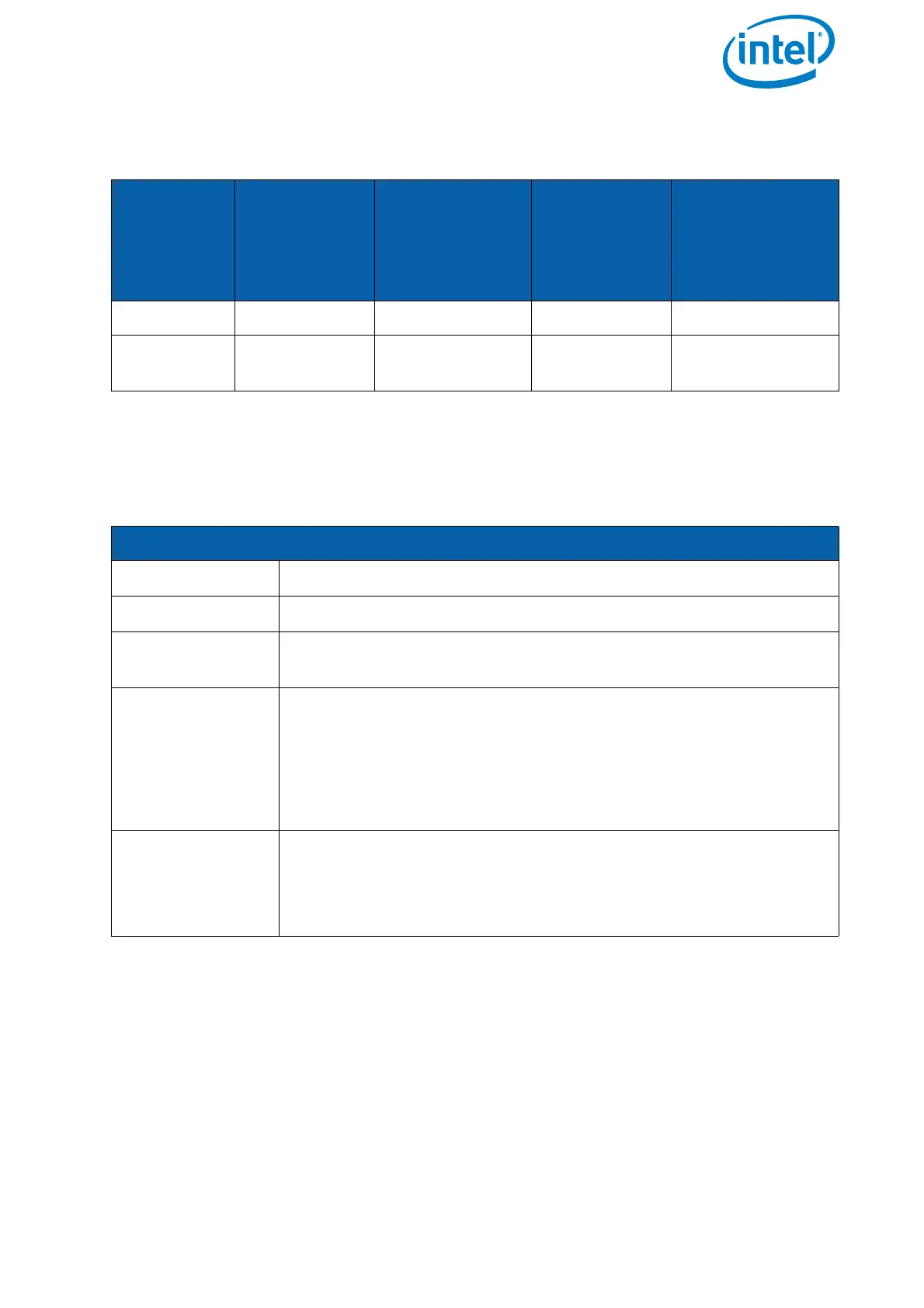USER MANUAL
INTEL® FALCON™ 8+ UAS
© 2018 Intel Corporation. All rights reserved 41
2.5.3.3. Camera Options By The Status Display
Push the ENT button of the Status Display to enter the menu. Navigate to Camera
Options
. The following options are available for the Sony Alpha 7R.
2.5.3.4. Camera Settings
The following section describes the most important settings of the camera when used
with the Intel® Falcon™ 8+ UAV.
Table 2.2: Sony Alpha 7R Camera Control By Camera Functions
B2
POSITION
R2
FUNCTION
CAMERA SET
TO
S MODE
(SHUTTER
PRIORITY)
CAMERA SET
TO
A MODE
(APERTURE
PRIORITY)
CAMERA SET TO
M MODE
(MANUAL)
1 (LED off) Dial 1 Shutter speed Aperture Aperture
2 (LED on/
blue)
Dial 2 Exposure com-
pensation
Exposure
compensation
Shutter speed
Table 2.3: Sony Alpha 7R Camera Control By Status Display
THE FOLLOWING OPTIONS ARE AVAILABLE FOR THE SONY ALPHA 7R.
Record/Stop
Starts and stops a video recording
Dial 2
See previous table for details.
Review
Reviews images already stored on the SD card of the camera.
Use Rocker Switch R2 (no. 5 in figure above) to navigate.
Adjust
Horizon
Occasionally the neutral position of the Gimbal's Servo Motors
might need to be re-adjusted. Use this command to adjust the
horizon (roll angle) while flying. If the system is still on the
ground and the motors are not running this can also be done in
both axes (roll and tilt) with the control sticks. see “Adjusting the
camera horizon” on page 37.
Roll Comp.
On/Off
Default = ON.
When Roll Comp. = Off the gimbal will no longer compensate
roll movements of the Intel® Falcon™ 8+ UAV.
This can be useful when doing dynamic video flights.
