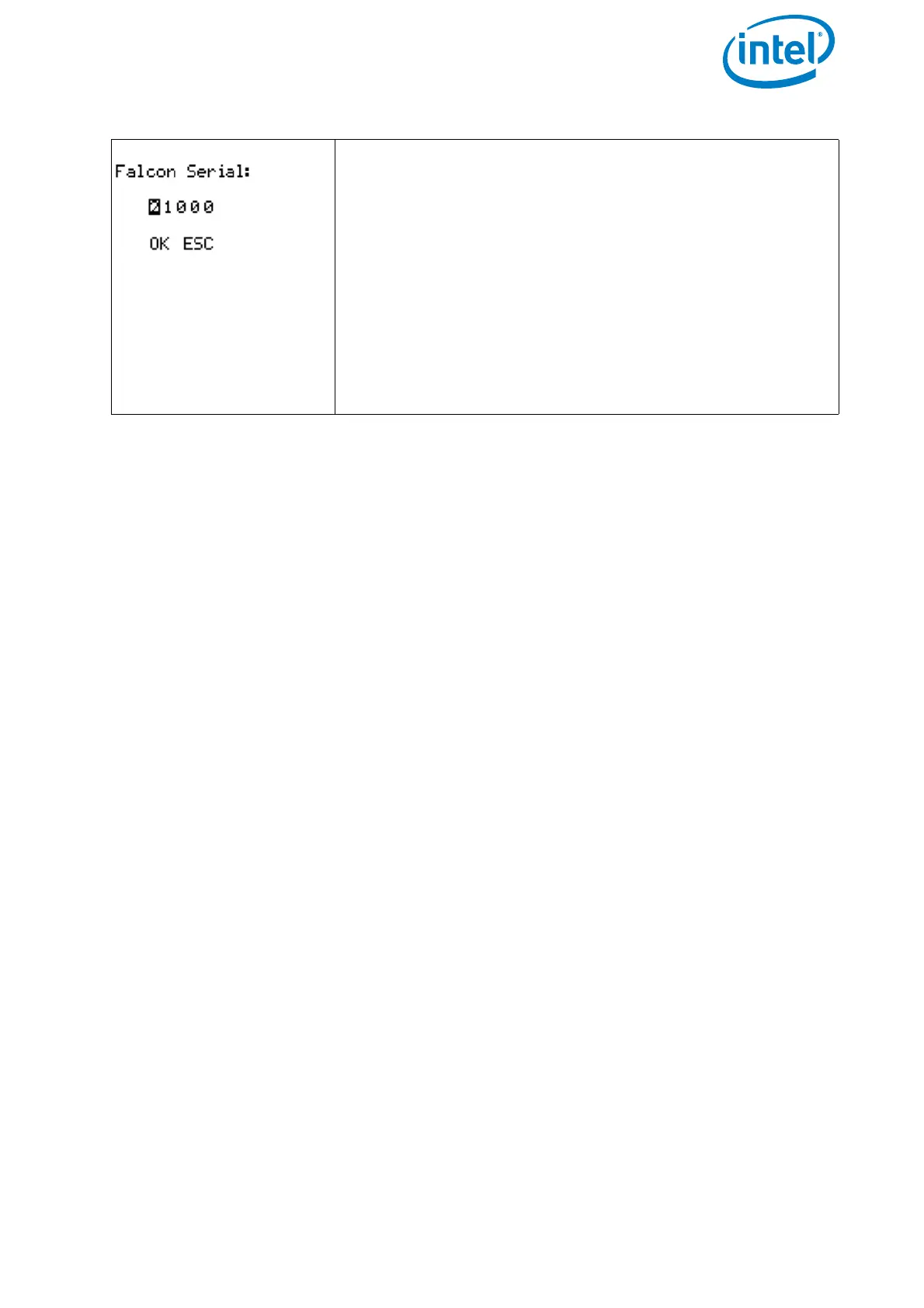USER MANUAL
INTEL® FALCON™ 8+ UAS
© 2018 Intel Corporation. All rights reserved 213
6.2.2. Analyzing Data Link Connection Issues
In some cases, the data link may be disturbed. If this happens please do the following:
1. Check that the antenna panel of the CTR is unfolded and oriented towards the UAV
and that there are no visible defects like cracks or breaks.
2. When performing a test, make sure that there are no disturbing (WiFi) networks in
the 2.4 GHz range. They will influence the results.
3. Use the Data Link Screen of the Status Display (see “The Main Information Screens”
on page 178) to check if an issue always occurs on the same link.
4. If there is a persistent issue on one of the data links, it might be a defect either on
the UAV transmitter / receiver modules or on the CTR transmitter / receiver
modules. To check for this defect, please test the following if you have a second
CTR / Intel® Falcon™ 8+ UAV available:
• Take the CTR of the problematic Intel® Falcon™ 8+ UAV, and connect it to a
different Intel® Falcon™ 8+ UAV and repeat the test.
If the issue persists it is very likely the CTR, if the issue disappears it very likely
comes from the Intel® Falcon™ 8+ UAV.
• Take a new CTR and connect it with the problematic Intel® Falcon™ 8+ UAV and
repeat the test.
If the issue persists it is very likely the Intel® Falcon™ 8+ UAV, if the issue
disappears it very likely is coming from the CTR.
When the issue has been isolated, please contact the support team, describe your
finding precisely and be prepared to provide log files of the flight tests.
If you do not have a second CTR / Intel® Falcon™ 8+ UAV available, contact Intel
support.
2. Push ENT to activate the first digit.
3. Enter the first digit of the serial number by using the
arrow RIGHT/LEFT buttons to increase/ decrease the
number. RIGHT increases the number, LEFT decreases
it.
4. Push ENT to confirm the first digit. The next digit can
be entered.
5. Repeat this five times (for every digit)
6. Push ENT to confirm the serial number. OK is
highlighted.
7. Push ENT and the connection will be established.
Figure 6.9: Connecting the CTR to the UAV (continued)
