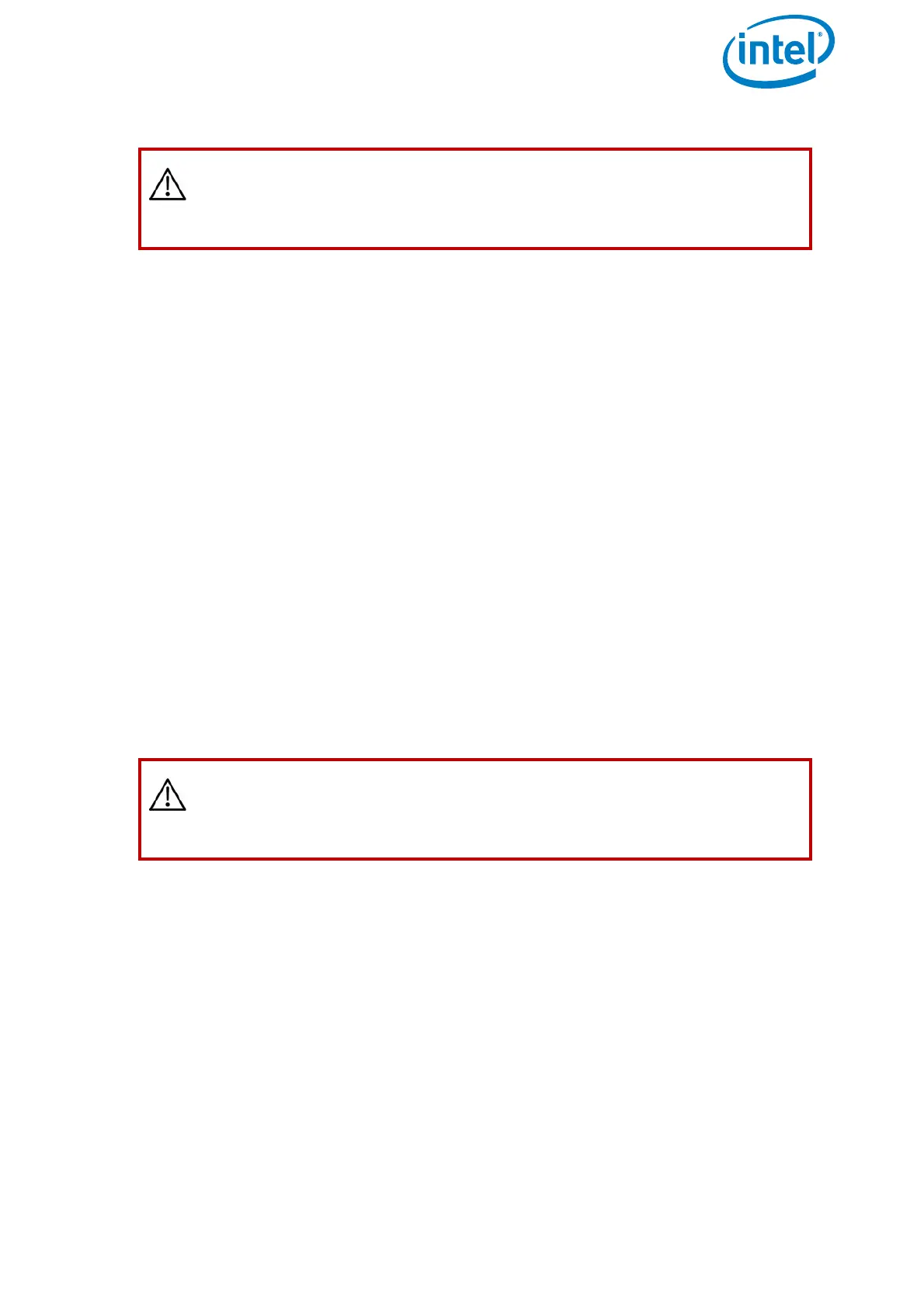USER MANUAL
INTEL® FALCON™ 8+ UAS
© 2018 Intel Corporation. All rights reserved 37
7. Restart the system in the specific sequence (see step #2 above).
8. Repeat the above steps for each new payload to be used with the Intel® Falcon™ 8+
UAV. Once a payload has been calibrated, the Intel® Falcon™ 8+ UAV will recall the
settings.
2.5.2.2. Compass calibration
The compass calibration needs to be done outdoor in flight.
1. Attach the payload you are performing the calibration on.
2. Take the Intel® Falcon™ 8+ UAV out to a spot with good GPS reception and no
magnetic disturbances.
3. Switch the payload ON, then the Intel® Falcon™ 8+ UAV, then the touchscreen
tablet, and finally, the CTR; take off.
4. Have the Intel® Falcon™ 8+ UAV hover in GPS-Mode at about 30 m above ground
level where no magnetic disturbances are to be expected.
5. On the CTR push the ENT button of the Status Display to navigate to Settings >
Compass Calib (see “STATUS DISPLAY” on page 166).
6. Push ENT to confirm. The Intel® Falcon™ 8+ UAV will make a 400° turn.
7. Once the Intel® Falcon™ 8+ UAV has finished the turn, land, switch off the camera,
then the Intel® Falcon™ 8+ UAV, then the touchscreen tablet, and finally, the CTR.
Restart the complete system in the specific sequence (see step #2 above).
8. Repeat the above steps for each new payload to be used with the Intel® Falcon™ 8+
UAV. Once a payload has been calibrated, the Intel® Falcon™ 8+ UAV will recall the
settings.
2.5.2.3. Adjusting the camera horizon
The zero position of the camera horizon and/or tilt angle might occasionally need
adjustment, as it might change due to temperature variations. The adjustment of the
camera horizon can be done indoors with the motors switched off.
CAUTION: IT IS IMPORTANT TO RESTART THE SYSTEM
IMMEDIATELY AFTER EACH CALIBRATION. THE NEW CALIBRATION
PARAMETERS WILL ONLY BECOME ACTIVE AFTER RESTARTING THE
SYSTEM.
CAUTION: IT IS IMPORTANT TO LAND AND RESTART THE SYSTEM
IMMEDIATELY AFTER EACH CALIBRATION PROCESS. THE NEW
CALIBRATION PARAMETERS WILL ONLY BECOME ACTIVE AFTER
RESTARTING THE SYSTEM.