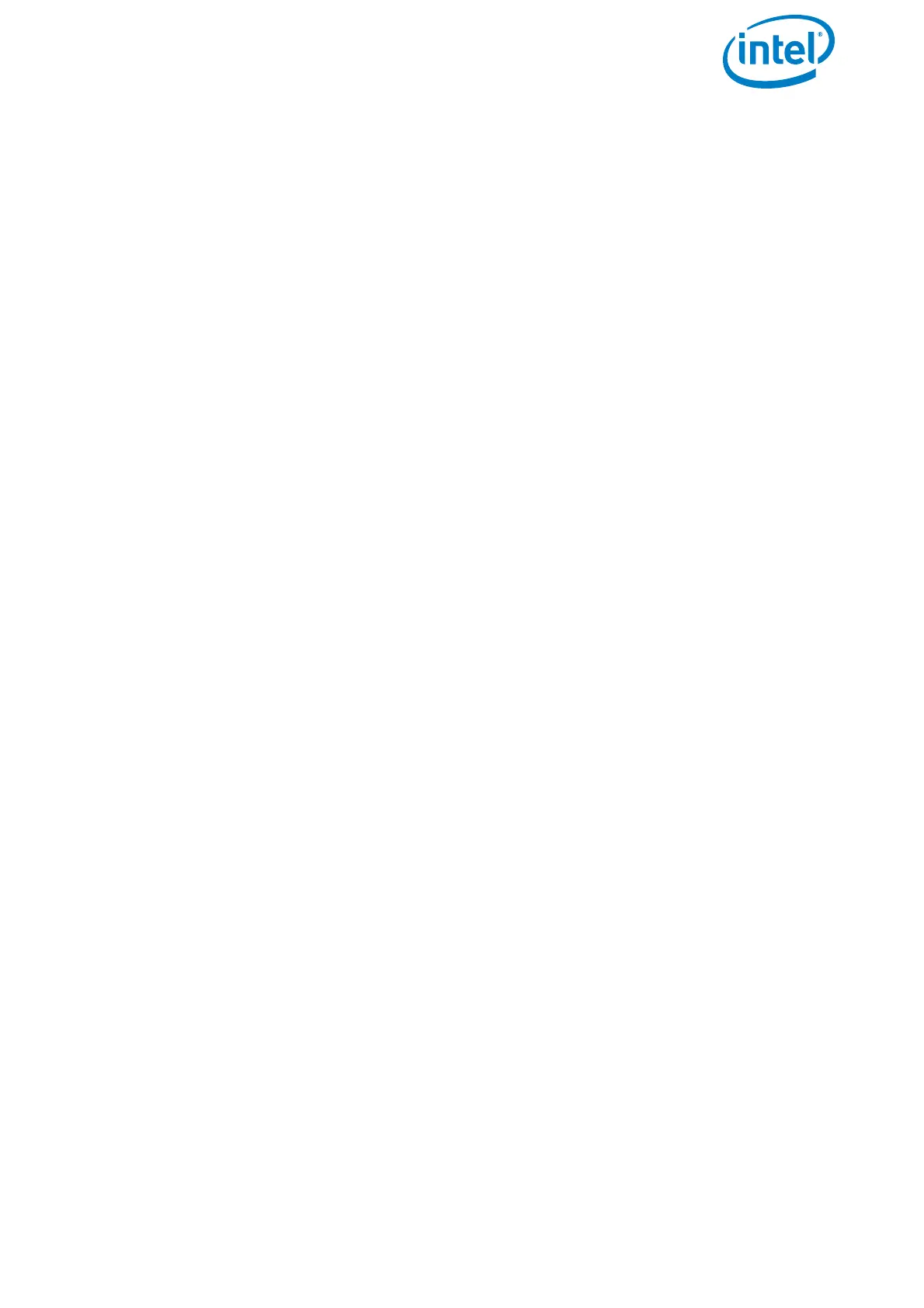USER MANUAL
INTEL® FALCON™ 8+ UAS
© 2018 Intel Corporation. All rights reserved 38
To re-adjust the zero position, follow these steps:
1. Switch the Intel® Falcon™ 8+ UAV and the CTR ON as usual.
2. Select the Link Loss Procedure.
3. Push the left control stick of the CTR fully upwards and hold it.
4. While holding the left control stick fully upwards, use the right control stick to
adjust the camera. It now directly controls the camera angles.
5. When the position is set correctly, release both control sticks. This position will
automatically be saved as the new zero position.
It is also possible to adjust the camera horizon in flight, but not the tilt angle.
To adjust the horizon in flight:
1. Enter the menu of the Status Display by pushing ENT.
2. Navigate to Camera Options > Adjust Horizon.
3. Push ENT.
4. Use the arrow LEFT/RIGHT keys of the Status Display to change the horizon.
5. Push ENT to confirm.
