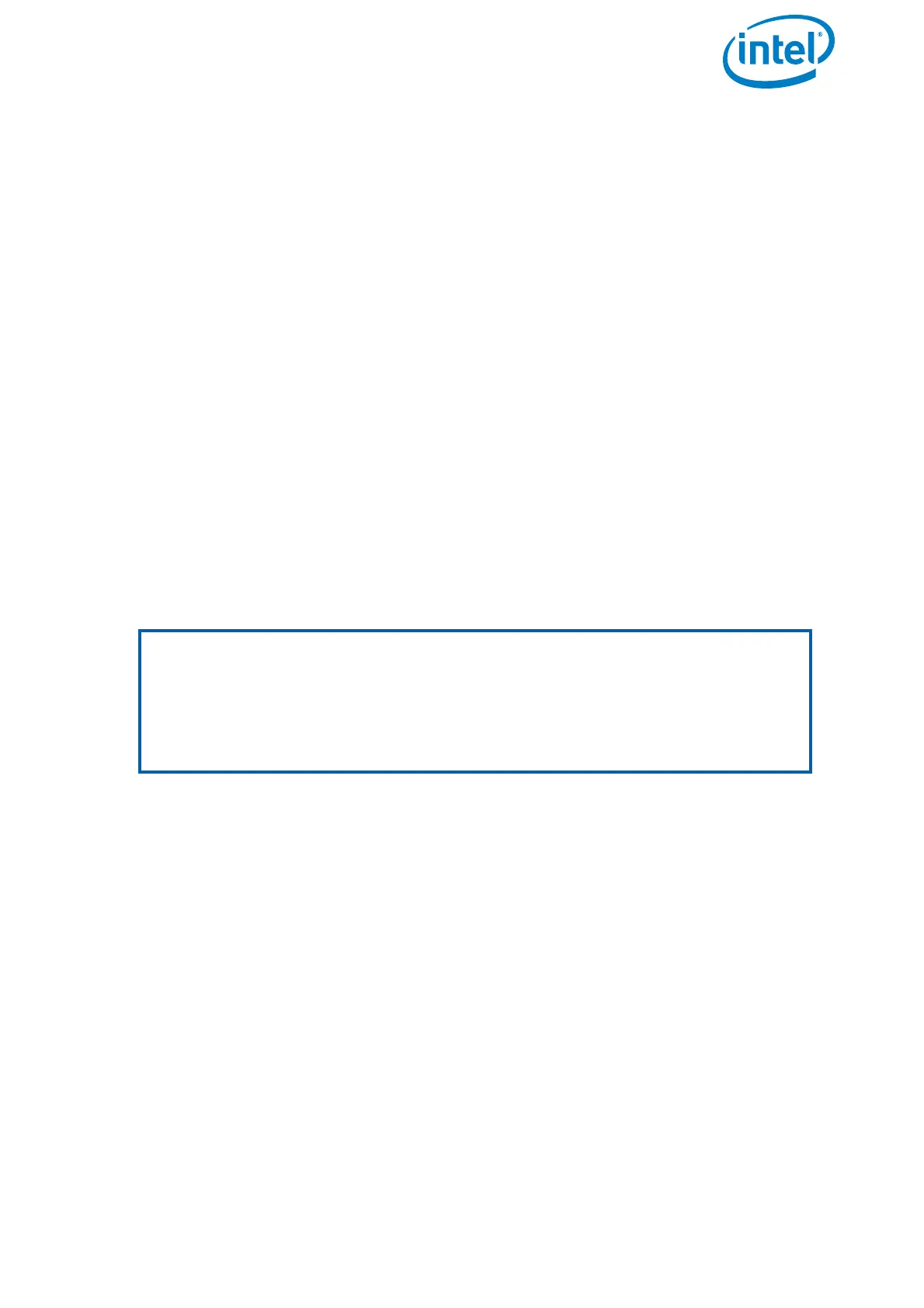USER MANUAL
INTEL® FALCON™ 8+ UAS
© 2018 Intel Corporation. All rights reserved 211
• Payload serial number (can be found on a label on the bottom of the gimbal).
Older payloads might not have a serial number label on the gimbal. If there is
none on your payload, please mention that as well.
With the information you provided, the support team is able to create an update file
called "f8p_license.asc", which will be emailed to you. The file may come in the form of
a ZIP file. Please store this file on your computer, if necessary unzip it and follow the
step by step instructions below.
1. Take the USB stick from your Intel® Falcon™ 8+ UAV.
2. Plug it into your computer.
3. Format the USB stick (file system: FAT32, allocation unit size: 32 kilobytes).
4. Copy the "f8p_license.asc" file into the root directory of the USB stick.
5. Plug the USB stick into the Intel® Falcon™ 8+ UAV.
6. Switch ON the UAV.
7. After the initialization of the Intel® Falcon™ 8+ UAV is complete, wait 10 seconds.
Then switch OFF the UAV.
8. Remove the USB stick from the Intel® Falcon™ 8+ UAV.
9. Power on the UAS.
10.Check that the message EEPROM compromised is no longer shown.
11.Check if the camera controls from the CTR work as described in the respective
chapter regarding this camera.
To convert a payload back to the AscTec Falcon 8 UAV, the payload adapter needs to
be removed and a payload calibration must be performed on the AscTec Falcon 8 UAV.
Please refer to chapter "2.4.1 Payload and compass calibration" in the AscTec Falcon 8
UAS user manual for a detailed description on how to do a payload calibration.
The AscTec Falcon 8 UAV will initially show an error message No calib on
payload found
, when a payload that has been used on the Intel Falcon 8+ UAV is
connected. The payload calibration will resolve this error message.
If the payload shall again be used on the Intel Falcon 8+ UAV, it is sufficient to mount
the payload adapter again and perform a payload calibration. The update file
"f8p_license.asc" will no longer be needed after it has been successfully used during
the initial conversion.
Note
A payload that has been updated to become compatible with the Intel Falcon
8+ UAV can again be converted to use it with the AscTec Falcon 8 UAV. The
AscTec Falcon 8 UAV must have firmware NAV / PER version 0.50 or later
installed. For instructions on how to check the currently installed firmware and
where to download the latest firmware version, please refer to chapter "6.1.1
Firmware and updates" in the AscTec Falcon 8 UAS user manual.
