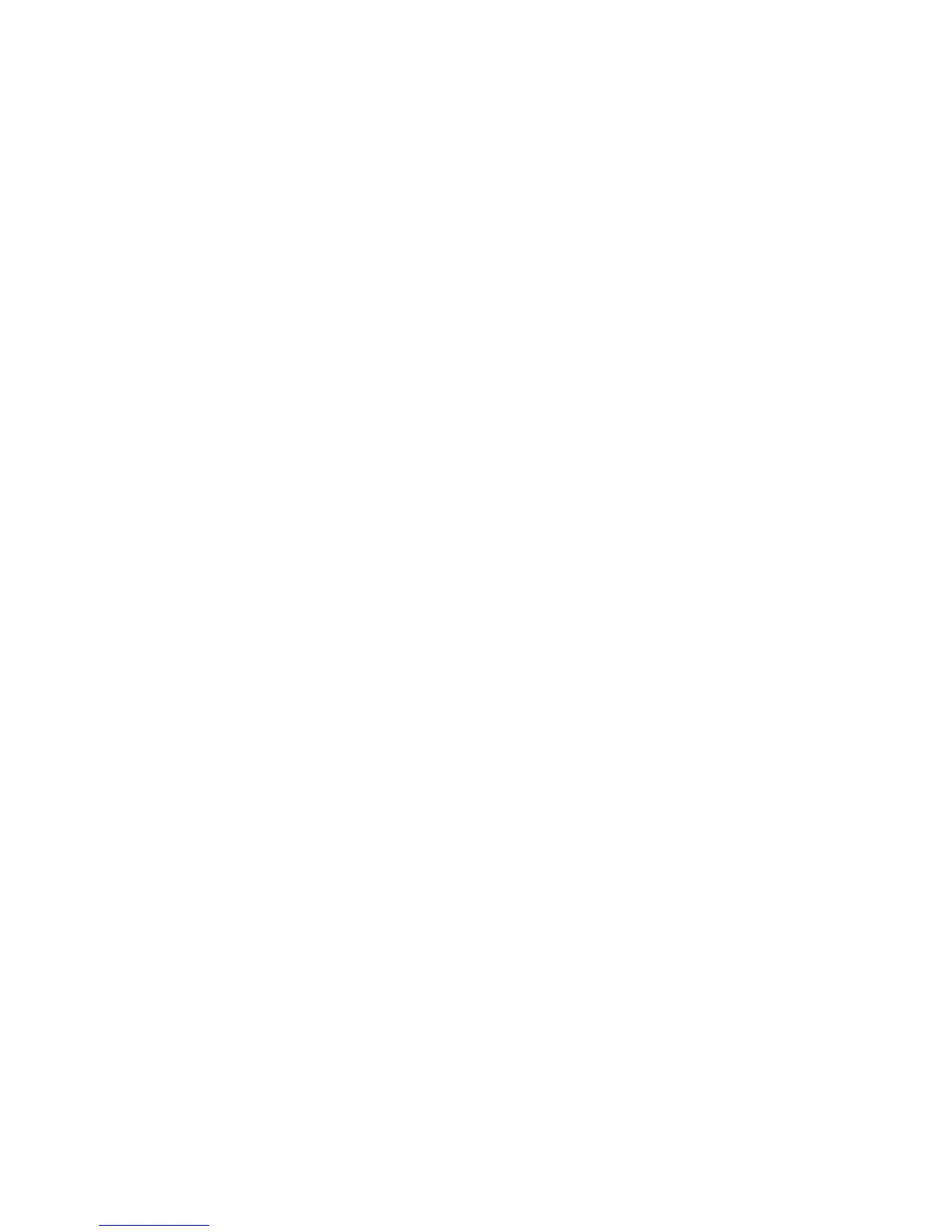: Network settings
TruVision NVR 11 User Manual 97
To export network packet data:
1. From the menu toolbar, click Network Settings > Net Detect.
2. Click Refresh to get a list of the local backup devices available, which are listed
under Device Name. Select one from the list.
3. Click Archive to export the data to the backup device. Up to 1M of data can be
exported at a time.
4. Click Exit to return to live view.
Network statistics
You can easily check the bandwidth that is being used by remote live view and
playback.
To check network statistics:
1. From the menu toolbar, click Network Settings > Net Statistics.
2. The latest information is displayed on the bandwidth used by remote live view and
playback as well by Net Receive Idle and Net Send Idle. Click Refresh to update
the information.
3. Click Exit to return to live view.
Filter IP addresses
You can define the list of forbidden or allowed IP addresses that can be accessed by
the recorder. This lets you select who can access the system, increasing the system’s
security. The function is disabled by default.
To define forbidden or allowed IP addresses:
1. From the menu toolbar, click Network Settings > IP Address Filter.
2. Select the Enable IP Filter checkbox.
3. Under IP Filter Type, select Forbidden or Allowed.
4. Click Add. In the “Add IP Address” pop-up dialog box, enter the IP address to be
controlled and click OK.
Click Delete to remove IP addresses from the list.
5. If required, you can modify a saved IP address. Click Edit and enter the changes.
6. Click Apply to save the settings and click Exit to return to live view.
