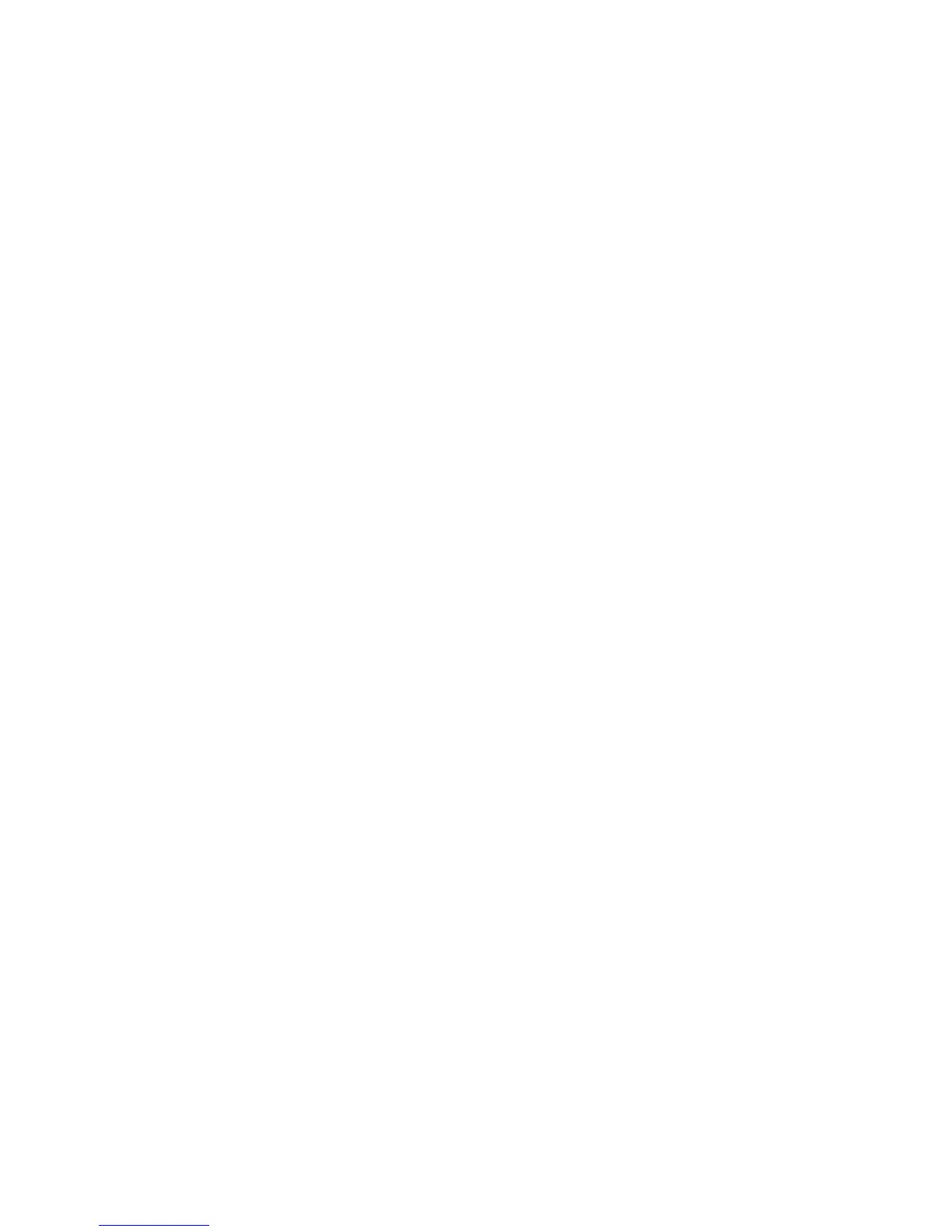Chapter 14: Device management
TruVision NVR 11 User Manual 123
Restore default settings
The administrator can reset the recorder to the factory default settings. Network
information such as IP address, subnet mask, gateway, MTU, NIC working mode,
server port, and default route are not restored to factory default settings.
To restore parameters to default factory settings:
1. From the menu toolbar, click Device Management > Configuration Files.
Note: Only the administrator can restore the default settings.
2. To restore all parameters to default factory settings:
Click the Default button. Enter the Admin password, click OK, and then click Yes to
confirm that you want to restore all parameters to default.
Or
To restore all parameters, except network settings, to default factory settings:
Click the Restore button. Enter the Admin password, click OK, and then click Yes to
confirm that you want to restore all parameters except network settings to default.
3. Click OK to confirm you want to restore default settings.
The system will restart.
Upgrade system firmware
The firmware on the recorder can be updated using three methods:
Via a USB device
Via the recorder web browser
Using TruVision Navigator. For further information, refer to the TruVision Navigator
user manual.
The firmware upgrade file is labeled TVN11.dav.
To update the system firmware using a USB device:
1. Download the latest firmware from our web site at:
www.interlogix.com
For EMEA, go to www.firesecurityproducts.com
2. Connect the USB device to the recorder.
3. From the menu toolbar, click Device Management > Upgrade Firmware.
The list of files on the USB is displayed.
4. Select the firmware file and click Upgrade. Click Yes to begin the upgrade process.
5. When the upgrade process is completed, reboot the recorder. The recorder does
not reboot automatically.
