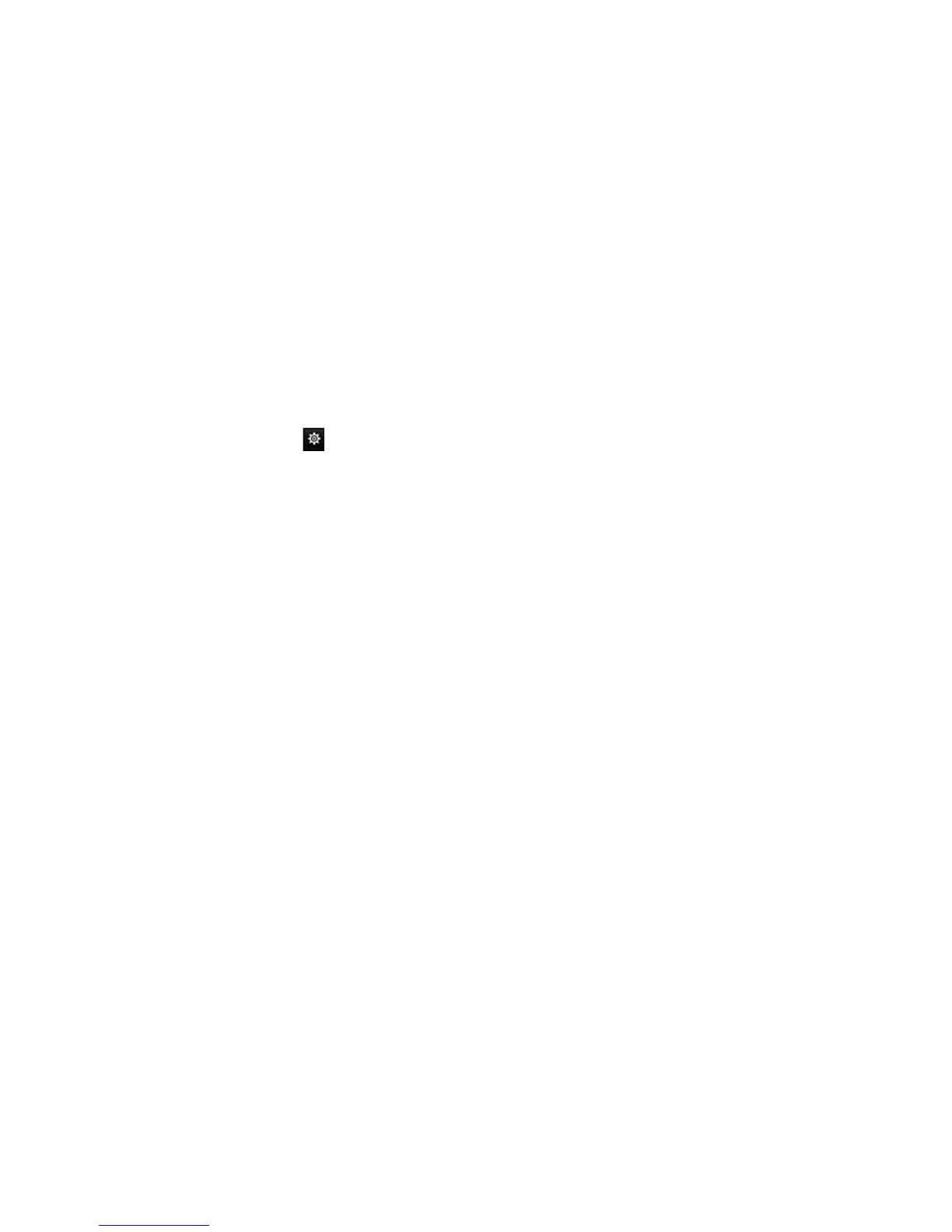Chapter 13: Alarm and event setup
110 TruVision NVR 11 User Manual
7. Click Apply to save the settings.
8. Click Exit to return to live view.
Video loss detection
Video may be lost if the camera develops a fault, is disconnected, or is damaged. You
can set up the recorder to detect video loss and trigger a system notification.
To setup video loss detection:
1. From the menu toolbar, click Alarm & Event Setup > Video Loss.
2. Select a camera to configure for video loss detection.
3. Select the Enable Video Loss Alarm checkbox to enable the feature.
4. Click the Actions button to enter the Actions window.
5. Set the arming schedule for detecting video loss.
Click the Actions tab and select the schedule of when you want video loss
detection to be enabled. The schedule can be set for all week or any day of the
week with up to 8 time periods per day. Click Apply to save the settings.
6. Select the alarm response method.
Click the Arming Schedule tab and select how you want the recorder to notify you
of video loss. Select one or more options: Full-screen monitoring, enable alarm
audio, notify alarm host, send email, and trigger alarm host. Click Apply to save the
settings.
7. Click OK to return to the main window
8. Click Copy to copy these settings to other cameras, if required, and then click
Apply to save the changes.
9. Click Exit to return to live view.
Alarm host setup
If an alarm host is set, the recorder sends a signal to the host when an alarm is
triggered. The remote alarm host must have the TruVision Navigator server software
installed.
To set up a remote alarm host:
1. From the menu toolbar, click Alarm & Event Setup > Alarm Host Setup.
2. Enter Alarm Host IP and Alarm Host Port values.
Alarm host IP represents the IP of the remote PC where the Network Video
Surveillance software installed. The alarm host port value must be the same as
