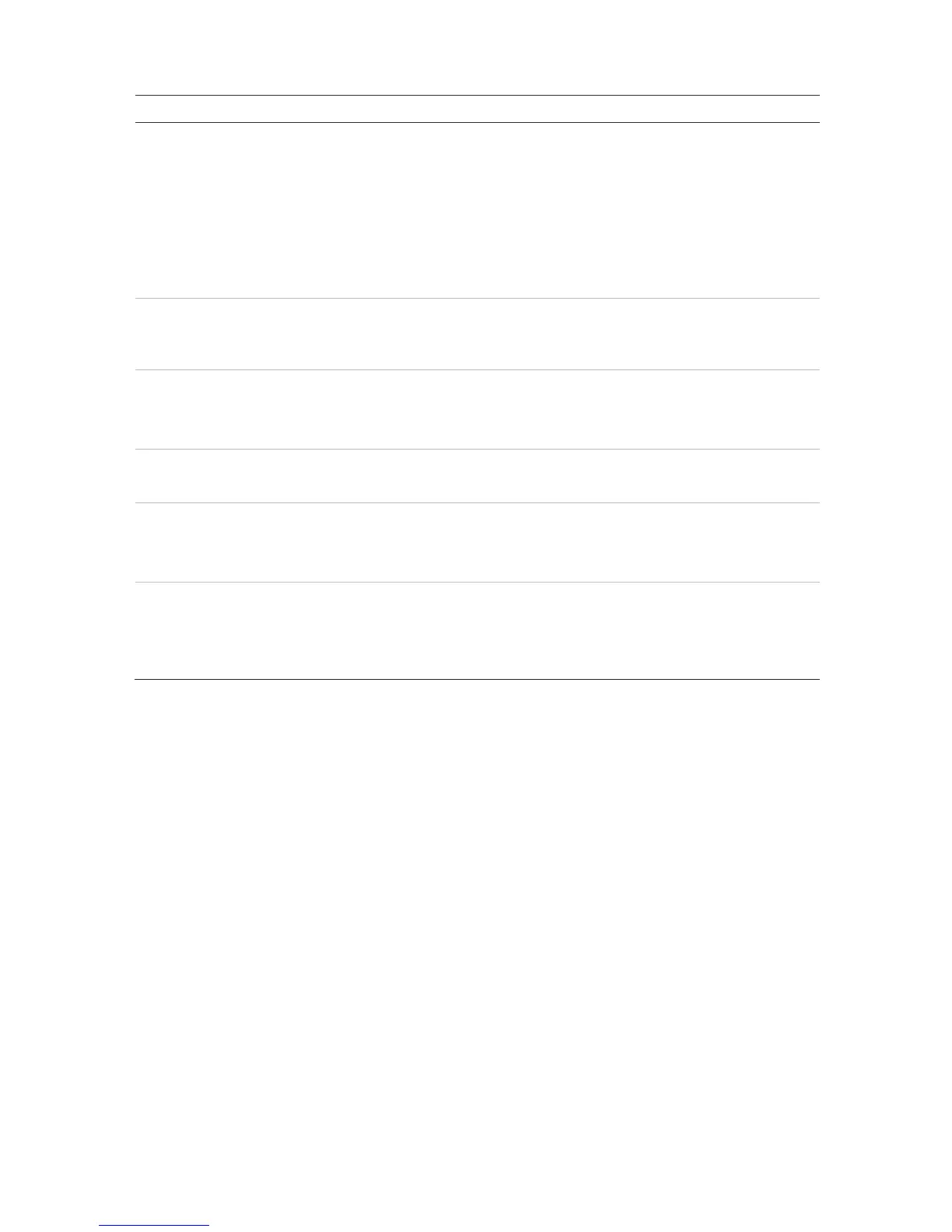Chapter 14: Device management
122 TruVision NVR 11 User Manual
Option Description
6.
4-channel recorder:
Default option is Auto. The system then automatically detects which type
of monitor is connected to the recorder.
8- and 16-channel recorders:
Select Auto, HDMI, or VGA as the main monitor. If Auto is selected, the
recorder will detect the connected monitor and use that as the main
monitor. You will also not be able to change the main and event monitor
options in the Display Settings > Display window.
7.
Modify the speed of the mouse pointer. Adjust the scroll bar point to the
desired level and click Apply. Slowest speed is to the left of the scroll bar.
Default is the slowest of the four speeds.
8.
Immediately start the Startup Wizard without rebooting the system.
Select the checkbox to enable/disable and click Apply.
Default is Enabled.
9.
Reboot the system immediately and start the Startup Wizard.
Default is Enabled.
10.
Define whether a login password is required to open the menu.
Select the checkbox to enable/disable and click Apply.
Default is Enabled.
11.
When the system logs out, the front panel is automatically locked.
When enabled, to unlock the front panel, press the Live button for 5
seconds.
Default is Disabled.
Configuration files
You can export and import configuration settings from the recorder. This is useful if you
want to copy the configuration settings to another recorder, or if you want to make a
backup of the settings.
You cannot import a configuration file if the firmware version of the recorder has in the
meantime changed.
Import and export files
Insert an external storage device in the recorder. Go to the Device Management >
Configuration Files to import or export configuration settings. Click Export to export
the recorder’s configuration settings into an external storage device or click Import to
import configuration settings after selecting a configuration file from the external storage
device.
