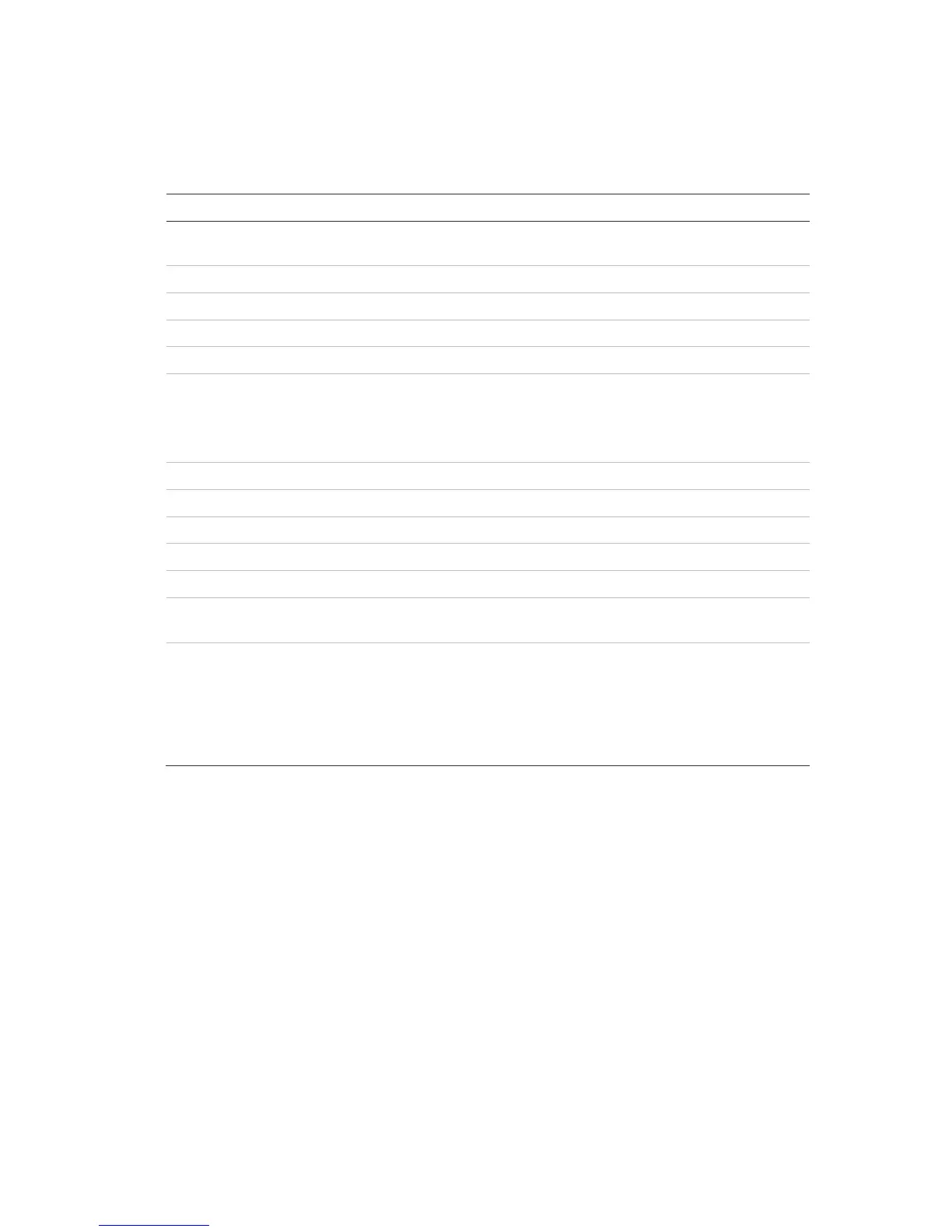Chapter 11: Network settings
TruVision NVR 11 User Manual 93
To configure email settings:
1. From the menu toolbar, click Network Settings > Email.
2. Enter the required settings.
Select the checkbox if your mail server requires authentication and
enter the login user name and password.
If the mail server requires authentication, enter the login user name.
If the mail server requires authentication, enter the login password.
Enter the SMTP server’s IP address.
Enter the SMTP port. The default TCP/IP port for SMTP is 25.
Select the checkbox to enable TLS and encrypt emails. If the
destination server does not support TLS, the recorder will default to
SSL.
If disabled, emails will not be encrypted and will be sent in clear text.
Enter the name of the sender of the email.
Enter the sender’s email address.
Select an email recipient. Up to three receivers can be selected.
Enter the name of the receiver of the email.
Enter the email address of the receiver.
Select the Attach JPEG File checkbox if you want to send an email
with attached alarm images.
Select an interval range in the Interval box. The default interval is 2
seconds.
The interval range represents the time range in between the
alarm/event snapshots being sent. For example, if you set the interval
range at two seconds, the second alarm/event snapshot will be sent
two seconds after the first alarm image.
3. Click Test to the test email settings.
Note: We recommend that you test the email settings after entering values in the
email window.
4. Click Apply to save the settings and click Exit to return to live view.
Configure an FTP server to store snapshots
The recorder can upload snapshots of an event or alarm to an FTP server for storage.
When the alarm or event action option “Upload Snapshots to FTP” is enabled, the
system sends snapshots every two seconds to the ftp site from each of the triggered
cameras for as long as the alarm/event is active.
Note: It is not possible to stream video to an FTP site.