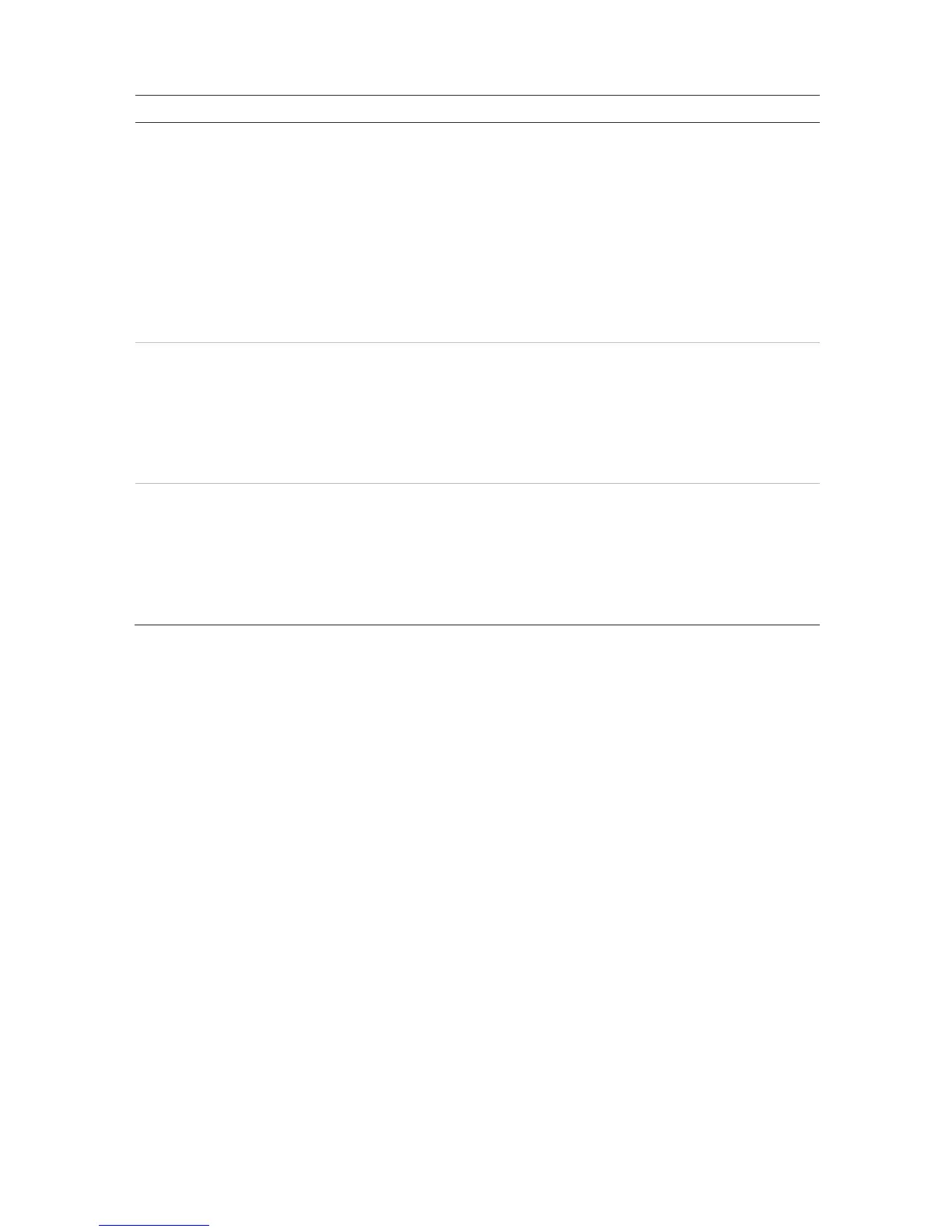Chapter 9: Display settings
64 TruVision NVR 11 User Manual
Option Description
12.
8- and 16-channel recorders only:
Select the desired monitor, VGA or HDMI. HDMI is the default event
monitor. If the VGA monitor is selected as event monitor, then HDMI
becomes the main monitor.
Note: If under the Device Management > General Settings window Auto
has been selected, HDMI is by default the main monitor. You will not be
able to change the main and event monitor options here.
4-channel recorder only:
There is no event monitor so this option is not shown. Events pop-up in
full-screen view on both the VGA and HDMI monitors.
13.
Event Full Screen
Monitoring Dwell Time (s)
8- and 16-channel recorders:
Set the length of time during which an image is displayed on the event
monitor in full screen in case of an event. Default is 10 seconds.
4-channel recorder:
Set the length of time during which an image is displayed in full screen in
case of an event. Default is 10 seconds.
Alarm Full Screen
Monitoring Dwell Time (s)
8- and 16-channel recorders:
Set the length of time during which an image is displayed on the event
monitor in full screen in case of an alarm. Default is 10 seconds.
4-channel recorder:
Set the length of time during which an image is displayed in full screen in
case of an event. Default is 10 seconds.
Layout
The Layout window allows you to define the layout of each of the different views as they
are shown when selecting the different live views or the sequencing order.
The cameras are sequenced in numeric order by default. You can change the order of
the cameras for all monitors.
The camera order in the different views is consistent. This means that if Channel 2 is
the first camera shown in the single camera view then it will also be the top left camera
of the 4-channel view.
You can switch the tile of a camera with that of another camera in the system. This lets
you, for example, have the images of camera 1 appear on tile 10, and the images of
camera 10 appear on tile 1. This feature is useful when you want to watch the
sequence of images from specific cameras so that they are next to each other on-
screen.
See Figure 22 on page 65. Each video tile displays both the order of the camera on
screen and the camera number.
