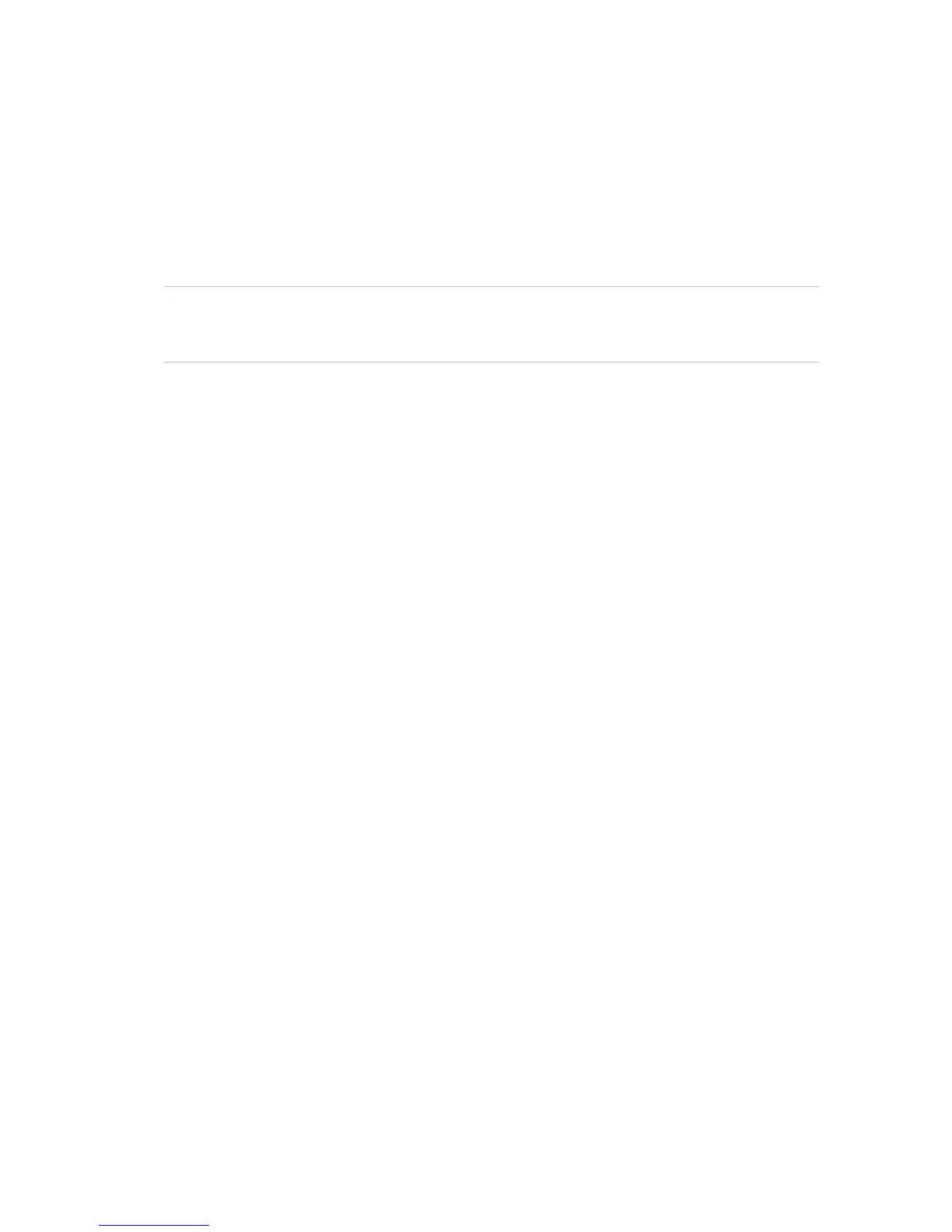Chapter 15: Storage management
TruVision NVR 11 User Manual 127
Overwrite a HDD
You can select how the recorder responds when the HDDs become full and there is no
longer sufficient space to save new data. The overwrite option is enabled by default.
To enable overwrite when the HDDs are full:
1. From the menu toolbar, click Storage Management > HDD Information.
2. Enable Overwrite.
Caution: If the overwrite option is disabled and the quota management capacity for
a channel is set to zero, the recordings on that channel can still be overwritten. To
avoid this happening, set a quota level for the channel.
3. Click Apply to save the settings.
4. Continue to configure the recorder or click Exit to return to live view.
Add a HDD
You can add additional network-attached hard drives to setup a NAS or SAN system.
Up to eight disks can be added.
To add a HDD:
1. From the menu toolbar, click Storage Management > HDD Information.
2. Click the Add button to begin.
3. Select a Network Storage name from the drop-down list.
4. Select the network storage type. Select NAS or IP SAN.
Note: Only NAS with NFS version 3.0 or higher is supported. The NAS must be able
to be used without login credentials.
5. Enter the HDD storage IP address.
6. Enter the network storage directory so that the recorder knows where to place the
files.
7. Click the Search button to search for the Storage Directory.
8. Click the OK button to create the selected network attached storage and to return to
the HDD Information window.
Storage mode
To ensure an efficient use of the storage space available on HDDs, you can control an
individual camera’s storage capacity using HDD quota management. This function lets
you allocate different storage capacities for both recordings and snapshots to each
camera.
