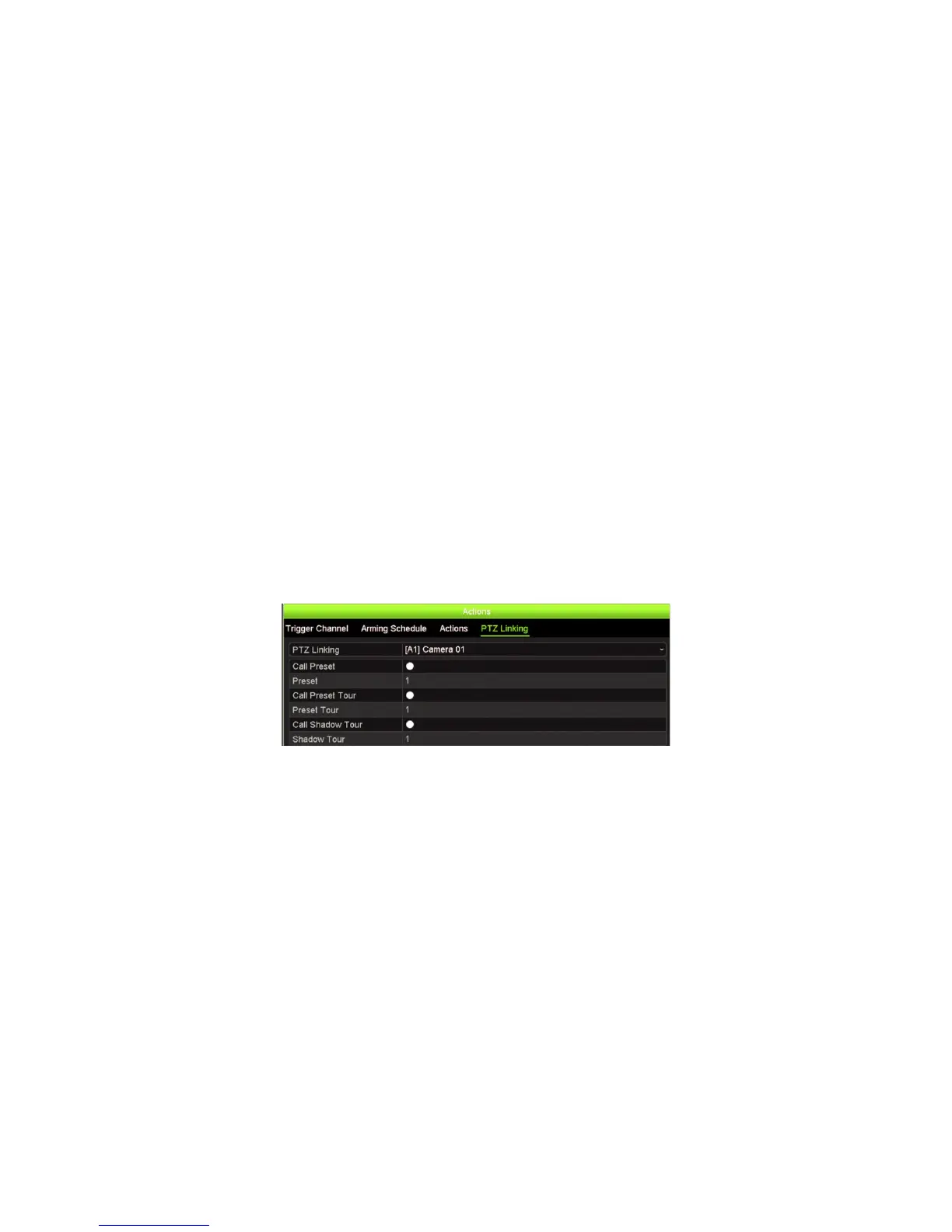Chapter 13: Alarm and event setup
TruVision NVR 11 User Manual 105
In the Actions window, click the Trigger Channel tab and then select the cameras
to be triggered for recording when an alarm is detected. Click Apply to save the
settings.
6. Select the arming schedules for the external alarm.
In the Actions window, click the Arming Schedule tab and select the day of the
week and the time periods during the day when alarms can be recorded. You can
schedule up to eight time periods in a day. Default is 24 hours.
Click Apply to save the settings. Click Copy to copy these settings to other days of
the week.
Note: The time periods defined cannot overlap.
7. Select the response method to an external alarm.
In the Actions window, click the Actions tab to define the method by which you want
the recorder to notify you of the alarm. Select one or more of the five notification
types. See “Alarm response actions” below for a description of these alarm
notification methods.
Click Apply to save the settings.
8. Select the PTZ camera function required in response to an external alarm.
In the Actions window, click the PTZ Linking tab. Select the PTZ camera and enter
the preset, preset tour or shadow tour that is triggered when the alarm is detected.
Click Apply to save the settings.
9. Click OK to return to the alarm input window.
10. Click Apply to save all settings.
11. Click Exit to return to live view.
Alarm response actions
When setting up the rules for alarm detection, you can specify how you want the
recorder to notify you about an alarm or event. You can select more than one
notification type.
Not all alarm response actions are available for all types of alarms.
The alarm response actions are:
