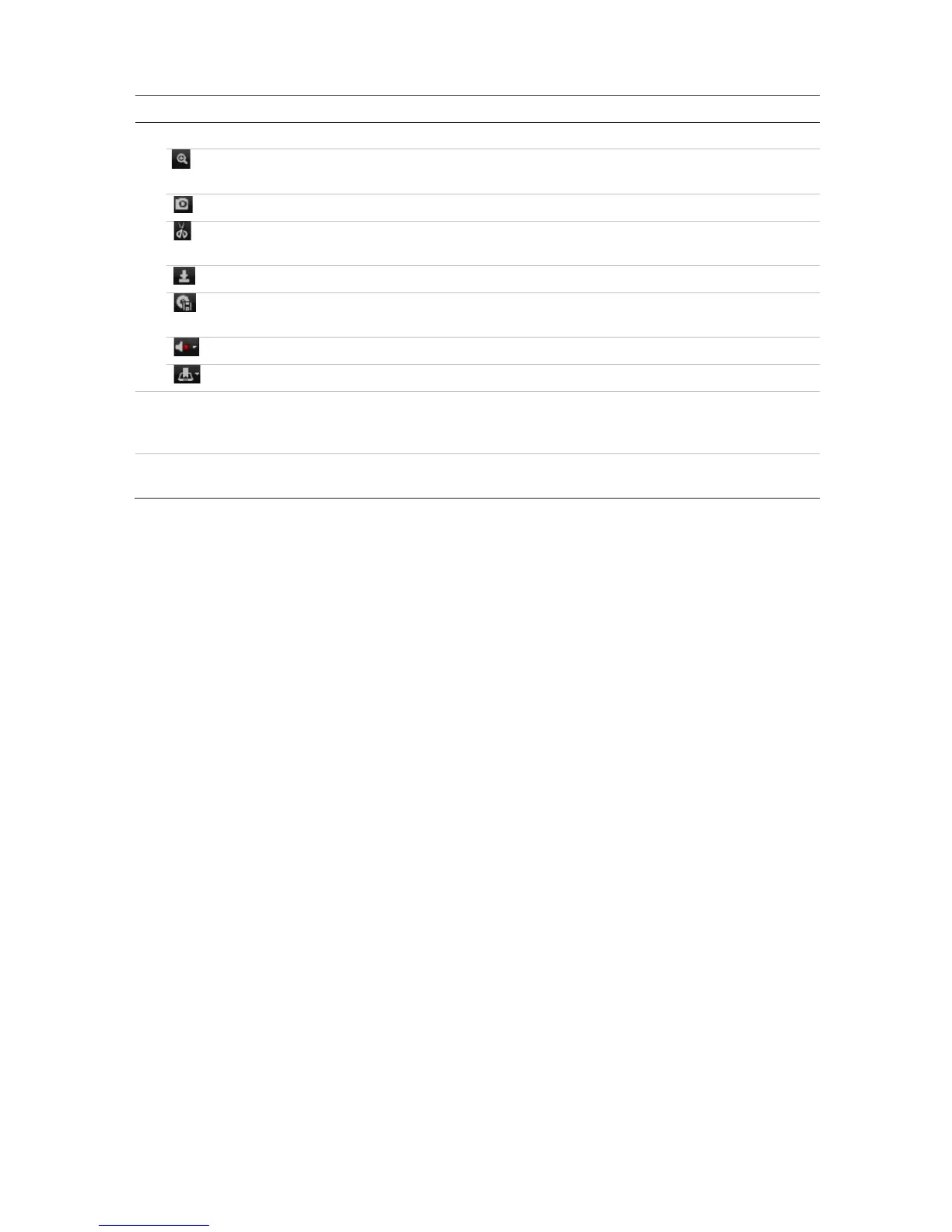. Recording progress bar: This bar displays how much of the period has been recorded. It
indicates in color the type of recording.
Select a camera and a day to search from on the calendar displayed, and then click
Search. The timeline below the page indicates video recorded for the specified day.
The timeline also classifies by color the type of recording with each type.
Click and drag the marker across the timeline on where you want video playback to
begin, and then click Play on the playback control toolbar. You can capture a snapshot
of a video image, save the video playback, or download the recorded video.
Search for event logs
The recorder compiles a log of events, such as the start or end of video recording,
recorder notifications, and alarms, through which you can easily search. Logs are
categorized by the following types:
• Alarm: Includes motion detection, tamper detection, video tampering, and other
alarm events
• Notifications: Includes system notifications such as video loss, HDD failures, and
other system-related events
• Operations: Includes users access to the web interfaces and other operational
events
• Information: Includes general information on the recorder actions, such as the start
and end of video recording, etc.
To search for logs, click Log on the menu bar, select a log type, specify a date and time
range, and then click Search. See Figure 36 on page 149 for an example of the results