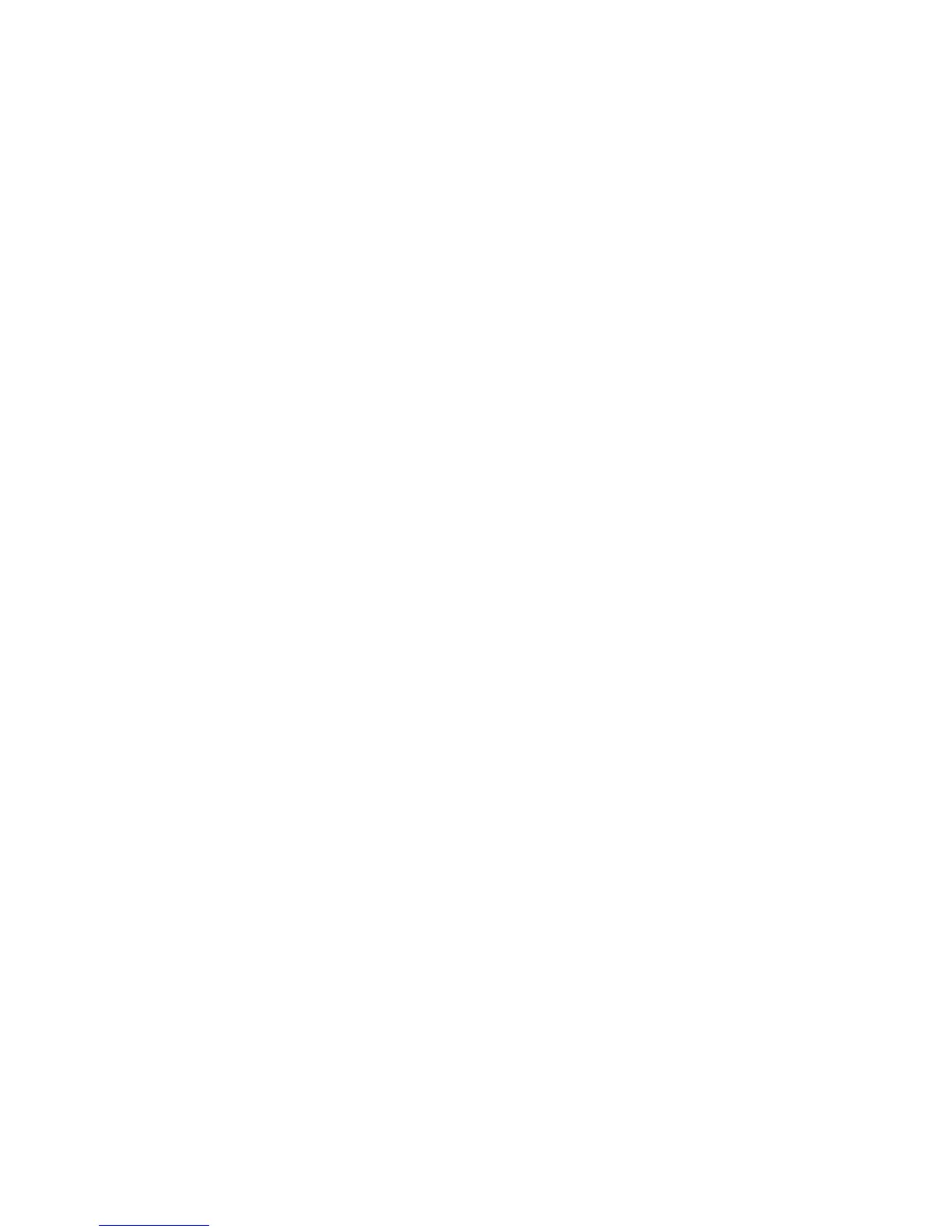Chapter 13: Alarm and event setup
TruVision NVR 11 User Manual 107
Note: The time periods defined cannot overlap.
5. Click OK to return to the alarm output window.
6. Click Copy to copy these settings to other cameras, if required, and then click
Apply to save the changes.
7. Click Exit to return to live view.
Manual trigger
The manual trigger menu allows you to manually trigger outputs of the recorder.
To trigger or clear alarm outputs manually:
1. From the menu toolbar, click Alarm & Event Setup > Manual Trigger.
2. Select the desired alarm output and click the following buttons:
Trigger: Trigger an alarm output or stop an alarm output. As there is only one alarm
output available, the “Trigger All” button just triggers the one output. However, if an
IP camera is connected to the recorder, then the outputs of the camera will also be
listed.
Clear All: Stop all alarm outputs at once.
3. Click Exit to return to live view. The alarm is silenced.
- Or -
Press the Alarm button on the front panel or remote control. The alarm is silenced.
Buzzer settings
When an alarm is triggered by the system or a camera, the recorder can be set up to
respond with a warning buzzer. You can modify the time during which the warning
buzzer sounds for both system and camera alarm. For example, when a physical alarm
input is continuously triggered, the buzzer will time out after the time specified.
Select Alarm & Event Setup > Buzzer Settings and select a buzzer time limit for the
system and camera alarms. Select Mute, 5 s, 10 s, 20 s, 30 s, 60 s, 120 s, 240 s, or
Constant. Default is Constant.
Event notification
You can select the alarm and event notifications to be included in the event hint icon of
the alarm center displayed in live view. Clicking the icon opens the window of the alarm
center that lists the detected alarm and event notifications. See “Status information” on
page 28 for information on the status icon displayed in the OSD.
