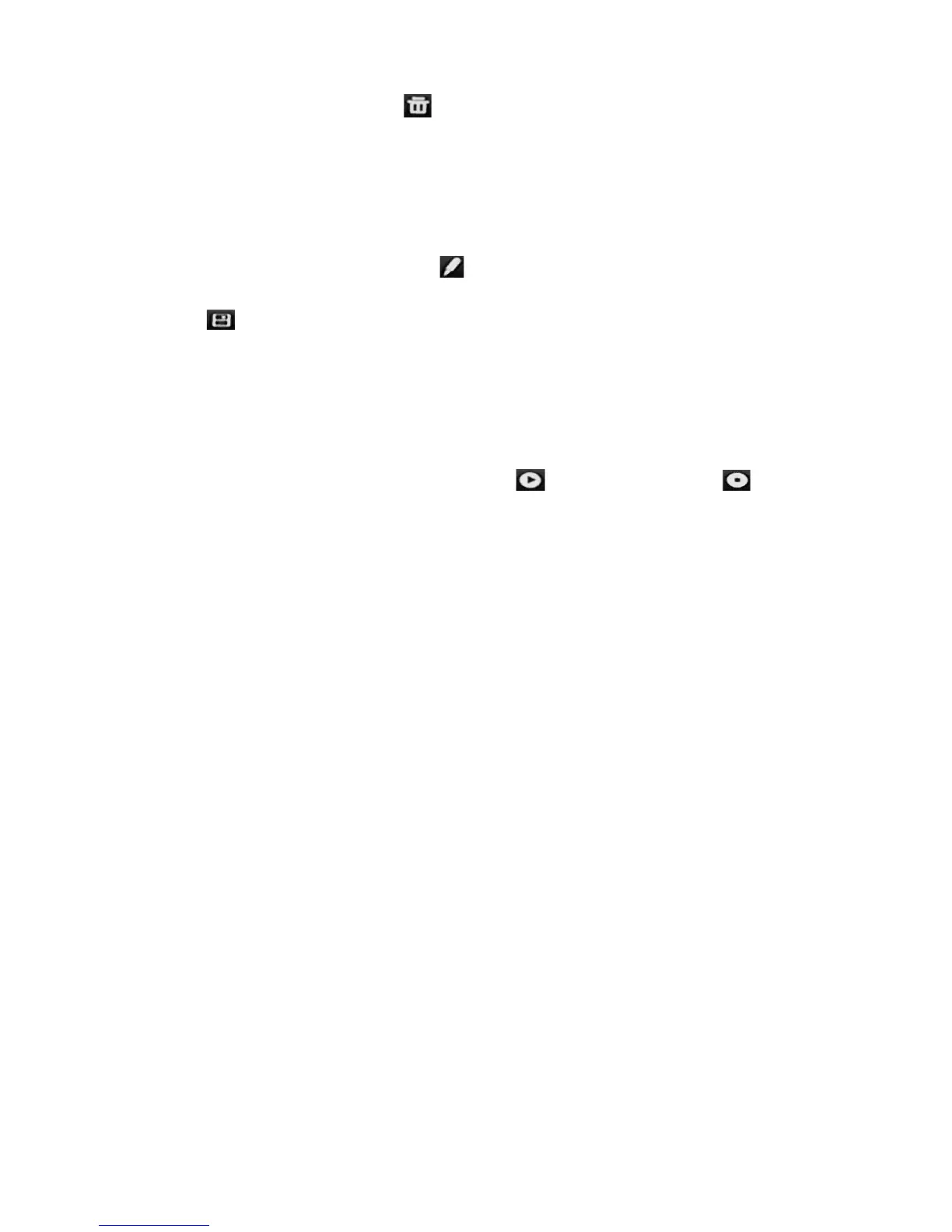Chapter 10: Camera setup
TruVision NVR 11 User Manual 87
In the preset tour toolbar, click to delete all the preset tours.
3. Click Exit to return to live view.
To set up a shadow tour:
1. From the menu toolbar, click Camera Setup > PTZ Presets/Tours.
2. Select the shadow tour from the drop-down list.
3. To record a new shadow tour, click and use the directional buttons on the PTZ
control panel to move the camera along the desired path.
4. Click to save the shadow tour.
Note: The shadow tour can be overwritten.
5. Click Exit to return to live view.
To call up a shadow tour:
1. From the menu toolbar, click Camera Setup > PTZ Presets/Tours.
2. Select the shadow tour from the list and click to start the tour. Click to stop
the shadow tour.
3. Click Exit to return to live view.
V-stream encoding
If the available bandwidth is limited, you can remotely view several channels in real
time with one stream over the web browser or VMS (Video Management System), such
as TruVision Navigator, using the V-stream encoding option ("V" stands for "virtual").
When enabled, you can see the V-stream from the cameras on a remote client monitor
in one stream.
To enable V-streaming:
1. From the menu toolbar, click Camera Setup > V-Stream Encoding.
2. Select the Enable V-Stream Encoding checkbox to enable the feature.
3. Select the Frame Rate from the drop-down menu.
4. Select the Max. Bitrate from the drop-down menu.
Note: The layout of the V-stream can be set up via the OSD menu (Display Settings >
Layout menu) or via the webpage.
Note: If you are using a four-channel recorder and you change the V-stream format, the
HDMI/VGA monitor output will also be changed.