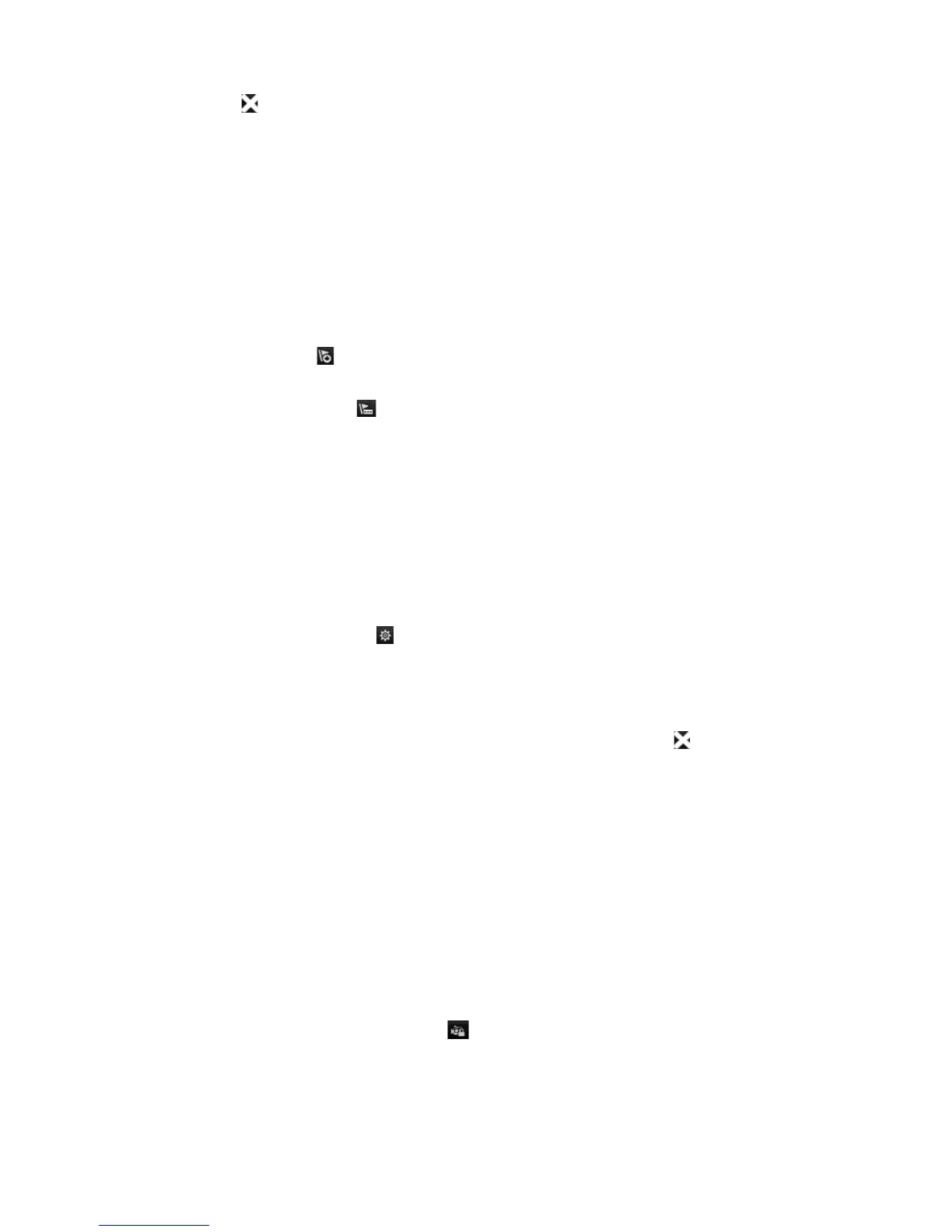Chapter 7: Playback functionality
54 TruVision NVR 11 User Manual
7. Click Exit to return to live view. If you have not saved the video clips, a pop-up
screen will ask you if you want to save them. If you answer Yes, the File
Management window will appear so that you can archive the files.
Create bookmarks
You can bookmark the important scenes in a recorded file for later reference.
Bookmarks flag the start of a scene. Up to 64 bookmarks can be saved in a video file.
There are two types of bookmarks:
• Default bookmark : All default bookmarks have the same generic name,
“BOOKMARK”.
• Customized bookmark : The bookmark is given a name for easy identification.
The same name can be used for several bookmarks.
You can search both types.
To create a bookmark:
1. Open the desired 24-hour playback window.
2. Click the playback timeline where you want the bookmark to be. The green time bar
jumps to this position. Click the button for the type of bookmark you want and enter
the bookmark name, if required.
3. Click the File Management button and click the Bookmark tab to see the list of
bookmarks saved. The name of a bookmark can be edited. A bookmark can also be
deleted.
To archive locked files, see “Archive video clips and locked files” on page 59”.
4. Click Cancel to return to the 24-hour playback window. Click Exit to return to live
view.
Lock playback files
You can lock recorded files during playback so they cannot be overwritten later on. In
multichannel playback using this Lock File function will lock all the recorded files for the
playback channels.
Note: Locking too many files will reduce the storage capacity of the recorder.
To lock during playback:
1. In 24-hour playback mode, click the Lock File button on the playback control
toolbar to lock the current recording file.
