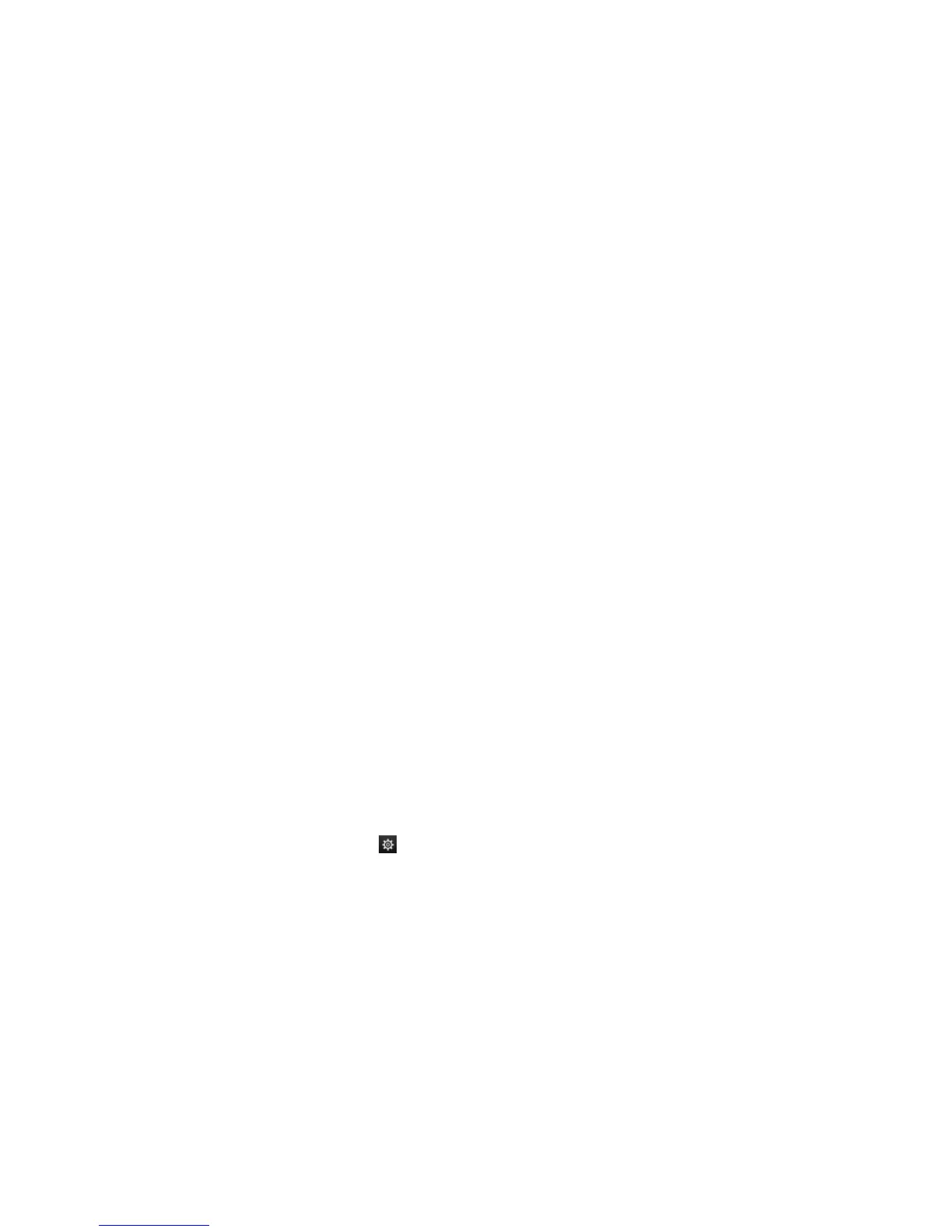Chapter 8: Archiving files
TruVision NVR 11 User Manual 59
Export recorded files to a backup device
To export recorded files:
1. Connect the backup device to the recorder.
If using a USB memory drive, insert the device into the USB port on the front panel.
2. In live view mode press the Search button on the front panel or remote control.
- Or -
Right-click the mouse and select Advanced Search.
The Advanced Search window appears.
3. Select the cameras and search parameters required.
4. Click Search. The list of results appears.
5. Select the files to export.
Note: You can click the Play button to verify that the selected files are the files to
export.
6. Click Archive. The Archive window appears.
7. Select the storage medium to export to from the drop-down list.
8. Click Archive to begin the backup process of the selected files.
- Or -
Click Archive All to begin the backup process of the all the files.
Archive video clips and locked files
You can manage the video clips and locked recordings that you create during 24-hour
playback.
To archive video clips and locked files:
1. In playback mode, click the File Management button. The File Management
window appears.
2. Select the tab for the files you want to manage: Video Clips or Locked File.
3. Insert your backup device into the recorder.
4. Select the files you want to archive and click Archive or Archive All.
5. In the Archive window that appears, select from the drop-down list the backup
device to be used.
If you want to filter the existing files already on the backup device, select the file
format.
6. Click Archive. File downloading starts.