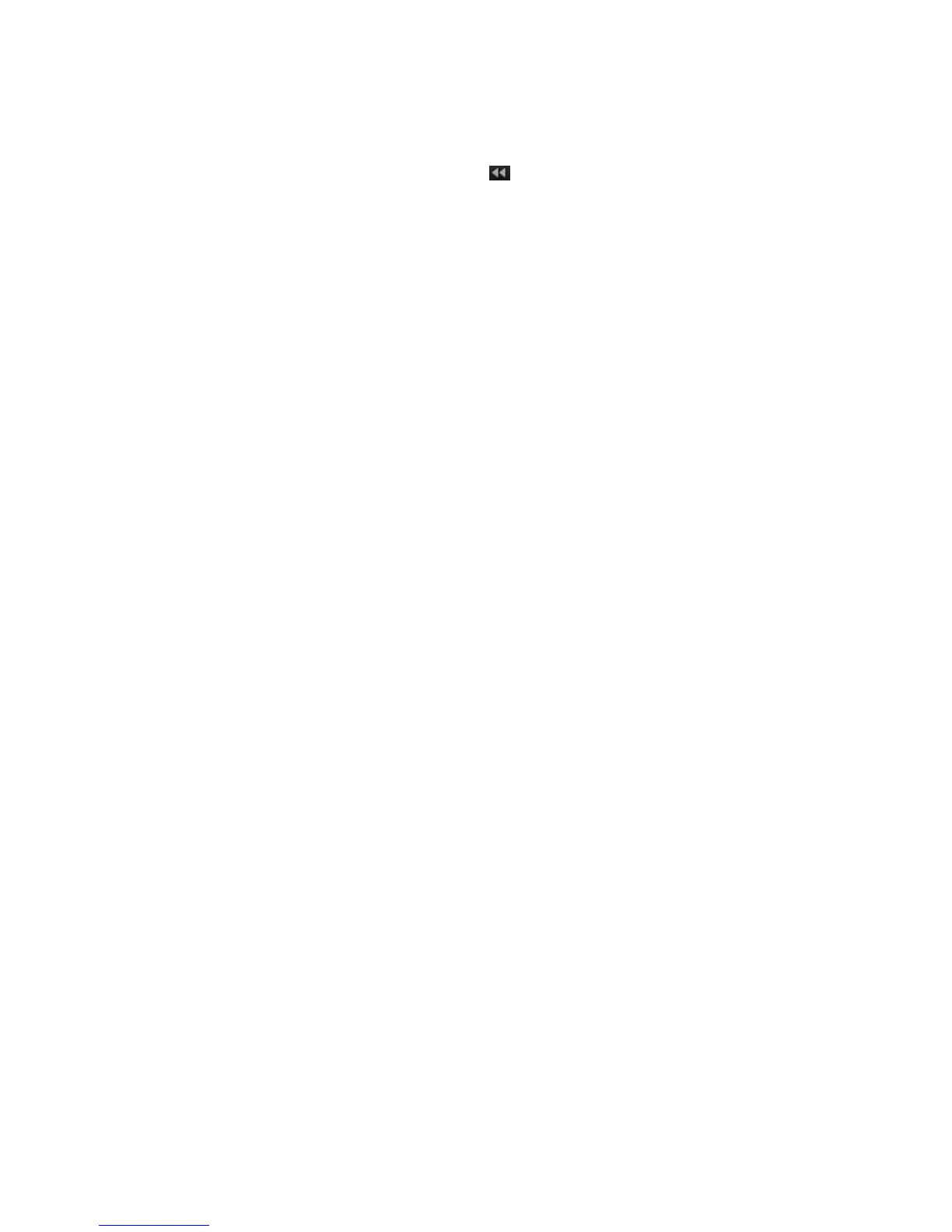Chapter 7: Playback functionality
52 TruVision NVR 11 User Manual
To play back frame-by-frame:
• Using a mouse:
1. In playback mode, click the Speed Down button in the playback control toolbar
until the speed changes to single frame.
2. Click the Pause button to advance the video frame by frame.
• Using the front panel:
1. In playback mode move the left direction button to left to scroll down through the
speed changes until single frame.
2. Press Enter to advance the video frame by frame.
Play back an archived file
You can play back an archived file on your backup device using TruVision Player.
However, you can also play back a file archived on your backup device using the 24-
hour playback mode.
To play back an archived file:
1. In 24-hour playback mode, select External File from the drop-down list on the upper
left-corner of the window.
2. Select the backup device and the desired file type to play back.
3. Position the mouse over a file to see the file name.
The name includes the recording date and time. For example, the recording
A0_TVN11_2018O117162916.mp4 was archived January 17, 2018, at 16:29:16
(24-hour time format).
4. Click the Play button or double-click the desired file to play it.
5. Click Exit to return to the previous window.
View a snapshot
You can view saved snapshots using the Search function. You can also view saved
snapshots using the 24-hour playback mode.
To play back a snapshot:
1. In 24-hour playback mode, select Snapshot from the drop-down list on the upper
left-corner of the window.
2. Select the camera(s) as well as the start and end times to search for snapshots.
3. Click Search. The list of snapshots found is listed.