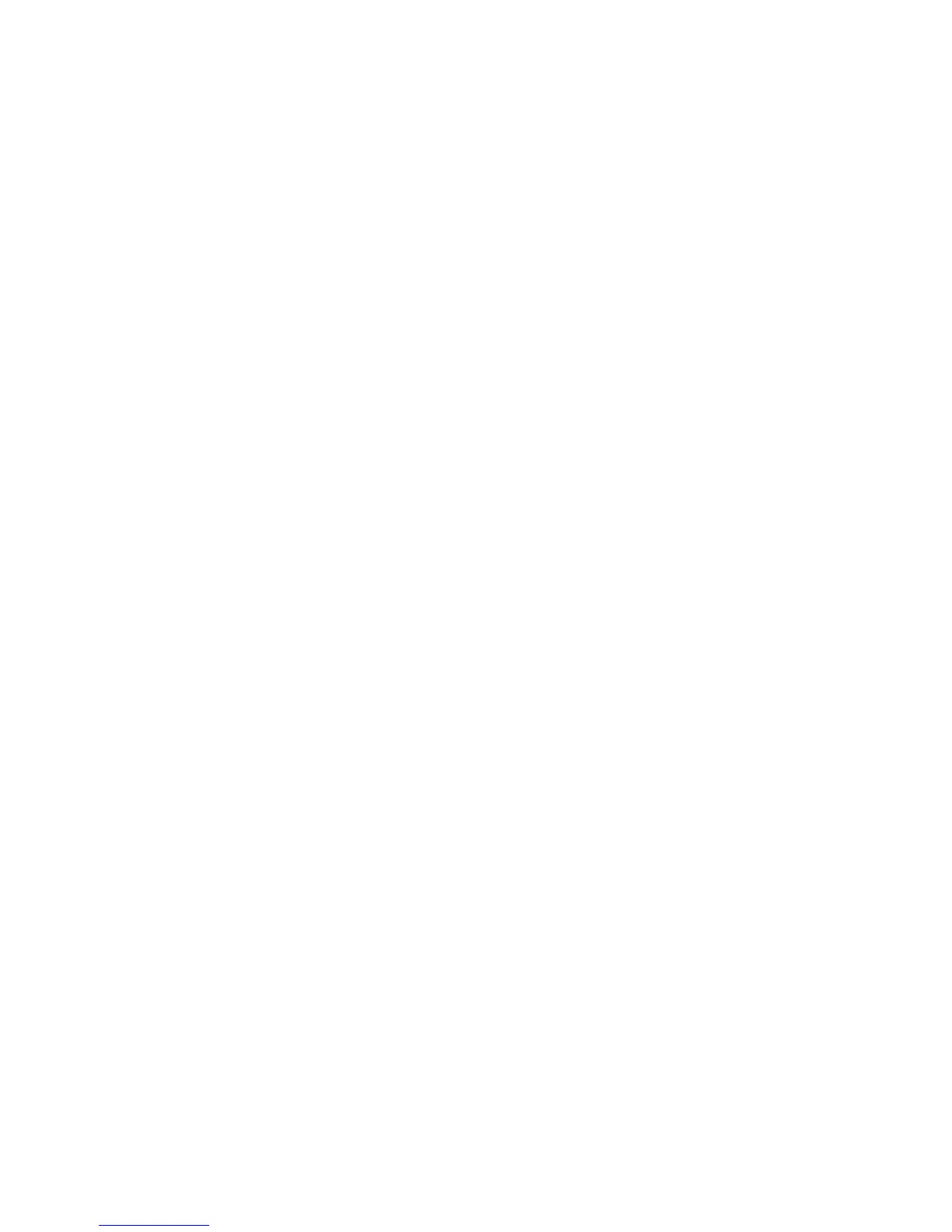Chapter 12: Recording
TruVision NVR 11 User Manual 103
To modify the preprogrammed time of this instant playback go to Recording >
General. Select one of the times from the drop-down list (5, 10, 20, or 30 minutes) and
click Apply. Default is 5 minutes.
Manual recording
The recorder lets you manually record video during live view. This can be useful if you
know that the recorder is not currently recording and you see something of interest on a
camera screen that should be recorded.
Once a manual recording is started, the recording continues until it is manually stopped.
If an alarm occurs during a manual recording, the alarm recording has priority over the
manual recording. If a scheduled recording is already in progress when a manual
recording is started, it continues to record as scheduled.
You can check to see if a camera is recording manually by looking at the icon on the
live view toolbar. The icon is red when manually recording. Default is off.
There are two ways to start and stop a manual recording:
Use the live view toolbar
You can start/stop manual recording for each camera individually. Position the
cursor over a camera image and left- click the mouse to display the live view
toolbar. Click the manual record icon to start or stop manual recording. The icon is
red when recording.
Use the configuration menu
This option lets you select more than one camera at a time. Go to Recording >
Manual Recording to access the manual recording menu and select the
checkboxes of the cameras to start or stop manual recording.
