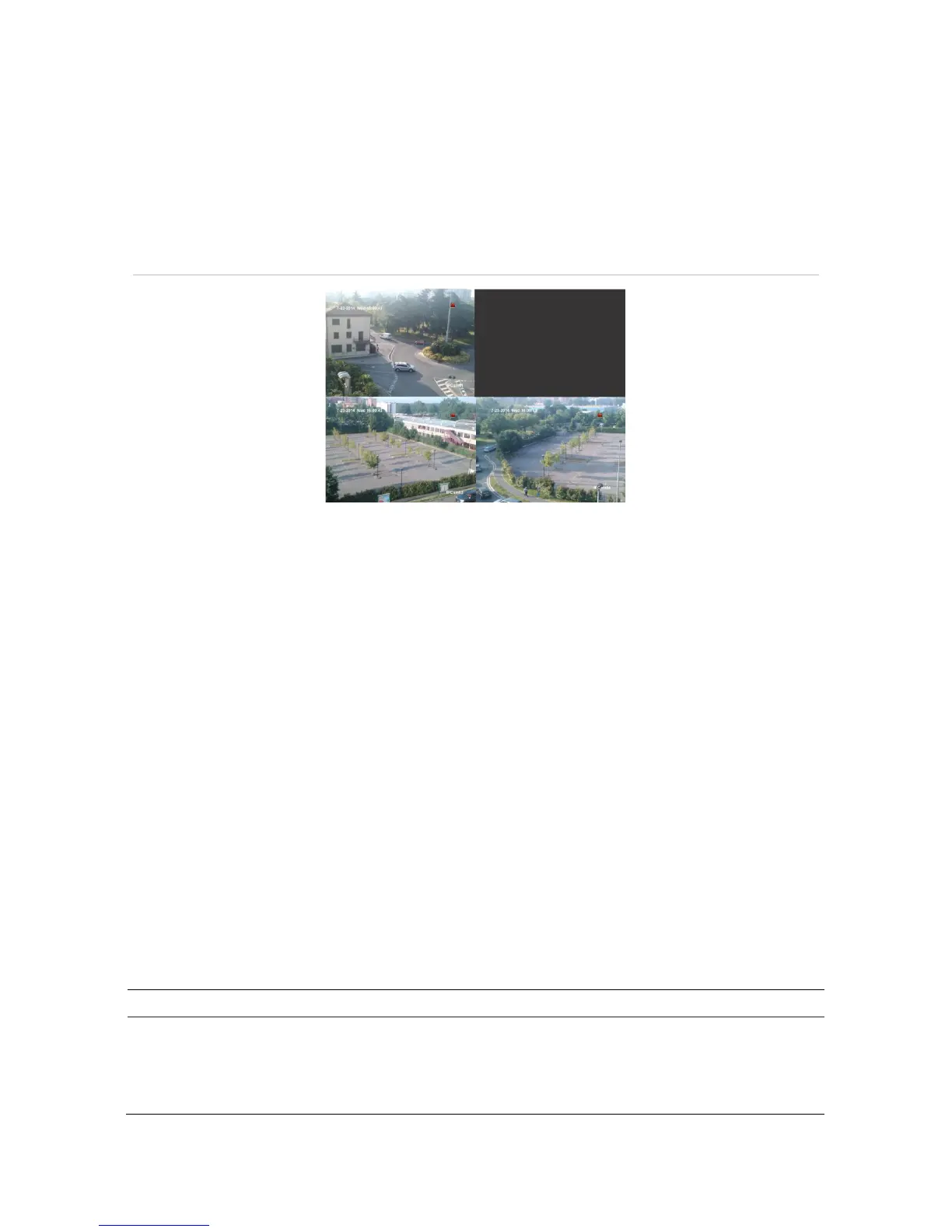Chapter 10: Camera setup
80 TruVision NVR 11 User Manual
There may be occasions when you want to control who can see a camera image on a
local monitor, such as if there is a camera located in a changing room. The recorder
lets you select which camera (or cameras) is not displayed on the local monitor unless
the user is logged in and has permission to view the camera images. A restricted
access camera is not displayed on screen when no user is logged in. Instead a person
walking by sees a black screen. See Figure 25 below.
Figure 25: Example of a restricted access camera image
To set up a camera for a restricted access view:
1. From the menu toolbar, click Camera Setup > Restricted Access Camera.
2. Select which cameras you want to have restricted access and click Apply.
3. Click Exit to return to live view.
VCA setup
The configuration of each individual VCA (Video Content Analysis) event is done in the
camera browser. Within the recorder you can link actions to a VCA alarm from IP
cameras that support this feature.
There are several types of VCA events to select, depending on the camera model. A
series of linkage methods can be triggered if a VCA event is detected. See Table 12
below.
Note: VCA events trigger recordings; they are marked in the recorder and allow you to
easily find the assisted video.
Table 12: VCA types
VCA event types Description
Face Detection When this function is enabled, the camera can detect a moving
object that is moving towards it, triggering a configurable response.
The camera can only detect a face looking directly into the camera,
not side views. This feature is best suited when the camera is in
front of a door or is located in a narrow corridor.